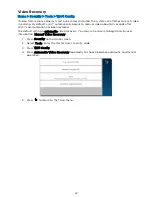47
System Settings
Brightness/Volume/Cleaning
Home > Settings
Adjust voice and system sounds with the Volume slider. System sounds include zone alert chimes
and countdown beeps.
Adjust touchscreen brightness with the Brightness slider.
NOTES
•
As the sliders move, the Controller previews changing volume and brightness levels.
•
CHIME must be enabled on the
menu to enable voice annunciations.
•
Volume settings on this menu do not affect the
•
Some system event notifications can cancel cleaning mode and return the system to
normal operation.
Press Clean before cleaning the touchscreen. Lyric™ hides the controls and counts down 15
seconds. During this time, a soft, damp cloth can be used on the screen without affecting the
Wi-Fi Configuration
Home > Security > Tools > Wi-Fi Config
Manage your system’s router here. Remember that the Controller and all Wi-Fi® cameras must be
on the same network.
To View or Join Available Wi-Fi Networks
1.
On the Tools menu, press the Wi-Fi Config button. A list of Wi-Fi options appears.
2.
Press Scan Access Points. A list of available networks is displayed. Use the up and
down arrows to scroll through the list. Press
to return to the previous screen.
3.
Select the desired network and press Edit. The network information is displayed. If a
password is required, press Key and enter the password.
4.
Press Save.
5.
Press JOIN.
6.
Press
to return to the previous screen.
Manually Configure Access Point
IMPORTANT
The Security setting below must match the security protocol used by your network
router.
1.
On the list of Wi-Fi options, press Manual Config AP. The Wi-Fi enrollment menu
appears. (Fields include Network Type, which cannot be changed.)
2.
Press SSID Name.
3.
Enter the network’s name.
4.
Press Save.
5.
Press Security.
Summary of Contents for Lyric
Page 1: ...1 User Reference Guide Ref LCP500 L LCP500 LC 800 18078 11 15 Rev F ...
Page 10: ...10 ...
Page 20: ...20 ...
Page 22: ...22 ...
Page 28: ...28 ...
Page 32: ...32 ...
Page 46: ...46 ...
Page 60: ...60 ...
Page 64: ...64 ...
Page 68: ...68 ...
Page 70: ...70 ...
Page 76: ...76 ...
Page 78: ...78 ZONES Zone Number Location and Description ...
Page 79: ...79 SMART SCENES Smart Scene Name Description Z WAVE DEVICES Type Name Location ...
Page 80: ...80 Notes ...
Page 81: ...81 Notes ...