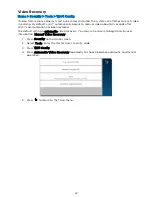48
Manually Configure Access Point (continued)
6.
Choose the same security protocol as your router. Options include Open, wpa/wpa2
and WPA2. (WEP is not supported.)
7.
If a password is required, press Key, and enter the password.
8.
Press Join. A confirmation screen appears.
9.
Press OK and Save.
10.
Press
to return to the previous screen.
Join a WPS Network
1.
On the Controller, have the list of Wi-Fi® options ready. Don’t press any buttons yet.
2.
Press the WPS button on the access point device or router.
3.
On the list of Wi-Fi options, press WPS. The Controller displays “Please Stand by for
WPS Operation”.
4.
If the operation is successful, the Controller displays “Device has been successfully
added to the network”.
5.
Press OK.
If the operation is not successful, the Controller displays Failed Operation. Device not added
to the network. Press OK.
Automatic/Manual Video Recovery
If video from remote cameras is lost or becomes distorted, the system can attempt to reset
video streaming. By default, Lyric™ automatically begins to recover video about 60 seconds
after Wi-Fi communication has been restored.
The default setting is automatic video recovery. You may set recovery to begin only by user
intervention.
•
On the list of Wi-Fi options, toggle between Automatic Video Recovery and Manual
Video Recovery.
•
Press
to return to the Tools menu.
Software Updates
Home > Security > Tools > Advanced
Lyric Controller
Software updates for the Controller are published periodically. Some updates request user
permission in an on-screen window. Press Accept, Yes or OK to install the update.
Certain critical updates are installed automatically. After updates of this type, information
about the update is displayed on-screen.
You can see the current version of the Controller’s software at
Security > Tools > Advanced
> System Information
.
IMPORTANT
After a new SiX™ series sensor or key fob is enrolled in your system, the new
device’s software should be updated. This ensures that you are using the most
up-to-date version of the software.
Sensor Firmware
Normally, SiX Series sensors in your system are updated when the Controller’s software is
updated.
To initiate sensor firmware update manually:
1.
On the Advanced menu, press Update Sensor Firmware.
2.
Press Start and follow the instructions on the screen.
3.
Press Stop when the update is complete.
4.
Press
to return to the Advanced menu.
Summary of Contents for Lyric
Page 1: ...1 User Reference Guide Ref LCP500 L LCP500 LC 800 18078 11 15 Rev F ...
Page 10: ...10 ...
Page 20: ...20 ...
Page 22: ...22 ...
Page 28: ...28 ...
Page 32: ...32 ...
Page 46: ...46 ...
Page 60: ...60 ...
Page 64: ...64 ...
Page 68: ...68 ...
Page 70: ...70 ...
Page 76: ...76 ...
Page 78: ...78 ZONES Zone Number Location and Description ...
Page 79: ...79 SMART SCENES Smart Scene Name Description Z WAVE DEVICES Type Name Location ...
Page 80: ...80 Notes ...
Page 81: ...81 Notes ...