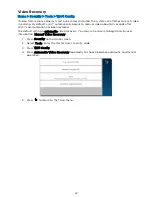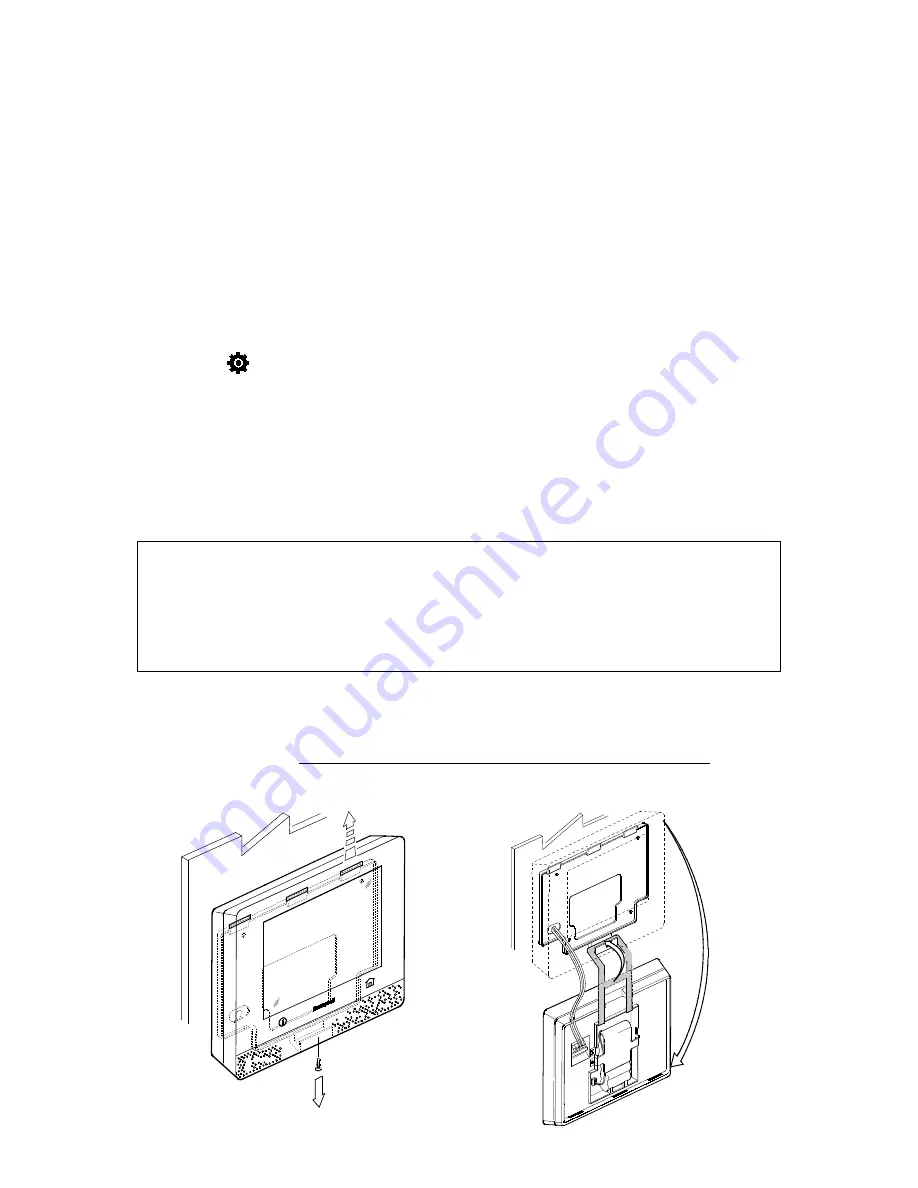
53
Maintenance
The Lyric™ Controller is designed to require little maintenance. However, testing your system is
strongly recommended, and regular cleaning is suggested.
•
Test the system weekly
.
•
Test your system after any alarm occurs
.
Care and Cleaning
•
Do not slam sensor-protected doors or windows.
•
Keep dust from accumulating on the touchscreen and sensors, particularly motion sensors
and smoke or carbon monoxide detectors.
•
The touchscreen and sensors should be cleaned carefully with a soft, dry cloth. Do not
clean the components with water or any other liquids.
•
We recommend cleaning the touchscreen weekly.
Select Settings
on the Home screen.
Press Clean. During the 15 second countdown, a soft, damp cloth can be used on the screen
without affecting the controls.
NOTE: When the security system is armed, system event notifications will cancel the cleaning
mode and return the system to normal operation. When the system is disarmed, only
certain notifications will cancel cleaning mode.
Battery Replacement
Home > Security > Tools > Advanced > Install Backup Battery
IMPORTANT
Replace the battery pack when the Security menu displays Low Battery with no
zone number specified.
Use only batteries recommended by the installer or the manufacturer.
Disarm the system before changing the Controller’s battery pack.
Remember that you must enter the Master User code for access to the Tools menu.
Lyric Controller
1.
Select Advanced on the Tools menu.
2.
Select Install Backup Battery. Lyric requests confirmation that you want to proceed.
3.
Press Yes and leave the battery installation procedure screen open.
4.
Open the Controller’s case. If wall mounted, hang it from the self-contained hook as
shown below.
Remove the body of the Controller from its wall mount or remove the desk mount from the back of the Controller.
Summary of Contents for Lyric
Page 1: ...1 User Reference Guide Ref LCP500 L LCP500 LC 800 18078 11 15 Rev F ...
Page 10: ...10 ...
Page 20: ...20 ...
Page 22: ...22 ...
Page 28: ...28 ...
Page 32: ...32 ...
Page 46: ...46 ...
Page 60: ...60 ...
Page 64: ...64 ...
Page 68: ...68 ...
Page 70: ...70 ...
Page 76: ...76 ...
Page 78: ...78 ZONES Zone Number Location and Description ...
Page 79: ...79 SMART SCENES Smart Scene Name Description Z WAVE DEVICES Type Name Location ...
Page 80: ...80 Notes ...
Page 81: ...81 Notes ...