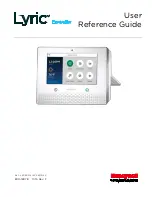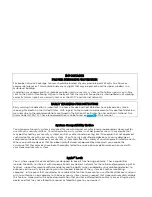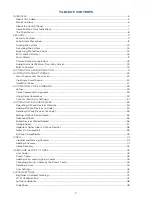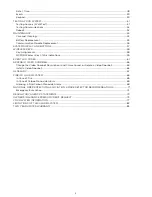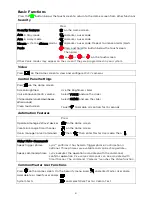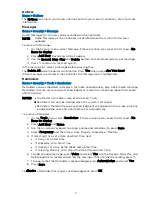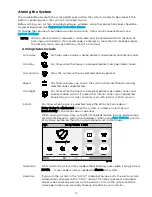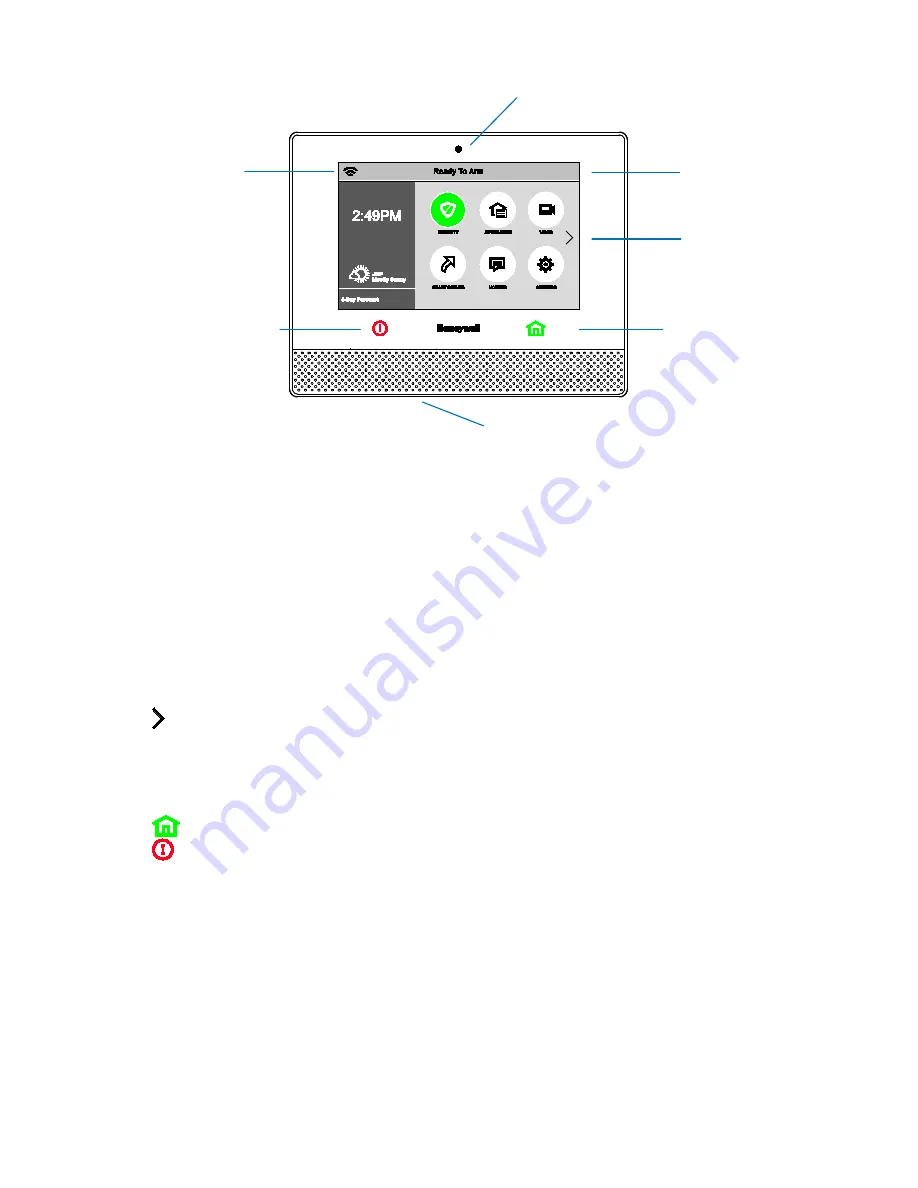
7
About the Control Panel
The display may vary with your connected devices and services.
•
Security system status appears at the top of the screen.
•
Wi-Fi® status appears at top left.
•
Time, date and local weather appear at left. Touch 5 Day Forecast for weather information.
The Home screen normally shows:
•
: Arm and disarm the system with various options.
•
: Control lights, locks and other devices.
•
: View and control Wi-Fi cameras.
•
: Customize and automate security and comfort features.
•
: View system updates and other information from your security company.
•
: Adjust
, hide controls for
Press for Help videos and other features.
NOTE
If the Controller loses AC power, playback of Help videos is disabled to minimize
drain on the backup battery. If power is lost while you are watching a Help video,
playback may continue.
Below the touchscreen:
Press
to return to the Home screen.
Press
for Fire, Police and other emergencies.
NOTE If the Controller loses AC power, the Home button begins to blink slowly after 15
minutes on battery backup (red if the system is armed, green if not armed). In this
situation, the Panic button goes dark, but Panic functions remain available.
Home Button Status Indications
The Home button shines green or red to indicate system status:
Green, steady
System is ready to be armed
Red, steady
System is armed
Green, blinking
System is disarmed, and not ready to be armed (fault or alarm exists)
Red, blinking
An Alarm condition exists.
Red/Green, blinking
alternately
System is in Programming mode or Two-Way Voice communication is
active.
See the
section for information on silent alarms and the Home button.
Built-in camera
USB port
(underside
)
Panic
Home
Status
Touch screen
Wi-Fi status
Summary of Contents for Lyric
Page 1: ...1 User Reference Guide Ref LCP500 L LCP500 LC 800 18078 11 15 Rev F ...
Page 10: ...10 ...
Page 20: ...20 ...
Page 22: ...22 ...
Page 28: ...28 ...
Page 32: ...32 ...
Page 46: ...46 ...
Page 60: ...60 ...
Page 64: ...64 ...
Page 68: ...68 ...
Page 70: ...70 ...
Page 76: ...76 ...
Page 78: ...78 ZONES Zone Number Location and Description ...
Page 79: ...79 SMART SCENES Smart Scene Name Description Z WAVE DEVICES Type Name Location ...
Page 80: ...80 Notes ...
Page 81: ...81 Notes ...