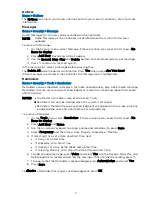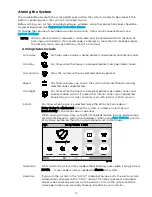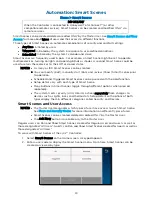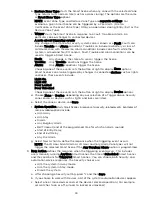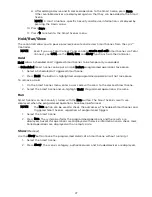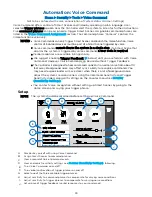23
Automation: Smart Scenes
Home > Smart Scenes
IMPORTANT
When the Controller is connected to Honeywell Total Connect™ (or other
compatible remote services), Smart Scenes can be created and modified ONLY via
remote services.
Smart Scenes can be created, deleted or edited ONLY by the Master User. See
for more about types of users and their access to different functions.
Three types of Smart Scene can automate combinations of security and comfort settings:
•
Anytime: Initiated by users.
•
Triggered: Initiated by the system in response to user-defined conditions.
•
Scheduled: Initiated by the system’s calendar and clock.
Smart Scenes are frequently used in pairs. For example, a Smart Scene might be set to operate
multiple devices, turning on lights and opening blinds or shades. A second Smart Scene could be
used to return these devices to their Off or closed states.
NOTES
•
As many as 100 Smart Scenes can be created.
•
You can modify (Edit), manually start (Run) and review (Show) Smart Scenes prior
to operation.
•
Scheduled and Triggered Smart Scenes can be paused with the Hold function.
•
Setup details vary with each type of Smart Scene.
•
Many buttons in Smart Scenes toggle through different options when pressed
repeatedly.
•
The system treats security (Arm/Disarm) actions separately from changes to
devices such as lights, locks and thermostats. Setup details with options of both
types display them in different categories called Security and Devices.
Smart Scenes and User Access
NOTES
•
The Master User designates which types of user have access to each Smart Scene.
for more information on different types of users.
•
Smart Scenes can be created, deleted or edited ONLY by the Master User.
•
The Add New button is available only to the Master User.
Regular users can Run and Show Smart Scenes created for Regular Users and Guests as well as
those designated “All Users”. Guests can Run and Show Smart Scenes created for Guests as well as
those designated “All Users”.
To work with Smart Scenes at the Lyric™ Controller:
1.
Select Smart Scenes on the Home screen. A keypad appears.
2.
Enter a user code to display the Smart Scenes menu. From here, Smart Scenes can be
created or viewed by type.
Summary of Contents for Lyric
Page 1: ...1 User Reference Guide Ref LCP500 L LCP500 LC 800 18078 11 15 Rev F ...
Page 10: ...10 ...
Page 20: ...20 ...
Page 22: ...22 ...
Page 28: ...28 ...
Page 32: ...32 ...
Page 46: ...46 ...
Page 60: ...60 ...
Page 64: ...64 ...
Page 68: ...68 ...
Page 70: ...70 ...
Page 76: ...76 ...
Page 78: ...78 ZONES Zone Number Location and Description ...
Page 79: ...79 SMART SCENES Smart Scene Name Description Z WAVE DEVICES Type Name Location ...
Page 80: ...80 Notes ...
Page 81: ...81 Notes ...