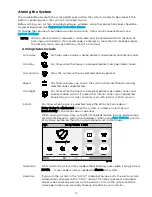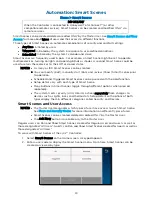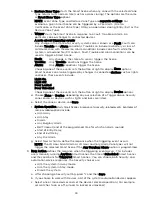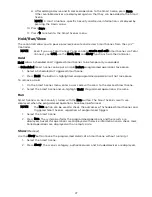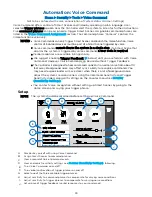25
7.
Select Scheduled.
a.
Select the type of user who can run the Smart Scene.
b.
Select Scheduled to display clock and calendar settings.
c.
Set a time when the Smart Scene will start. Be sure to specify AM or PM.
You can select Sunrise or Sunset instead of setting a time on the clock. Selecting
Sunrise or Sunset overrides the clock controls.
NOTE that updated Sunrise and Sunset times may depend on the system’s connection
to the internet or cellular phone network. Ask your installer for more information.
d.
Set the days of the week for the Smart Scene to take place.
e.
Press Save. The schedule settings are displayed.
f.
Press New Action to define the response when the scheduled time occurs (see Step #8).
g.
Press
to return to the Smart Scenes menu.
8.
Select Triggered Action. These options appear:
Smart Scenes can be started by one or a combination of the following options:
•
Event Zone Type
•
Restore Zone Type
•
Trigger
•
System Operation
NOTES Event Zone Type, Restore Zone Type and Trigger can be different kinds of
conditions.
For example, a given Smart Scene can be triggered by a Fire alarm OR by an
Entry/Exit event. Smart Scenes can also be triggered by Trouble conditions
(Trouble as the Trigger in one of the system’s zones).
Device-related events (such as Light On, Light Off, Door Locked, Door
Unlocked) set the button at right to Device. Choices depend on the devices
installed in your system.
a.
Event Zone Type starts the Smart Scene in response to any event (Fault, Trouble
or Alarm) in any protected Zone of a specific zone type. Select the desired option.
Examples of some typical zone types include:
•
Entry/Exit (front and back doors)
•
Perimeter (typically window sensors)
•
Interior Follower (typically motion sensors)
•
Day/Night (Usually assigned to sensitive areas where immediate notification of an
entry is always wanted.)
•
24 Hour Silent (Panic button)
•
24 Hour Audible (Panic button)
•
Silent Burglary (typically a sensor)
•
Fire No Verification (smoke detector)
•
Fire With Verification (smoke detector)
•
Carbon Monoxide (CO detector)
NOTE: Your system may include Zones that do not offer every Zone Type response.
Summary of Contents for Lyric
Page 1: ...1 User Reference Guide Ref LCP500 L LCP500 LC 800 18078 11 15 Rev F ...
Page 10: ...10 ...
Page 20: ...20 ...
Page 22: ...22 ...
Page 28: ...28 ...
Page 32: ...32 ...
Page 46: ...46 ...
Page 60: ...60 ...
Page 64: ...64 ...
Page 68: ...68 ...
Page 70: ...70 ...
Page 76: ...76 ...
Page 78: ...78 ZONES Zone Number Location and Description ...
Page 79: ...79 SMART SCENES Smart Scene Name Description Z WAVE DEVICES Type Name Location ...
Page 80: ...80 Notes ...
Page 81: ...81 Notes ...