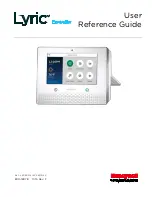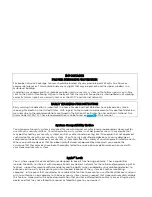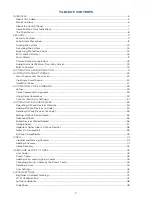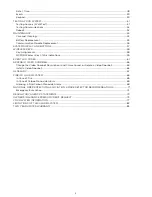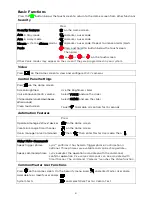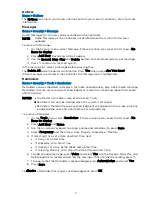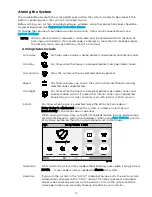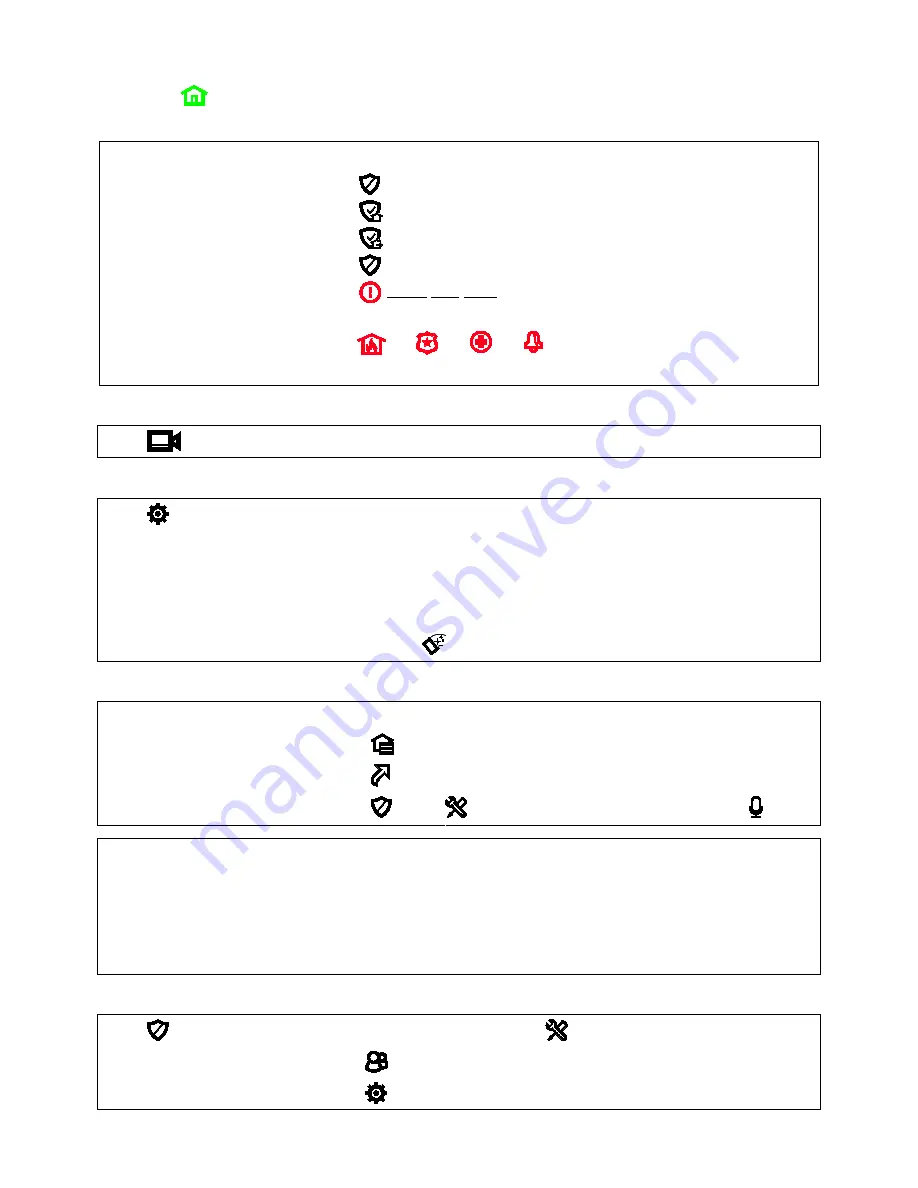
6
Basic Functions
Press the
button below the touchscreen to return to the Home screen from other functions
Security
Press
Security features
on the Home screen
Arm in Stay mode
and enter a user code
Arm in Away mode
and enter a user code
Disarm system & silence alarms
and enter a user code. Repeat to silence alarms/alerts
Panic
Press and hold this button below the touchscreen.
Then press:
or
or
or
on the touchscreen
Other Panic modes may appear on the screen if they are programmed in your system
Video
Press
on the Home screen to view and configure Wi-Fi® cameras
Control Panel Settings
Press
on the Home screen
Screen brightness
Use the Brightness slider
Voice announcements volume
Select VOICE and use the slider
Chime volume (count-down beeps,
other sounds)
Select CHIME and use the slider
Clean touchscreen
Touch
to disable all controls for 15 seconds
Automation Features
Press
Operate & manage Z-Wave® devices
on the Home screen
Create & manage Smart Scenes
on the Home screen
Use & manage Voice Commands
then
then enter Master User code, then
Using Voice Commands
Speak trigger phrase
Lyric™ confirms it has heard a trigger phrase.
Confirmation is
optional. Three phrases are available and can be changed later.
Speak command phrase Lyric executes the operation associated with the command,
confirms operation.
Five voice commands can be associated with
Smart Scenes. The command “Cameras” launches the Video function.
Common Master User Functions
Press
on the Home screen. On the Security menu, press
and enter Master User code.
Add, delete or modify user codes
System tests
and select Walk Test or Comm. Test
Summary of Contents for Lyric
Page 1: ...1 User Reference Guide Ref LCP500 L LCP500 LC 800 18078 11 15 Rev F ...
Page 10: ...10 ...
Page 20: ...20 ...
Page 22: ...22 ...
Page 28: ...28 ...
Page 32: ...32 ...
Page 46: ...46 ...
Page 60: ...60 ...
Page 64: ...64 ...
Page 68: ...68 ...
Page 70: ...70 ...
Page 76: ...76 ...
Page 78: ...78 ZONES Zone Number Location and Description ...
Page 79: ...79 SMART SCENES Smart Scene Name Description Z WAVE DEVICES Type Name Location ...
Page 80: ...80 Notes ...
Page 81: ...81 Notes ...