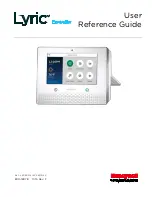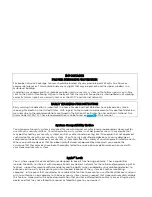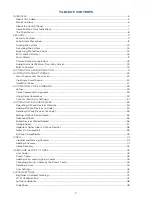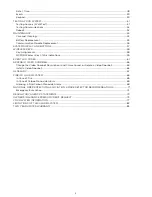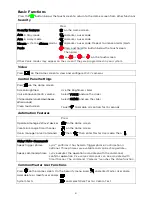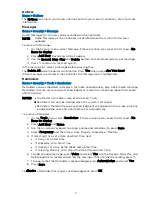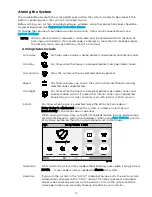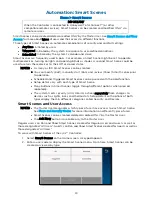9
Notices
Home > Notices
The Notices icon alerts you to new information from your security company. Press for more
information.
Messages
Home > Security > Message
Audio messages for all users can be recorded on the Controller.
NOTE
Audio Messages on the Controller are deleted when the system’s firmware is
updated.
To work with Messages:
1.
On the Security menu, select Message. If there are none are saved, the list shows No
items to display.
2.
Press Add New. Recording controls appear.
3.
Use the Record, Stop, Play and Delete buttons to record and review your message.
4.
Press
to return to the message list.
In the message list, select a message before pressing Play.
The Delete All button requires confirmation. Press Yes when asked Are You Sure?
When messages are stored in the Controller, the Message icon is highlighted.
Reminders
Home > Security > Tools > Reminders
Reminders can be scheduled to display a text note and optionally, play a brief audio message.
Reminders that are set to require acknowledgment remain on-screen and repeat their audio
until dismissed.
NOTES
•
The Master User code is required to access Tools.
•
Reminders can only be created when the system is disarmed.
•
Reminders that don’t require acknowledgment will appear on the screen, play any
included audio once and clear themselves automatically.
To create a Reminder:
1.
On the Tools menu, select Reminders. If there are none are saved, the list shows No
items to display.
2.
Press Add New and Name.
3.
Use the on-screen keyboard to assign a name and remember to press Save.
4.
Select Frequency and then Once, Daily, Weekly, Weekday or Monthly.
5.
If selecting Once, set a Date and Start Time next.
•
If Daily, set a Start Time.
•
If Weekday, set a Start Time.
•
If Weekly, set a Day of the Week and a Start Time.
•
If selecting Monthly, set a Day of the Month and a Start Time.
6.
To add an audio message, press Voice and select Yes. Use the Record, Stop, Play and
Delete buttons to record and review the message. When finished recording, press
.
7.
To require that the Reminder is acknowledged, press Acknowledge and select Yes.
8.
Press Save.
To dismiss a Reminder that requires acknowledgment, press OK.
Summary of Contents for Lyric
Page 1: ...1 User Reference Guide Ref LCP500 L LCP500 LC 800 18078 11 15 Rev F ...
Page 10: ...10 ...
Page 20: ...20 ...
Page 22: ...22 ...
Page 28: ...28 ...
Page 32: ...32 ...
Page 46: ...46 ...
Page 60: ...60 ...
Page 64: ...64 ...
Page 68: ...68 ...
Page 70: ...70 ...
Page 76: ...76 ...
Page 78: ...78 ZONES Zone Number Location and Description ...
Page 79: ...79 SMART SCENES Smart Scene Name Description Z WAVE DEVICES Type Name Location ...
Page 80: ...80 Notes ...
Page 81: ...81 Notes ...