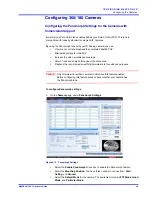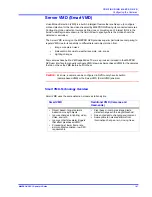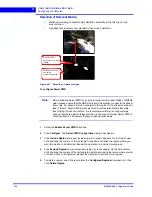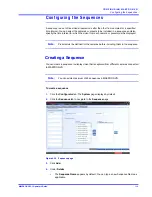C O N F I G U R I N G M A X P R O N V R
Configuring the Cameras
100
MAXPRO NVR 3.1 Operator’s Guide
4
To configure analog cameras
1.
Click the
Configurator
tab. The
System
page displays by default.
2.
Click the
Camera
tab to open the
Camera
page.
Figure 4-25 Camera page
Note:
All analog cameras that are pre-configured in the factory image appear in the
Camera page when you first open it.
3.
Under the
Camera
pane, select a camera to change the default parameters for the
following settings.
•
Enable/Disable
- Enables or disables a camera for recording and live video. By
default the check box corresponding to a camera to enable live video preview is
selected. To disable live video preview, clear the check box corresponding to a
camera. The live video appears under
Video Preview
at the bottom right corner of
the
Camera
page.
•
Number
- Displays the camera number. You cannot modify the camera number.
•
Camera Name
- Displays the camera name. You can type a new camera name
limited to a maximum of 50 alphanumeric characters.
•
IP Address
- This is
-.-
by default for analog cameras. You can provide any valid IP if
required.
•
Camera Type
- Displays the type of camera. Select the
Analog Capture Card
option
to add analog cameras.
•
Fixed/PTZ
- Indicates whether the camera is a PTZ or fixed.
•
Continuous Recording
- All cameras added are defaulted to “24/7” recording. You
can choose a different option from the drop-down list.
•
Event Based Recording
- This is “None” by default. Select an option from the
drop-down if you want to do motion based recording.
Summary of Contents for MAXPRO
Page 1: ...Document 800 16422V1 Rev E 8 2014 MAXPRO NVR 3 1 Operator s Guide ...
Page 2: ...This page is intentionally left blank ...
Page 4: ...This page is intentionally left blank ...
Page 15: ...Index 249 ...
Page 16: ...This page is Intentionally left blank ...
Page 20: ...This page is Intentionally left blank ...
Page 254: ...I N D E X 254 MAXPRO NVR 3 1 Operator s Guide This page is intentionally left blank ...
Page 255: ......