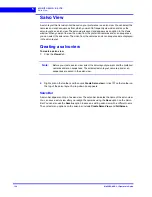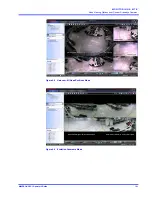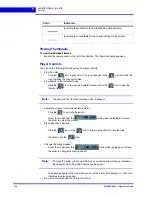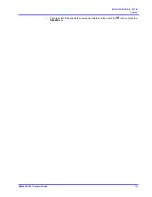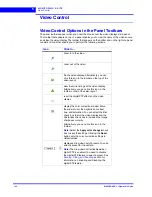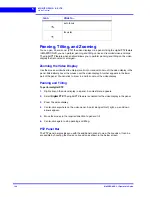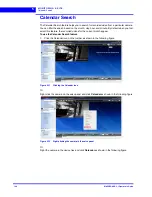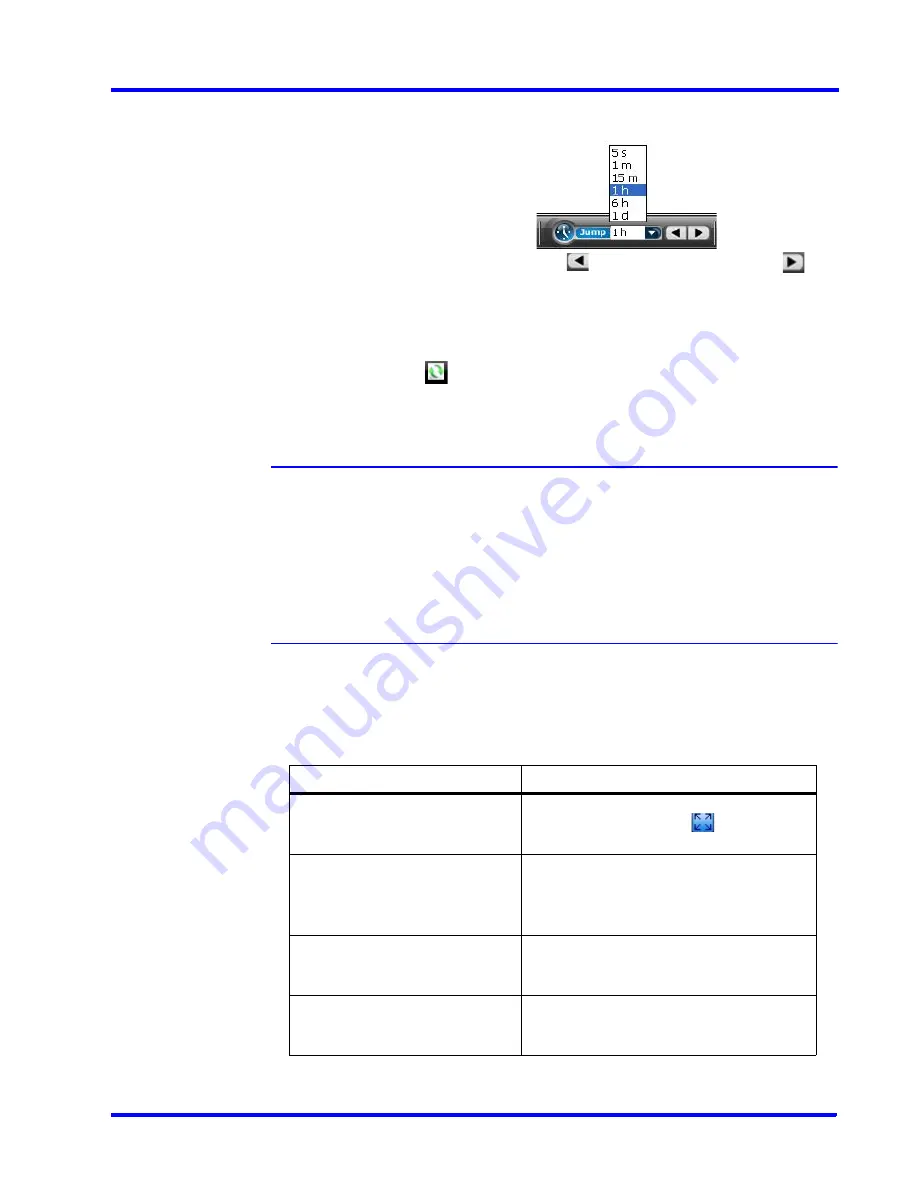
. . . . .
M O N I T O R I N G A S I T E
Timeline
MAXPRO NVR 3.1 Operator’s Guide
137
Skipping enables you to easily locate the portion you want to view in a video
recording. This is particularly useful when the video recording spans across a long
time interval.
Click the drop-down arrow on the
while video is
playing and select a time interval. Click
the to jump backward or click
to
jump forward. The video jumps to the selected time interval.
•
Sync video
Sync video allows you to synchronize the display of video from multiple cameras. In
the salvo layout, select the cameras, then select the
Sync
check box on the timeline
window or click
on the tool bar above salvo layout to enable sync playback
mode. Any actions performed like jump and forward is synched in the entire salvo
layout. When a new camera is dragged and dropped, the video from that camera is
also synched.
Note
•
The Sync video feature only consumes one playback session out of 32
playback sessions available in MAXPRO NVR.
•
Using this feature, you can playback the selected camera’s sync time with a
camera in playback mode using a single playback session.
•
Reverse playback mode is not supported. Use Jump to traverse reverse.
•
The maximum number of playback streams supported is 9 in sync mode.
Context Menu Options
A context menu appears when you right-click on a panel displaying live video. The following
table lists the commands in the context menu:
Command
Click to...
Full Screen
maximize the salvo layout to full screen.
Alternatively, you can click
in the
toolbar on the top of the salvo layout.
Remove Text Overlay
to remove text overlay displayed on the
video.
Alternatively, you can click in the toolbar on
the top of the salvo layout.
Digital PTZ
enable digital PTZ. See Panning Tilting and
Zooming for information on digital PTZ. See
Panning, Tilting, and Zooming
section.
Add Bookmark
add a bookmark in the timeline. You can also
add a bookmark by pressing the
CTRL
+
B
keys.
Summary of Contents for MAXPRO
Page 1: ...Document 800 16422V1 Rev E 8 2014 MAXPRO NVR 3 1 Operator s Guide ...
Page 2: ...This page is intentionally left blank ...
Page 4: ...This page is intentionally left blank ...
Page 15: ...Index 249 ...
Page 16: ...This page is Intentionally left blank ...
Page 20: ...This page is Intentionally left blank ...
Page 254: ...I N D E X 254 MAXPRO NVR 3 1 Operator s Guide This page is intentionally left blank ...
Page 255: ......