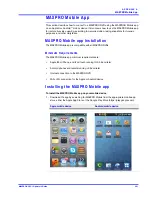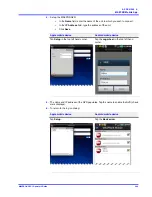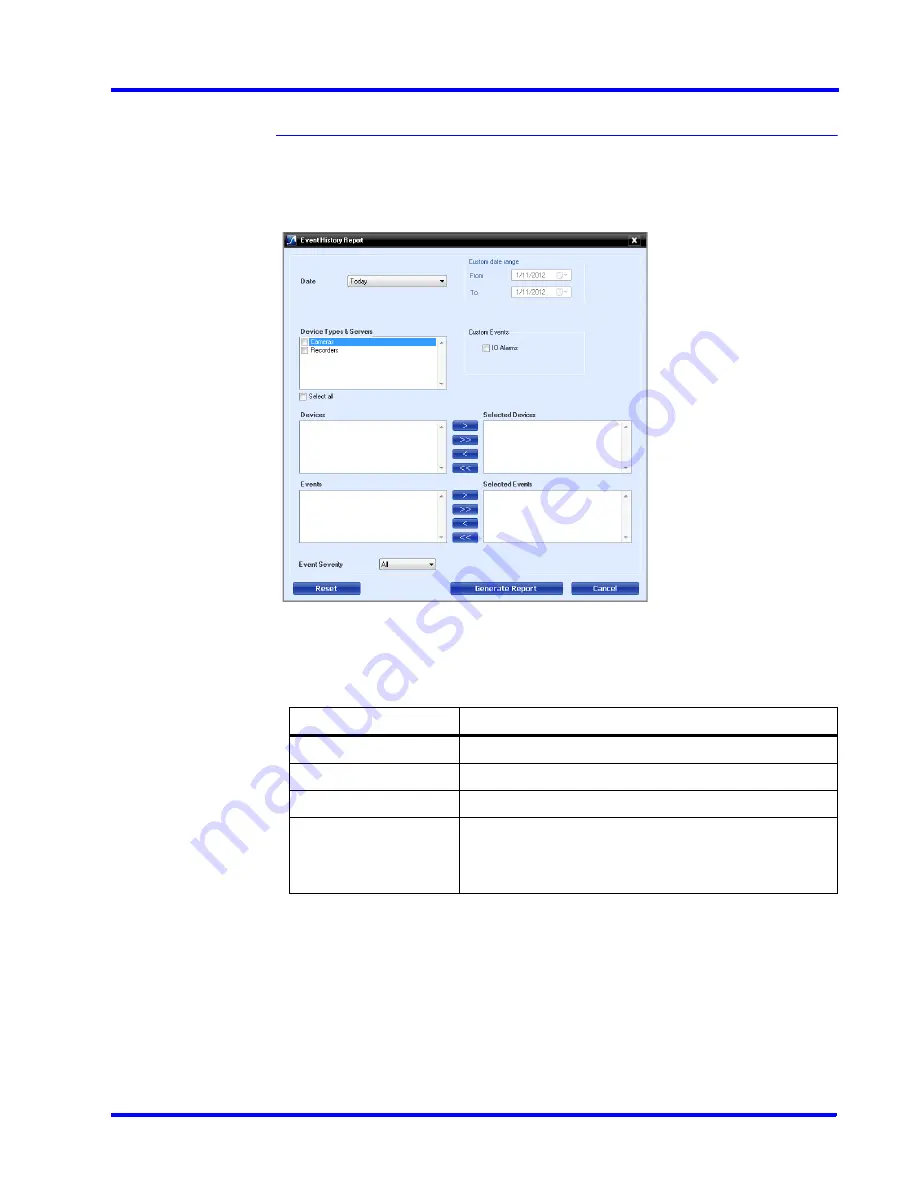
. . . . .
G E N E R A T I N G R E P O R T S
Generating the Event History Report
MAXPRO NVR 3.1 Operator’s Guide
195
Generating the Event History Report
To generate an event history report
1.
Click the
Report
tab.
2.
In the
Reports
window, select the
Event History Report
.
3.
Click
Show Report
. The
Event History Report
dialog box appears.
Figure 7-1 Event History Report
4.
In the
Date
box, select the date for which you want to view the list of events. The following
table lists the options in the
Date
box:
5.
Select the
Site
.
6.
In the
Device Types
box, select the check box next to the type of device for which you
want to generate the event history report. You can select more than one type of device.
You can select the
Select all
check box to select all the device types. Based on the
selection in the
Device
Type box, the list of devices appear in the
Devices
box. For
example, if you have selected
Video Inputs
in the
Device Types
box, all the camera
names appear in the
Devices
box.
7.
Under
Custom Events
, select the
IO Alarms
check box to include the input and output
alarms.
Option
Description
Today
event history report for today's events.
Yesterday
event history report for yesterday's events.
Last 7 days
event history report for the last seven day's events.
Custom Date Range
event history report between a start date and end date. The
From
and
To
boxes under
Custom Date Range
are
enabled when you select this option. You can select the
start date in the
From
box and the end date in the
To
box.
Summary of Contents for MAXPRO
Page 1: ...Document 800 16422V1 Rev E 8 2014 MAXPRO NVR 3 1 Operator s Guide ...
Page 2: ...This page is intentionally left blank ...
Page 4: ...This page is intentionally left blank ...
Page 15: ...Index 249 ...
Page 16: ...This page is Intentionally left blank ...
Page 20: ...This page is Intentionally left blank ...
Page 254: ...I N D E X 254 MAXPRO NVR 3 1 Operator s Guide This page is intentionally left blank ...
Page 255: ......