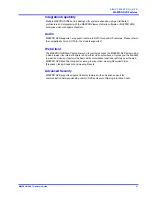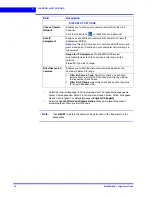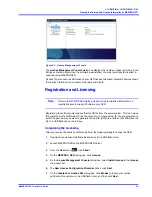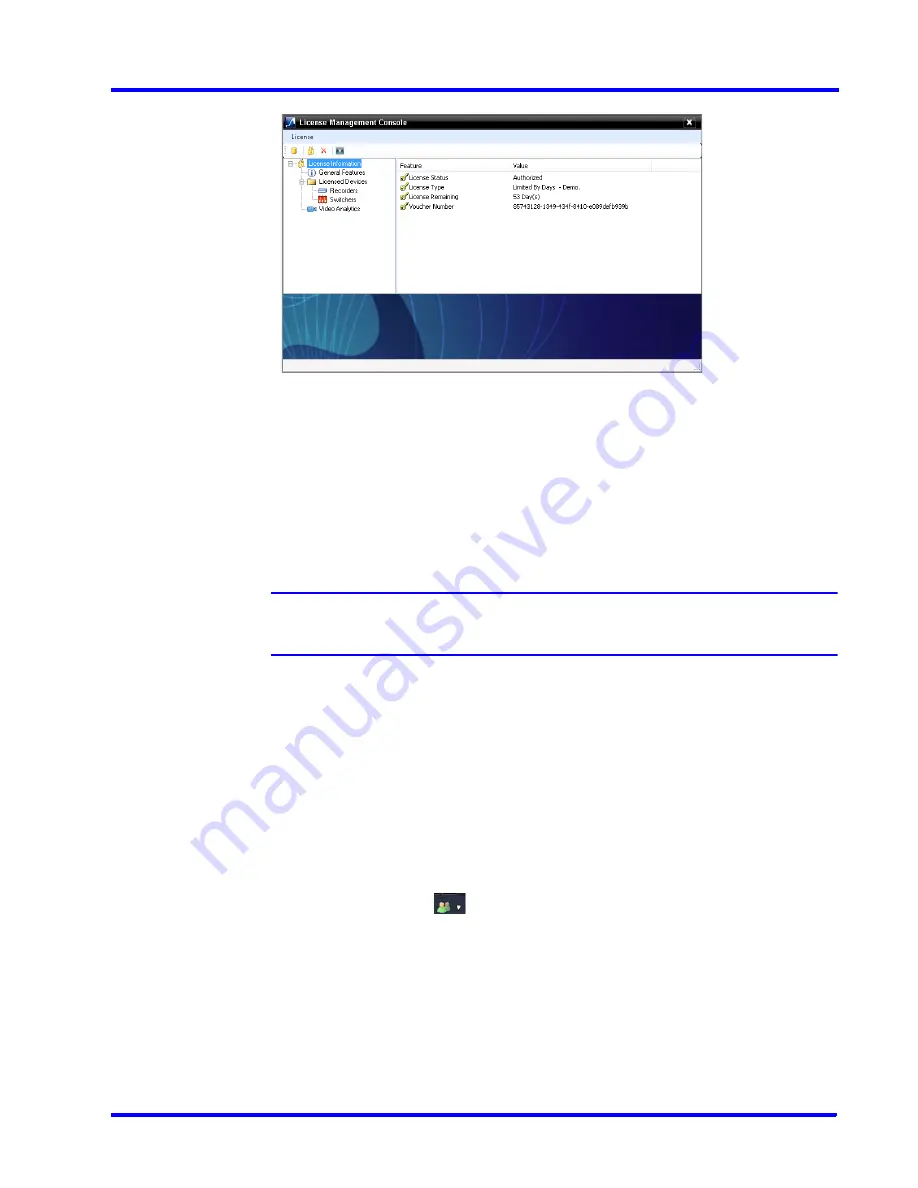
. . . . .
L I C E N S I N G I N F O R M A T I O N
Viewing the Version and License Information of MAXPRO NVR
MAXPRO NVR 3.1 Operator’s Guide
39
Figure 2-2 License Management Console
The
License Management Console
dialog box displays the number of days remaining in the
60-day activation period since the software was installed. You must purchase the license to
continue using MAXPRO NVR.
License Type is shown as Permanent if your NVR has been licensed. General Features shows
the license information on number of channels and clients.
Registration and Licensing
Note:
Refer to the
MAXPRO NVR Getting Started Guide
for detailed information on
registration and licensing of Software only NVR.
Registering the software only requires the Host ID file from the server system. This is a unique
ID generated for the NVR Server. Click the drum icon to create a Host ID. You are prompted to
select the path where you want to generate the Host ID (HID) file, and then click
OK
. Save the
file to a USB flash drive or hard drive.
Completing the Licensing
After you receive the license certificate, perform the following steps to license the NVR.
1.
Download the License Certificate file and save it to a USB flash drive.
2.
Launch MAXPRO NVR on the MAXPRO NVR Server.
3.
From the
User
menu,
click
About
.
4.
On the
MAXPRO® NVR
dialog box, click
License
.
5.
On the
License Management Console
dialog box, select
Install License
in the
License
drop-down list.
6.
The
New License Configuration Wizard
launches. click
Next
.
7.
On the
Locate Your License File
dialog box, click
Browse
to locate your license
certificate (for example, on the USB flash drive), and then click
Next
.
Summary of Contents for MAXPRO
Page 1: ...Document 800 16422V1 Rev E 8 2014 MAXPRO NVR 3 1 Operator s Guide ...
Page 2: ...This page is intentionally left blank ...
Page 4: ...This page is intentionally left blank ...
Page 15: ...Index 249 ...
Page 16: ...This page is Intentionally left blank ...
Page 20: ...This page is Intentionally left blank ...
Page 254: ...I N D E X 254 MAXPRO NVR 3 1 Operator s Guide This page is intentionally left blank ...
Page 255: ......