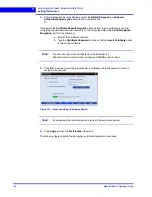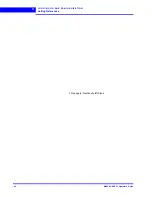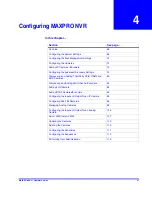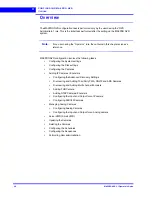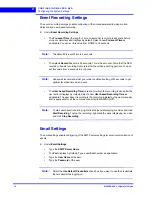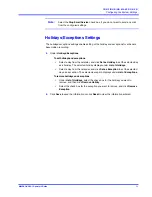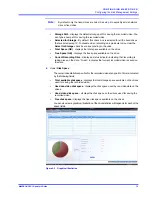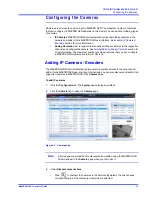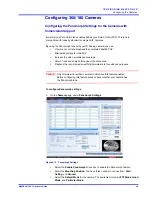C O N F I G U R I N G M A X P R O N V R
Configuring the Cameras
78
MAXPRO NVR 3.1 Operator’s Guide
4
Note:
The
Camera Advanced Settings
pane is disabled when there are no cameras
available in the system.
6.
Click
Launch Web View for Advanced Set Up
to launch the web page for the camera.
Use the camera's web page to view IP and firmware settings, bit rate statistics, camera
exposure, day night and white balance settings, and set up video motion detection and
other analytic events.
7.
Under
Live Quality Settings
•
Select the
Video Format
(NTSC or PAL). The NTSC and PAL are the widely used
video formats.
•
The
Compression Format
is defaulted to a fixed value based on the camera model.
•
The
Resolution
is defaulted to a fixed value based on the camera model (for
example, HD3MDIP model defaults to 1280 x 720 resolution).
•
Select the
PTZ Sensitivity
for PTZ camera. Available PTZ options are:
Low
,
Normal
,
High
and
Maximum
.
Note:
The
PTZ Sensitivity
field is not available for fixed cameras.
•
The
Streaming Mode
is defaulted to UDP. You can select TCP streaming mode as
applicable.
Note:
The
Streaming Mode
is supported only for AXIS and ONVIF Cameras.
•
The
Compression
is defaulted to “Medium”. You can select a new Compression
ratio as applicable.
•
Select the
FPS
for a camera. FPS refers to the number of pictures displayed in
exactly one second. FPS is a measure of how much information is used to store and
display motion video. The term applies to digital video. Each frame is a still image;
displaying frames in quick succession creates the illusion of motion.
Note:
For live streaming, 30 FPS is the maximum frame rate in NTSC format, and
25 FPS is the maximum frame rate in PAL format.
•
The
GOP
is defaulted to “5”. Type a new
GOP
as applicable. Group of Pictures
(GOP) are individual frames (number of pictures) that are grouped together and
played back for viewing. A GOP consists of “IFrame” picture type that represents a
fixed image independent of other picture types. Each GOP begins with this type of
picture.
8.
Under
Record Quality Settings
•
Select the FPS for
Continuous
recording.
•
Select the FPS for
Event
based recording.
Summary of Contents for MAXPRO
Page 1: ...Document 800 16422V1 Rev E 8 2014 MAXPRO NVR 3 1 Operator s Guide ...
Page 2: ...This page is intentionally left blank ...
Page 4: ...This page is intentionally left blank ...
Page 15: ...Index 249 ...
Page 16: ...This page is Intentionally left blank ...
Page 20: ...This page is Intentionally left blank ...
Page 254: ...I N D E X 254 MAXPRO NVR 3 1 Operator s Guide This page is intentionally left blank ...
Page 255: ......