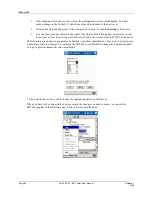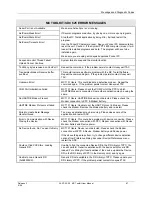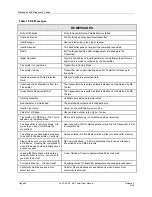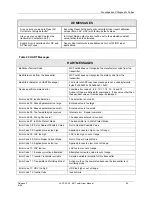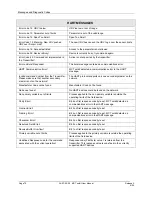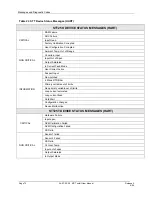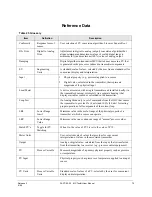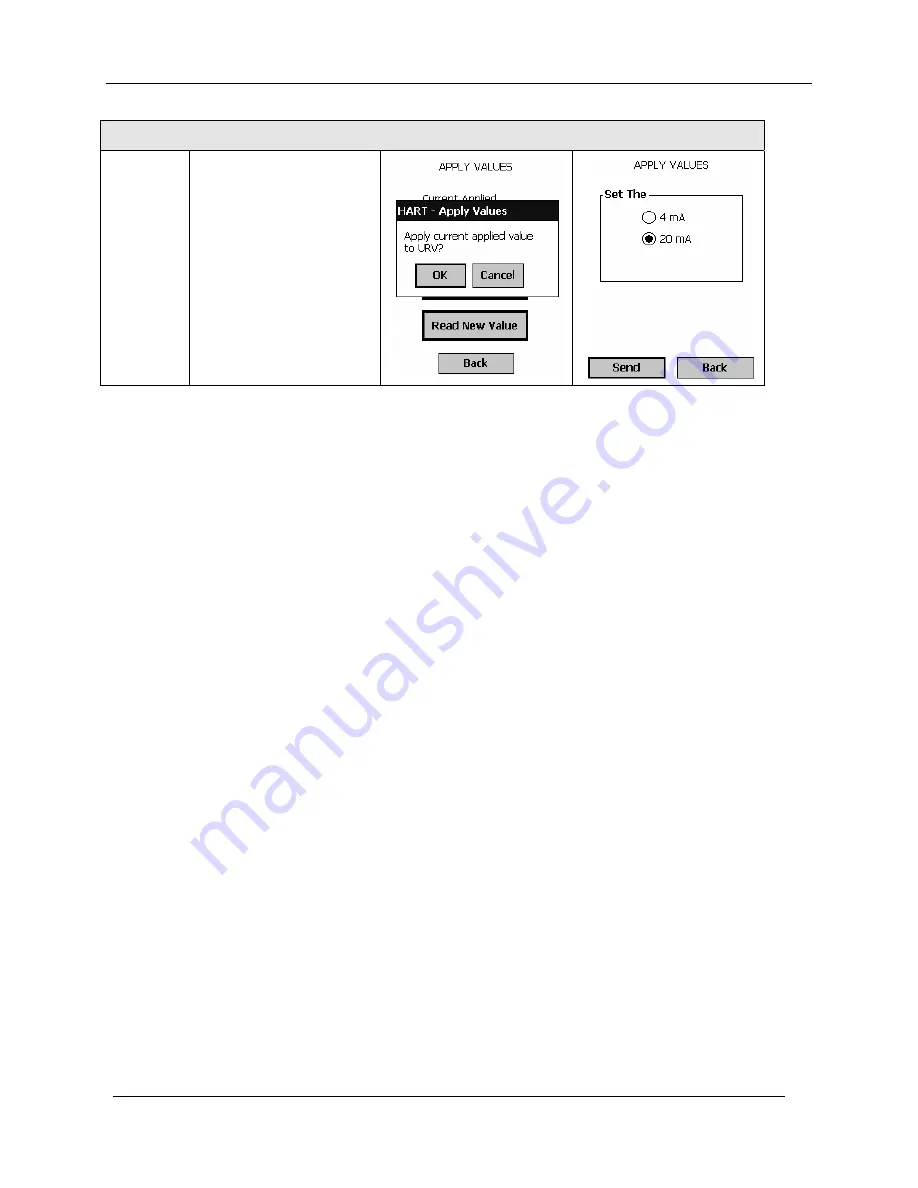
Procedural Considerations
Page 60
34-ST-25-20 MC Toolkit User Manual Release
3
9/06
Honeywell HART Calibration - Apply Values
(Write
input value
as URV.)
When the PV is stabilized,
select the
Set as New
Value
button. This popup
at right appears.
Select the
OK
button to
write the input value as the
URV calibration value; and
the popup message box will
disappear.