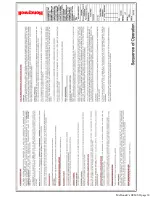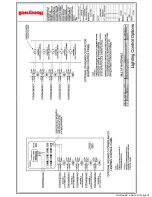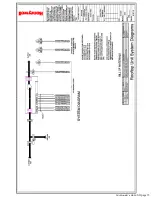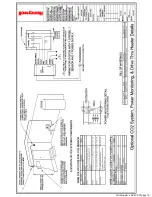Summary of Contents for McDonald's HEMS II
Page 1: ...McDonald s HEMS II End User Operations Manual ...
Page 20: ...McDonald s HEMS II page 20 Embedded Touch Screen Operating Instructions ...
Page 21: ...McDonald s HEMS II page 21 Embedded Touch Screen Operating Instructions ...
Page 22: ...McDonald s HEMS II page 22 Embedded Touch Screen Operating Instructions ...
Page 23: ...McDonald s HEMS II page 23 Embedded Touch Screen Operating Instructions ...
Page 24: ...McDonald s HEMS II page 24 Embedded Touch Screen Operating Instructions ...
Page 25: ...McDonald s HEMS II page 25 Embedded Touch Screen Operating Instructions ...
Page 26: ...McDonald s HEMS II page 26 Embedded Touch Screen Operating Instructions ...
Page 27: ...McDonald s HEMS II page 27 Embedded Touch Screen Operating Instructions ...
Page 28: ...McDonald s HEMS II page 28 ...
Page 29: ...McDonald s HEMS II page 29 ...
Page 30: ...McDonald s HEMS II page 30 ...
Page 31: ...McDonald s HEMS II page 31 ...
Page 32: ...McDonald s HEMS II page 32 ...
Page 33: ...McDonald s HEMS II page 33 ...
Page 34: ...McDonald s HEMS II page 34 ...
Page 35: ...McDonald s HEMS II page 35 ...
Page 36: ...McDonald s HEMS II page 36 ...
Page 37: ...McDonald s HEMS II page 37 ...