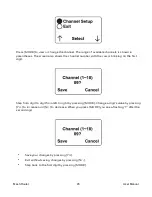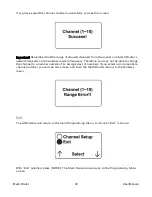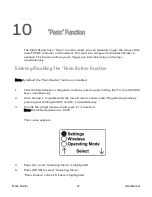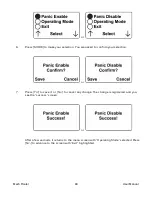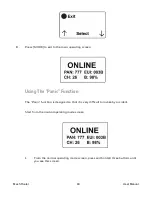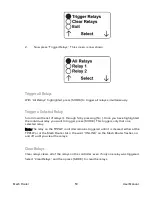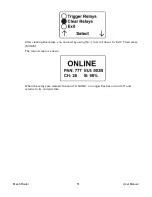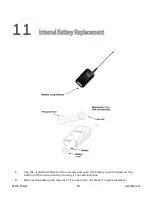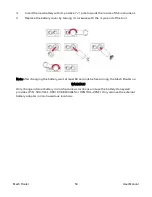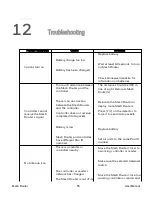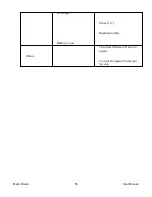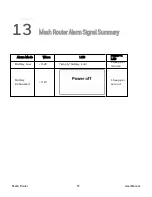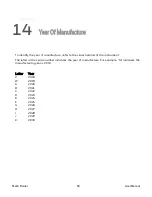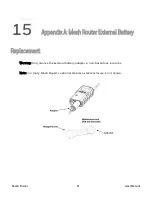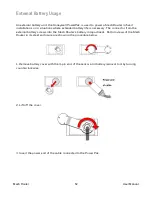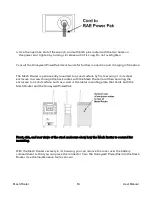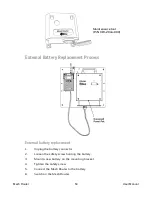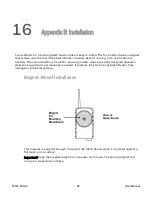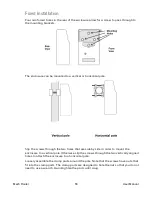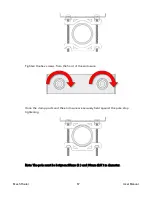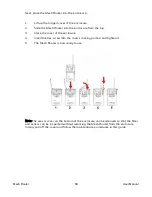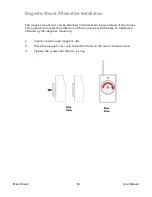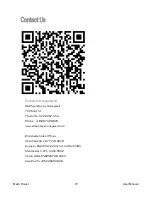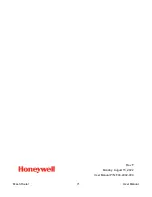CHAPTER
14
Year Of Manufacture
To identify the year of manufacture, refer to the serial number of the instrument.
The letter in the serial number indicates the year of manufacture. For example, “M” indicates the
manufacturing year is 2010.
Letter
Year
V
2018
W
2019
A
2020
B
2021
C
2022
D
2023
E
2024
F
2025
G
2026
H
2027
I
2028
J
2029
K
2030
Mesh Router
59
User Manual
Summary of Contents for Mesh Router
Page 1: ...Honeywell Mesh Router Wireless Range Extender and Deployment Tool ...
Page 2: ......
Page 5: ......
Page 11: ......
Page 13: ...Mesh Router 13 User Manual ...
Page 17: ......
Page 20: ......
Page 26: ......
Page 28: ......
Page 52: ......
Page 58: ......
Page 60: ......
Page 71: ...Rev F Monday August 15 2022 User Manual P N F04 4002 000 Mesh Router 71 User Manual ...