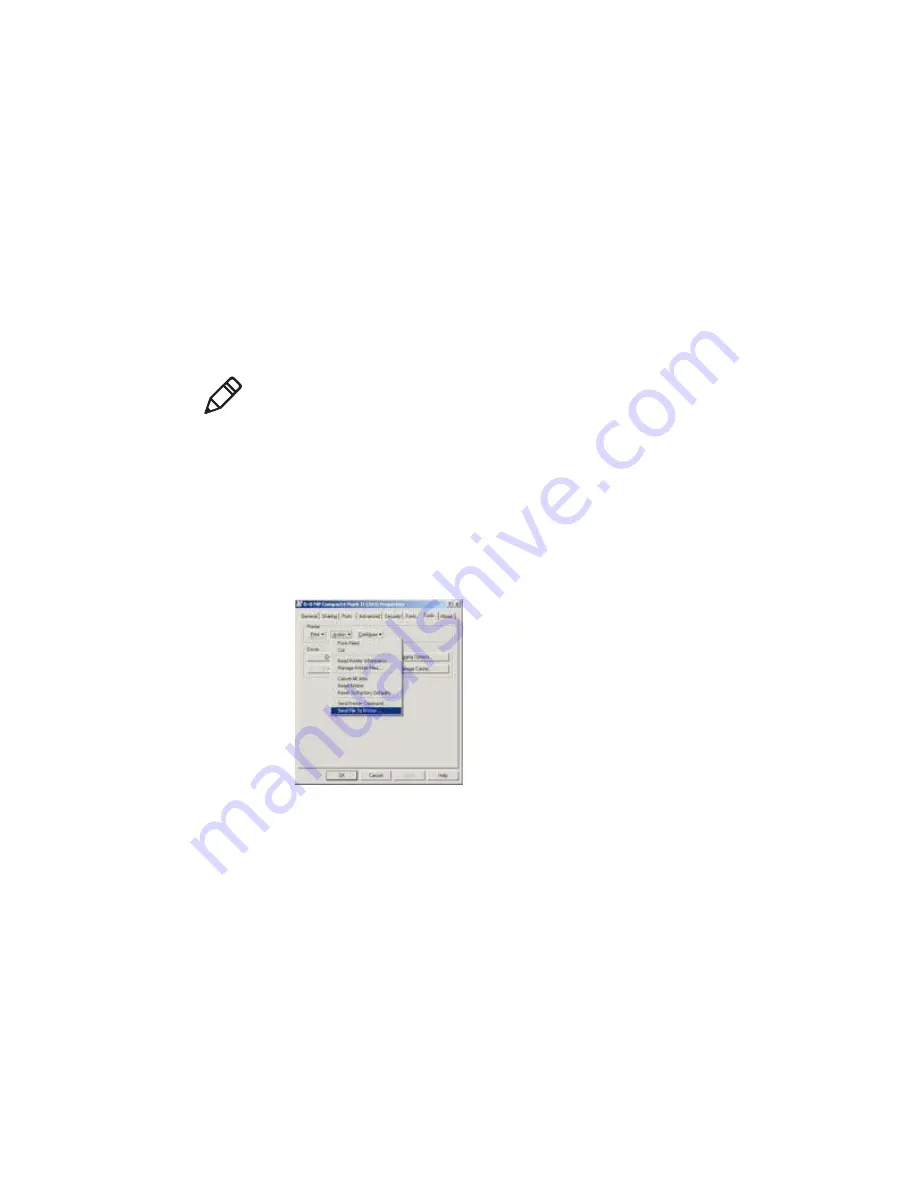
Chapter 5 — Printer Maintenance
34
MP Compact4 Mark III User Guide
Download Firmware
The operating firmware for the printer is stored in flash memory on the printer’s
main PCB. When firmware is updated and/or new features are added, they can
be downloaded to the printer as follows.
1
Identify the new version for your printer model from our website at
www.honeywellaidc.com
and download it onto your computer’s hard drive.
2
Be sure the Windows driver is installed (see
“Install the Windows Driver”
on page 22
) and the printer is connected to the host via a USB or LAN
(wired or wireless) connection.
3
Open the
Properties
dialogue box for the printer to be updated.
4
Click on the
Tools
tab.
5
Click on the
Action
drop-down box and select
Send File to Printer
.
6
Change the
Files
of type: drop-down box to
All Files (*.*)
.
7
Navigate to the location of the firmware file downloaded in step 1, (.zg file)
and click
Open
.
8
As the new firmware is sent to the printer, the status light will flash as the
data is received.
9 Following a successful download
, the printer will perform a cold reset.
The previous printer setup will not be affected unless substantial firmware
data structure changes have occurred. Print a database configuration label
to verify your new firmware version.
Following an unsuccessful download
, the printer will perform a warm
reset. The original firmware will remain operational. If the printer fails to
reset, toggle the power off and on. Try resending the file to the printer.
If the failure continues, check the following possible causes.
•
An invalid or corrupted file is being downloaded — Ensure the file
being downloaded is correct and applicable for your printer model.
Note:
The Printer NETira Configuration Utility, (NETira CT) may also be used to
send this file to the printer.
Summary of Contents for MP COMPACT MARK III
Page 1: ...MP Compact Mark III MP Compact4 MP Compact4 Mobile User Guide ...
Page 3: ...MP Compact4 Mark III User Guide iii ...
Page 6: ...vi MP Compact4 Mark III User Guide ...
Page 13: ...Chapter 1 Safety Information 4 MP Compact4 Mark III User Guide ...
Page 21: ...Chapter 3 How to Set Up Your Printer 12 MP Compact4 Mark III User Guide ...
Page 33: ...Chapter 4 Printer Configuration 24 MP Compact4 Mark III User Guide ...
Page 45: ...Chapter 5 Printer Maintenance 36 MP Compact4 Mark III User Guide ...
Page 46: ...37 A Printer Specifications ...
Page 49: ...Appendix A Printer Specifications 40 MP Compact4 Mark III User Guide ...
Page 50: ...41 B Wireless and Wired LAN ...
Page 62: ......
Page 63: ...Honeywell www honeywellaidc com MP Compact4 Mark III User Guide 92 2745 01 P N 92 2745 01 ...
















































