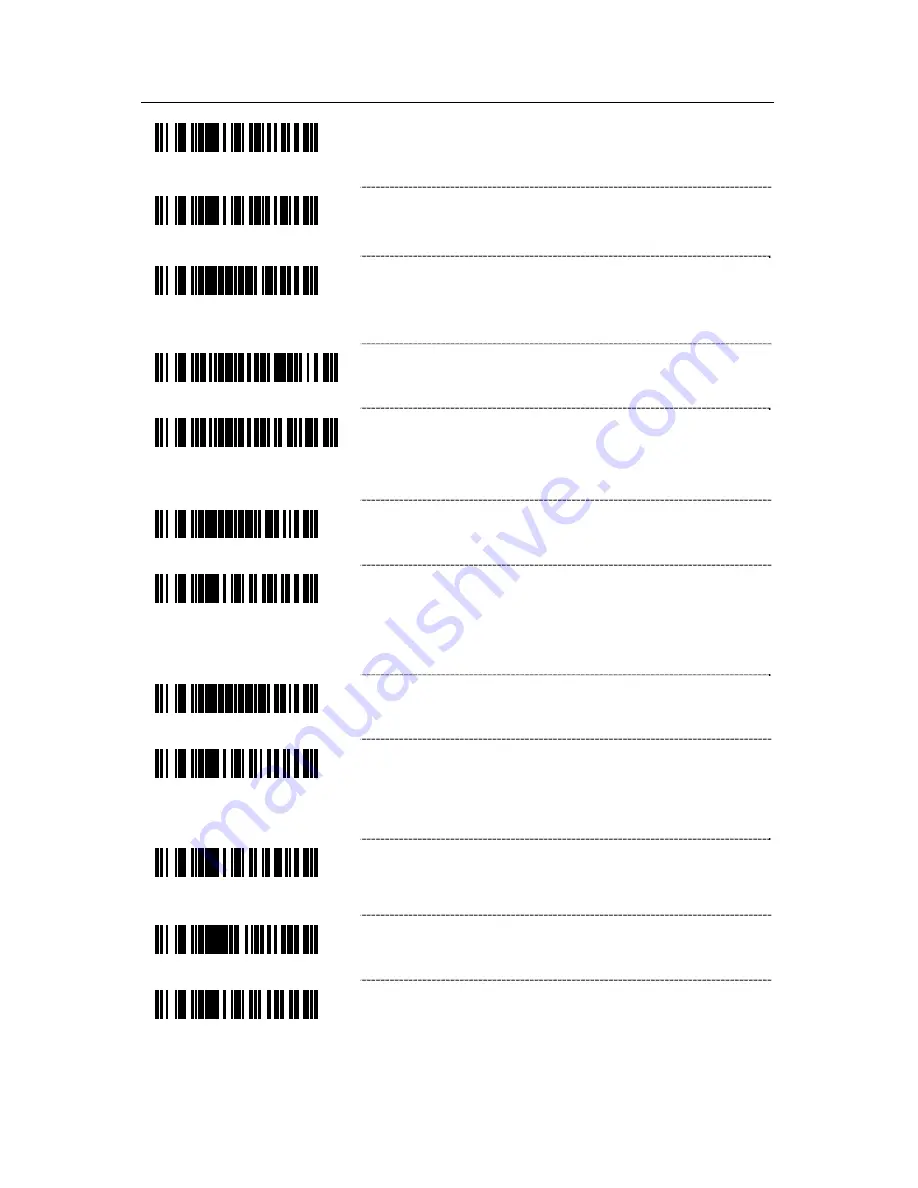
25
C
OMMUNICATIONS
³
4
1
5
5
2
4
Enable Light Pen/Wand Communication
- Use
this option if scanner should be used in place of a
light pen.
³
4
1
5
5
5
4
* Enable RS232
- The scanner will work with
RS232 +/- 12V serial output.
³
9
9
9
9
9
4
Load Keyboard Wedge Defaults
- Scan this code
before selecting Normal or Stand Alone Wedge
Mode.
³
5
1
5
5
1
5
3
Enable Stand-Alone Keyboard Scanner
- Allows
scanner to be used without an external keyboard.
³
5
1
5
5
1
4
3
Enable Keyboard Wedge Emulation
- Select if
the scanner provides keyboard emulation by
converting the scanned bar code data to the PC
keyboard scan code equivalent.
³
9
9
9
9
9
3
Load OCIA Defaults
- Scan this code before
selecting Enable OCIA output.
³
4
1
5
5
4
4
Enable OCIA Output
- Select this option if the
communications requirement is on Optically
Coupled Interface Adapter (OCIA). This is a
docked (by the host) serial interface.
³
9
9
9
9
9
5
Load IBM 46xx Defaults
³
4
1
5
5
0
4
Enable IBM 46xx Communication
- Select this
option for IBM 46xx SIOC/RS485 communications.
Not all scanners support this interface. The correct
interface board is required.
³
4
1
5
5
3
4
Enable No Communication Mode
- Select this
option if the scanner does not interface with the
host device.
³
9
1
7
5
0
0
Reserved
³
4
1
5
5
6
4
Reserved
Summary of Contents for MS9544
Page 2: ...METROLOGIC INSTRUMENTS INC MetroSelect Single Line Configuration Guide ...
Page 98: ......
Page 99: ......
Page 100: ......
Page 101: ...April 2007 Version 01 Printed in the USA 0 0 0 2 5 4 4 H ...















































