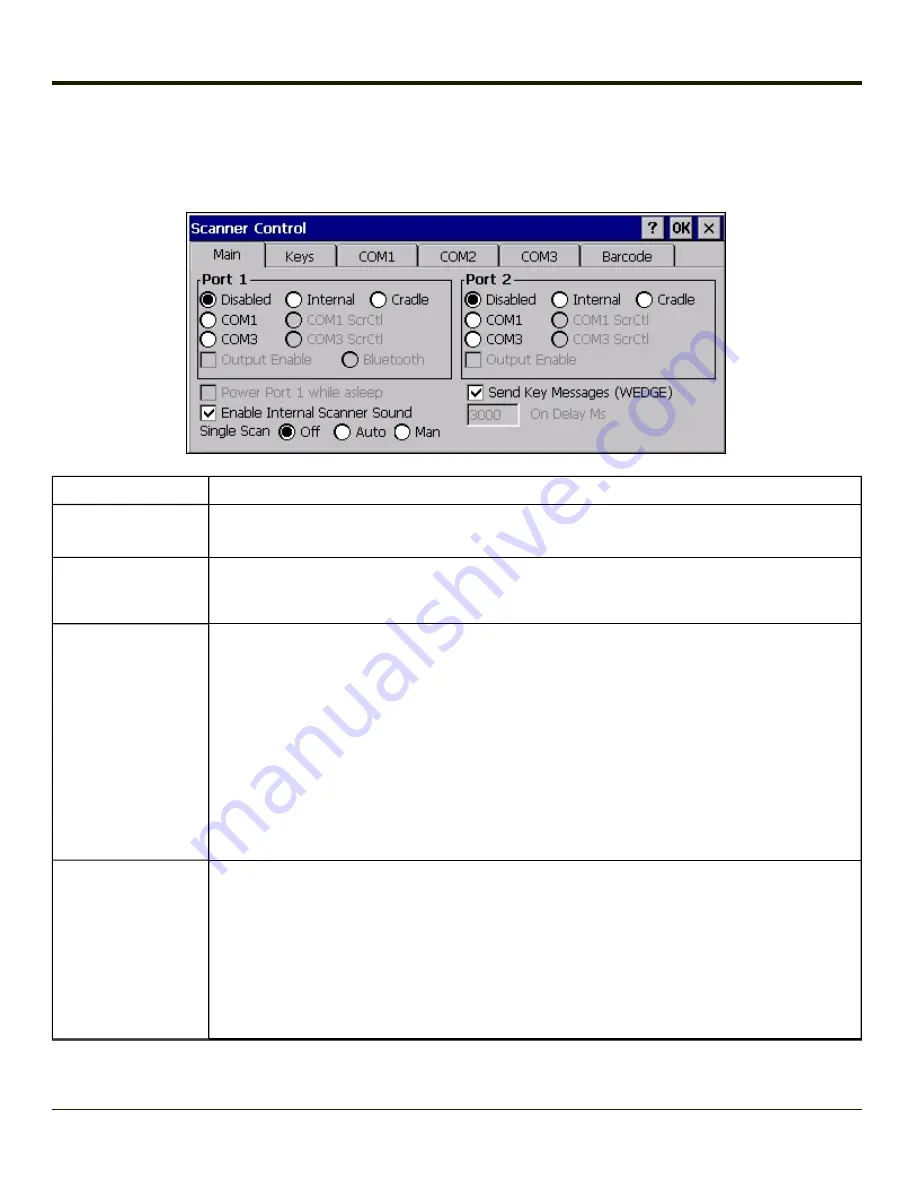
Main Tab
Start > Settings > Control Panel > Scanner > Main tab
Parameter
Function
Port
Default: Port 1 is disabled.Port 2 is enabled.
Default: Port 1 COM3 is enabled. Port 2 is disabled.
Power Port 1 while
asleep
When Power Port 1 while asleep is checked, whichever serial port is enabled as Port 1 will remain
powered while the device is in Suspend, at the cost of reduced battery life. This allows a tethered
scanner to wake the device by pressing the trigger on the tethered scanner.
Send Key Messages
(WEDGE)
Default: Enabled.
If “Send Key Messages (WEDGE)” is checked, the Scanner Driver is in “Key Message” (also known
as “character”) mode which sends the bar codes to the application with the focus as keystrokes. All
data scanned is converted to keystrokes and sent to the active window.
If “Send Key Messages (WEDGE)” is not checked, the Scanner Driver is in “Block” mode which
buffers the data that can be read by an application from the WDG: device through the OS or APIs.
Note that this latter method is significantly faster than using “Wedge”.
Even if Send Key Messages is enabled (“key mode”), the data is still available using the scanner
APIs (“block mode”). If two or more applications are reading the data in Block mode, ClearBuf must
be set to Off so data is not erased when read. Please refer to the
CE API Programming Guide
for
details on scanner APIs.
Enable Internal
Scanner Sound
Default: Enabled.
Functionality of the internal scanner driver engine includes audible tones on good scan (at the
maximum db supported by the speaker) and failed scan.
Disable this parameter when good scan/bad scan sounds are to be handled by alternate means e.g.
application-controlled sound files.
Rejected bar codes generate a bad scan beep. In some cases, the receipt of data from the scanner
triggers a good scan beep from an external scanner, and then the rejection of scanned bar code data
by the processing causes a bad scan beep from the MX3Plus on the same data.
4-119
Summary of Contents for MX3PLUS
Page 1: ...MX3Plus Hand Held Computer Microsoft Windows CE 5 Operating System Reference Guide ...
Page 14: ...xii ...
Page 42: ...3 6 ...
Page 127: ...4 85 ...
Page 148: ...Enter user name password and domain to be used when logging into network resources 4 106 ...
Page 157: ...4 115 ...
Page 183: ...Hat Encoding Hat Encoded Characters Hex 00 through AD 4 141 ...
Page 184: ...Hat Encoded Characters Hex AE through FF 4 142 ...
Page 230: ...5 28 ...
Page 275: ...Click the Request a certificate link Click on the advanced certificate request link 6 45 ...
Page 276: ...Click on the Create and submit a request to this CA link 6 46 ...
Page 298: ...7 16 ...
Page 302: ...8 4 ...
Page 305: ...9 3 ...





































