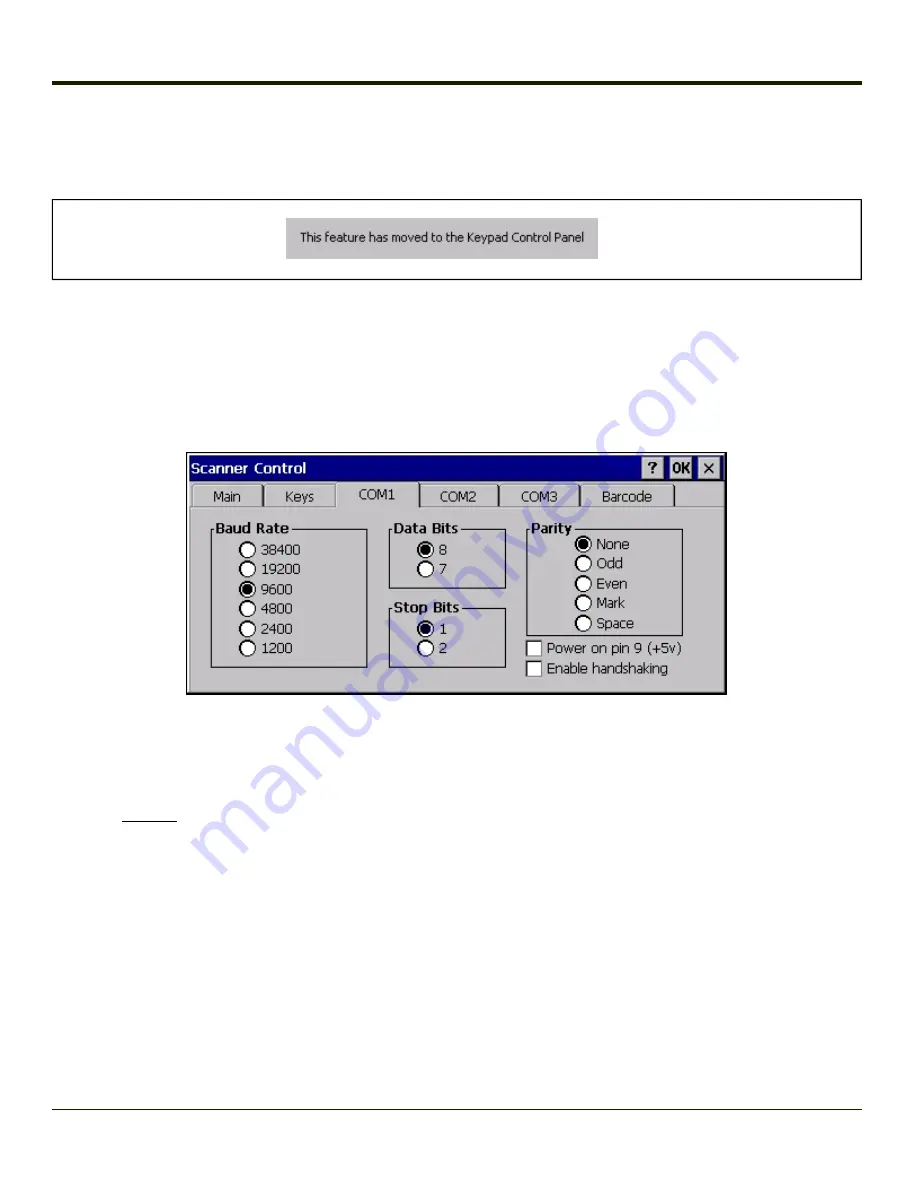
Keys Tab
Start > Settings > Control Panel > Scanner > Keys
If your Keys tab looks like this:
Go to the
.
Integrated Scan buttons have no effect on scanners tethered to a COM port or scanners connected wirelessly (for example,
wireless Bluetooth scanners) to the MX3Plus. The Scan button on the tethered or wireless bar code scanner must be pressed.
Incoming data from the tethered or wireless bar code scanner is manipulated using the parameters set on the Barcode Tab.
COM1 Tab
Start > Settings > Control Panel > Scanner > COM1
This panel sets communication parameters for any device connected to the external port.The settings for COM1 port on the
MX3-RFID are pre-set and dimmed. Settings cannot be changed by the end-user. Baud rate is 115200, 8 data bits, 1 stop bit,
no parity and power on Pin 9 is enabled.
Adjust the settings and click the OK button to save the changes. Any changes take effect immediately.
This panel does not configure the connected device. Please refer to the documentation for the external connected or wireless
device for information on configuring the device.
Important: Do not connect a tethered scanner to a port labeled USB-H or USB-C.
Click here to set Power on Pin 9
Click here to Enable handshaking
4-121
Summary of Contents for MX3PLUS
Page 1: ...MX3Plus Hand Held Computer Microsoft Windows CE 5 Operating System Reference Guide ...
Page 14: ...xii ...
Page 42: ...3 6 ...
Page 127: ...4 85 ...
Page 148: ...Enter user name password and domain to be used when logging into network resources 4 106 ...
Page 157: ...4 115 ...
Page 183: ...Hat Encoding Hat Encoded Characters Hex 00 through AD 4 141 ...
Page 184: ...Hat Encoded Characters Hex AE through FF 4 142 ...
Page 230: ...5 28 ...
Page 275: ...Click the Request a certificate link Click on the advanced certificate request link 6 45 ...
Page 276: ...Click on the Create and submit a request to this CA link 6 46 ...
Page 298: ...7 16 ...
Page 302: ...8 4 ...
Page 305: ...9 3 ...
















































