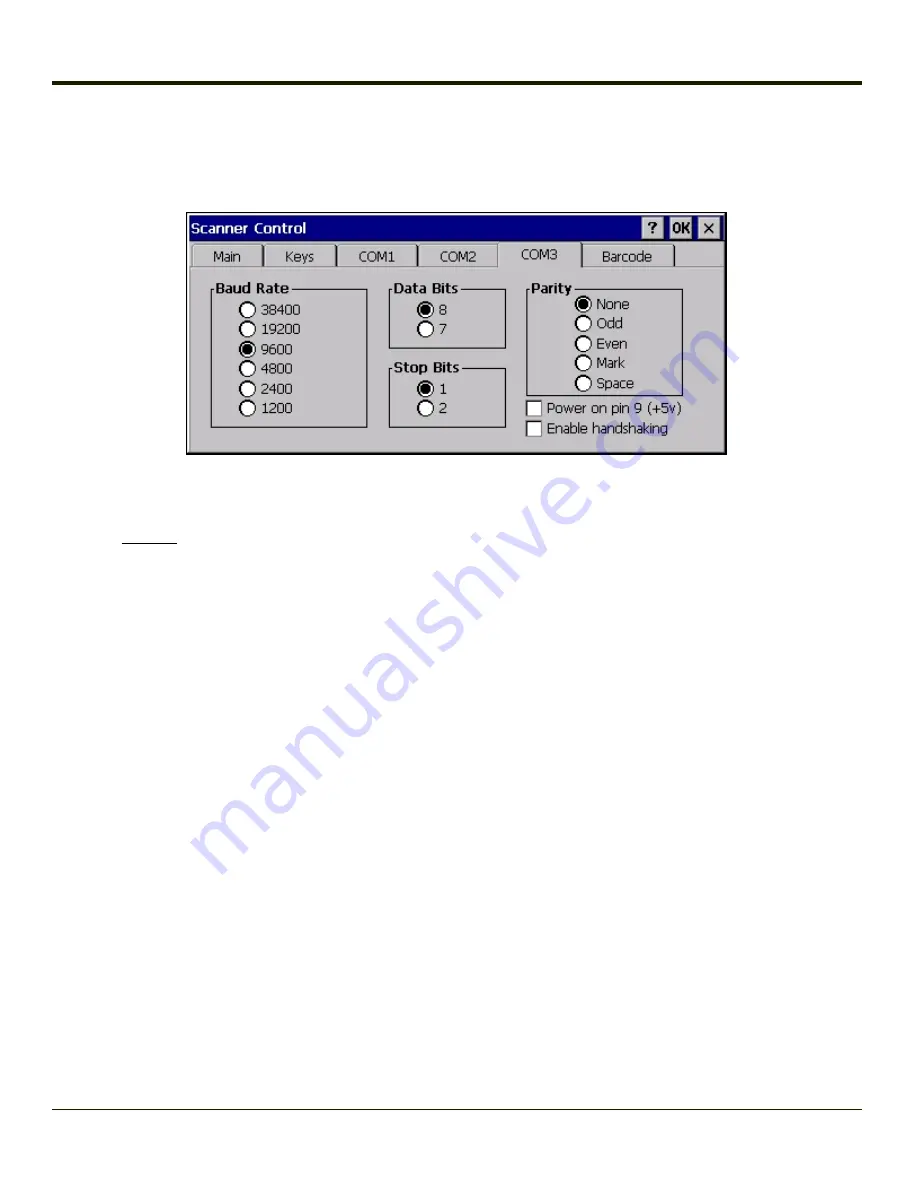
COM3 Tab
Start > Settings > Control Panel > Scanner > COM3
This panel sets communication parameters for any device connected to the external port.
Adjust the settings and click the OK button to save the changes. Any changes take effect immediately.
This panel does not configure the connected device. Please refer to the documentation for the external connected or wireless
device for information on configuring the device.
Important: Do not connect a tethered scanner to a port labeled USB-H or USB-C.
Click here to set Power on Pin 9
Click here to Enable handshaking
Serial Port Pin 9
To configure the COM port to supply power to an external scanner tethered to the COM1 port, check the checkbox for Power
on Pin 9 (+5V). The default is On. The external scanner is powered by the tethered device power source. Wireless external
scanners use their own power source.
To configure COM1 to have Ring Indicator (RI) on Pin 9, uncheck the checkbox for Power on Pin 9 (+5V) (disabled).
The default is Off (RI enabled) for all COM ports.
Enable Handshaking
To enable handshaking on the indicated serial port, check the Enable handshaking box.
The default is disabled (unchecked).
4-123
Summary of Contents for MX3PLUS
Page 1: ...MX3Plus Hand Held Computer Microsoft Windows CE 5 Operating System Reference Guide ...
Page 14: ...xii ...
Page 42: ...3 6 ...
Page 127: ...4 85 ...
Page 148: ...Enter user name password and domain to be used when logging into network resources 4 106 ...
Page 157: ...4 115 ...
Page 183: ...Hat Encoding Hat Encoded Characters Hex 00 through AD 4 141 ...
Page 184: ...Hat Encoded Characters Hex AE through FF 4 142 ...
Page 230: ...5 28 ...
Page 275: ...Click the Request a certificate link Click on the advanced certificate request link 6 45 ...
Page 276: ...Click on the Create and submit a request to this CA link 6 46 ...
Page 298: ...7 16 ...
Page 302: ...8 4 ...
Page 305: ...9 3 ...
















































