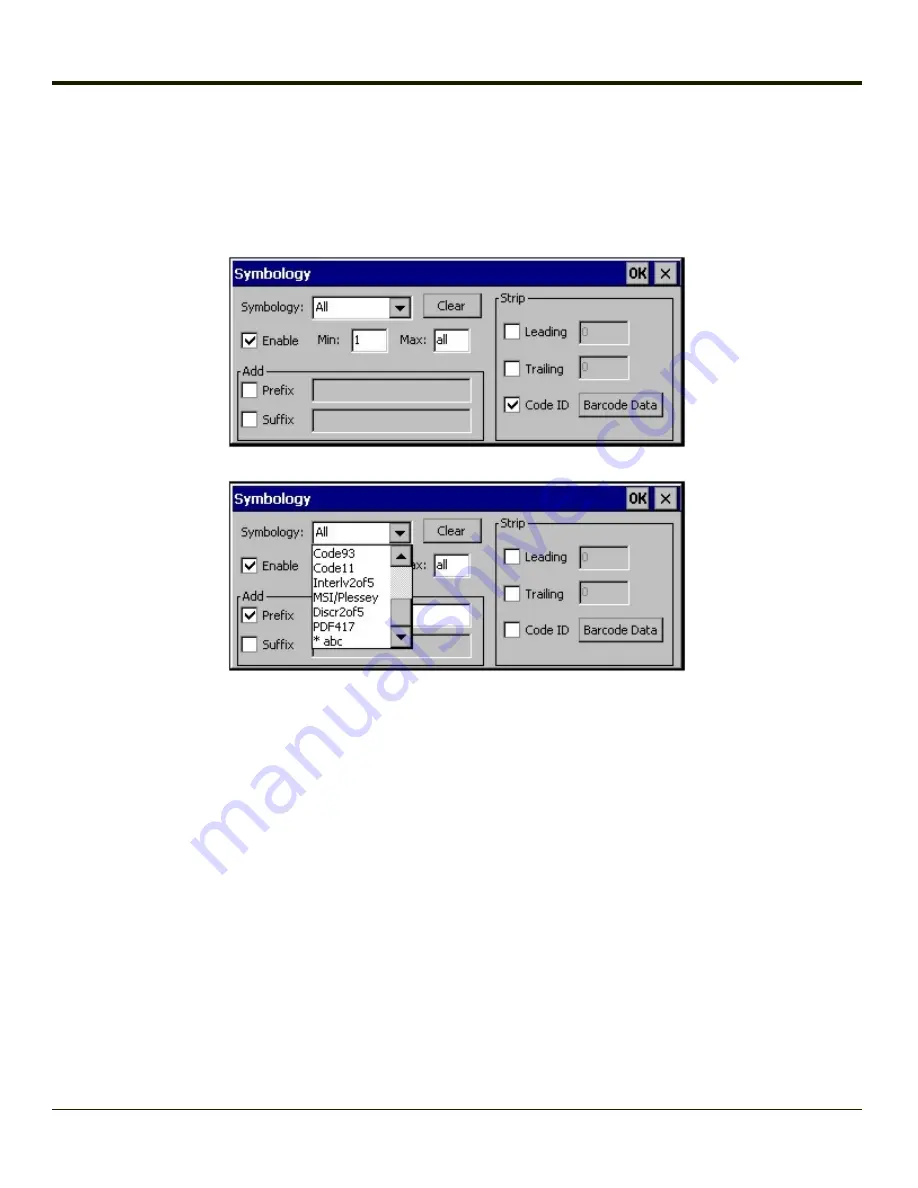
Bar Code - Symbology Settings
The Symbology selected in the Symbologies dialog defines the symbology for which the data is being configured. The features
available on the Symbology Settings dialog include the ability to individually enable or disable a bar code from scanning, set the
minimum and maximum size bar code to accept, strip Code ID, strip data from the beginning or end of a bar code, or (based on
configurable Barcode Data) add a prefix or suffix to a bar code.
The Symbology drop-down box contains all symbologies supported on the MX3Plus. An asterisk appears in front of
symbologies that have already been configured or have been modified from the default value.
Each time a Symbology is changed, the settings are saved as soon as the OK button is clicked. Settings are also saved when
a new Symbology is selected from the Symbology drop-down list.
Clear Button --
Clicking this button will erase any programmed overrides, returning to the default settings for the selected
symbology. If
Clear
is pressed when
All
is selected as the symbology, a confirmation dialog appears, then all symbologies are
reset to their factory defaults, and all star (*) indications are removed from the list of Symbologies.
The order in which these settings are processed are:
l
Min / Max
l
Code ID
l
Leading / Trailing
l
Barcode Data
l
Prefix / Suffix
Note:
When
Enable Code ID
is set to
None
on the Barcode tab and when
All
is selected in the Symbology field
, Enable
and
Strip Code ID
on the Symbology panel are grayed and the user is not allowed to change them, to prevent
deactivating the scanner completely.
4-133
Summary of Contents for MX3PLUS
Page 1: ...MX3Plus Hand Held Computer Microsoft Windows CE 5 Operating System Reference Guide ...
Page 14: ...xii ...
Page 42: ...3 6 ...
Page 127: ...4 85 ...
Page 148: ...Enter user name password and domain to be used when logging into network resources 4 106 ...
Page 157: ...4 115 ...
Page 183: ...Hat Encoding Hat Encoded Characters Hex 00 through AD 4 141 ...
Page 184: ...Hat Encoded Characters Hex AE through FF 4 142 ...
Page 230: ...5 28 ...
Page 275: ...Click the Request a certificate link Click on the advanced certificate request link 6 45 ...
Page 276: ...Click on the Create and submit a request to this CA link 6 46 ...
Page 298: ...7 16 ...
Page 302: ...8 4 ...
Page 305: ...9 3 ...












































