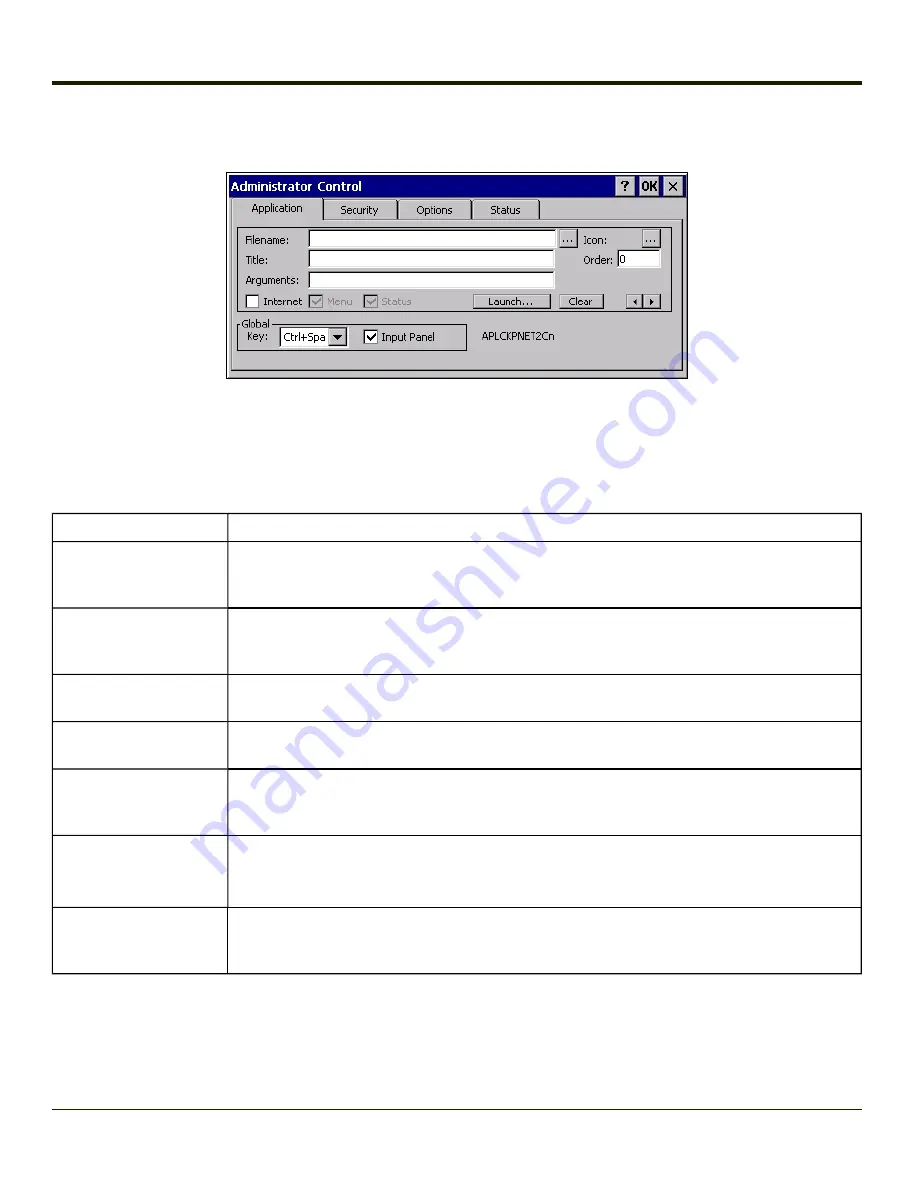
Application Panel
Note:
If your Application Panel does not look like the figure shown above, you may have the Single Application version.
Use the Application tab options to select the applications to launch when the device boots up in End-user Mode.
If no application is specified when the Administrator Control Panel is closed, the mobile device reboots into Administrator
mode. If a password has been set, but an application has not been specified, the user will be prompted for the password before
entering administration mode. The password prompt remains on the display until a valid password is entered.
Option
Explanation
Filename
Default is blank. Move the cursor to the Filename text box and either type the application path or
tap the Browse button (the … button). The standard Windows CE Browse dialog is displayed.
After selecting the application from the Browse dialog, tap OK.
Title
Default is blank. Enter the Title to be associated with the application. The assumption is that
multiple copies of the same application may need unique titles in order to differentiate them in the
Arguments
Default is blank. Enter the command line parameters for the application in the Arguments text
box.
Order
Default is 1. Enter the Order in which the application is to be loaded or presented to the end-user.
Applications are launched in lowest to highest number order and do not need to be sequential.
Internet
Default is Disabled. Enable the Internet checkbox to use the End-user Internet Explorer
(EUIE.EXE) When the checkbox is enabled, the Internet Menu and Internet Status are available.
See the section titled End-user Internet Explorer (EUIE) for more details.
Launch Button
See following section titled
Note:
AppLock Administrator Control panel file Launch option does not inter-relate with
similarly-named options contained in other Control Panels.
Global Key
Default is Ctrl+Spc. Select the Global Key key sequence the end-user is to press when switching
between applications. The Global Key default key sequence must be defined by the AppLock
Administrator. The Global key is presented to the end-user as the Activation key.
4-34
Summary of Contents for MX3PLUS
Page 1: ...MX3Plus Hand Held Computer Microsoft Windows CE 5 Operating System Reference Guide ...
Page 14: ...xii ...
Page 42: ...3 6 ...
Page 127: ...4 85 ...
Page 148: ...Enter user name password and domain to be used when logging into network resources 4 106 ...
Page 157: ...4 115 ...
Page 183: ...Hat Encoding Hat Encoded Characters Hex 00 through AD 4 141 ...
Page 184: ...Hat Encoded Characters Hex AE through FF 4 142 ...
Page 230: ...5 28 ...
Page 275: ...Click the Request a certificate link Click on the advanced certificate request link 6 45 ...
Page 276: ...Click on the Create and submit a request to this CA link 6 46 ...
Page 298: ...7 16 ...
Page 302: ...8 4 ...
Page 305: ...9 3 ...
















































