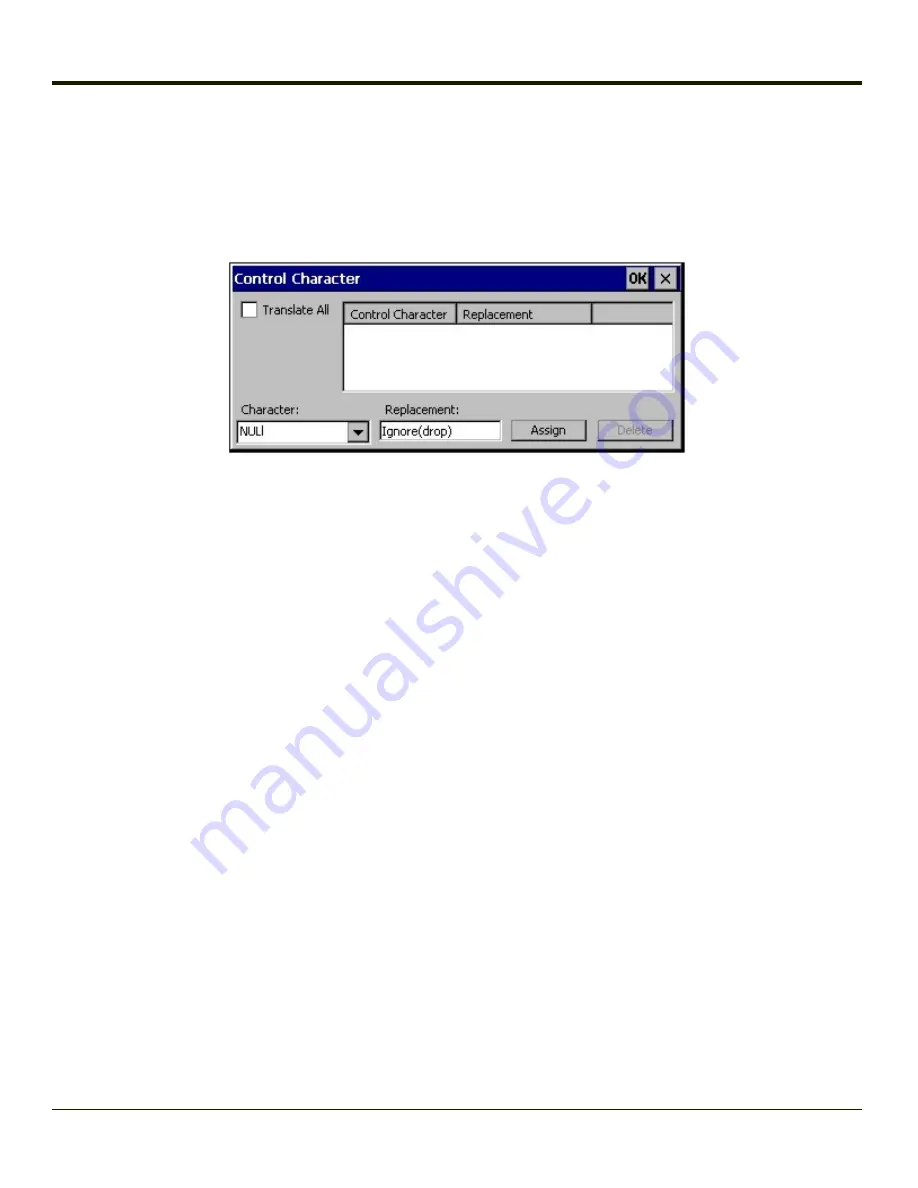
Bar Code - Ctrl Char Mapping
The Ctrl Char Mapping button (Control Character Mapping) activates a dialog to define the operations the Wedge performs on
control characters (values less than 0x20) embedded in bar codes. Control characters can be replaced with user-defined text
which can include hat encoded or hex encoded values.
In key message mode, control characters can also be translated to their control code equivalent key sequences.
Translate All
When
Translate All is checked
, unprintable ASCII characters (characters below 20H) in scanned bar codes are assigned to
their appropriate CTRL code sequence when the bar codes are sent in Character mode.
The wedge provides a one-to-one mapping of control characters to their equivalent character sequence of keystrokes.
If control characters are translated, the translation is performed on the bar code data, prefix, and suffix before the keystrokes
are simulated.
Parameters
Translate All
This option is grayed unless the user has Send Key Messages (WEDGE) on the Main tab selected.
In Key Message mode, when this option is enabled, control characters embedded in a scanned bar code are translated to their
equivalent control key keystroke sequence (13 [0x0d] is translated to M keystrokes as if the user pressed the CTRL,
SHIFT, and m keys on the keypad).
Additionally, when Translate All is disabled, any control code which has a keystroke equivalent (enter, tab, escape,
backspace, etc.) is output as a keystroke.
Any control code without a keystroke equivalent is dropped.
Character
This is a drop down combo box that contains the control character name. Refer to the Character drop down box for the list of
control characters and their names.
When a character name is selected from the drop down box, the default text
Ignore (drop)
is shown and highlighted in the
Replacement edit control.
Ignore (drop)
is highlighted so the user can type a replacement if the control character is not to be
ignored.
Once the user types any character into the Replacement edit control, reselecting the character from the Character drop down
box redisplays the default
Ignore (drop)
in the Replacement edit control.
4-131
Summary of Contents for MX3PLUS
Page 1: ...MX3Plus Hand Held Computer Microsoft Windows CE 5 Operating System Reference Guide ...
Page 14: ...xii ...
Page 42: ...3 6 ...
Page 127: ...4 85 ...
Page 148: ...Enter user name password and domain to be used when logging into network resources 4 106 ...
Page 157: ...4 115 ...
Page 183: ...Hat Encoding Hat Encoded Characters Hex 00 through AD 4 141 ...
Page 184: ...Hat Encoded Characters Hex AE through FF 4 142 ...
Page 230: ...5 28 ...
Page 275: ...Click the Request a certificate link Click on the advanced certificate request link 6 45 ...
Page 276: ...Click on the Create and submit a request to this CA link 6 46 ...
Page 298: ...7 16 ...
Page 302: ...8 4 ...
Page 305: ...9 3 ...

































