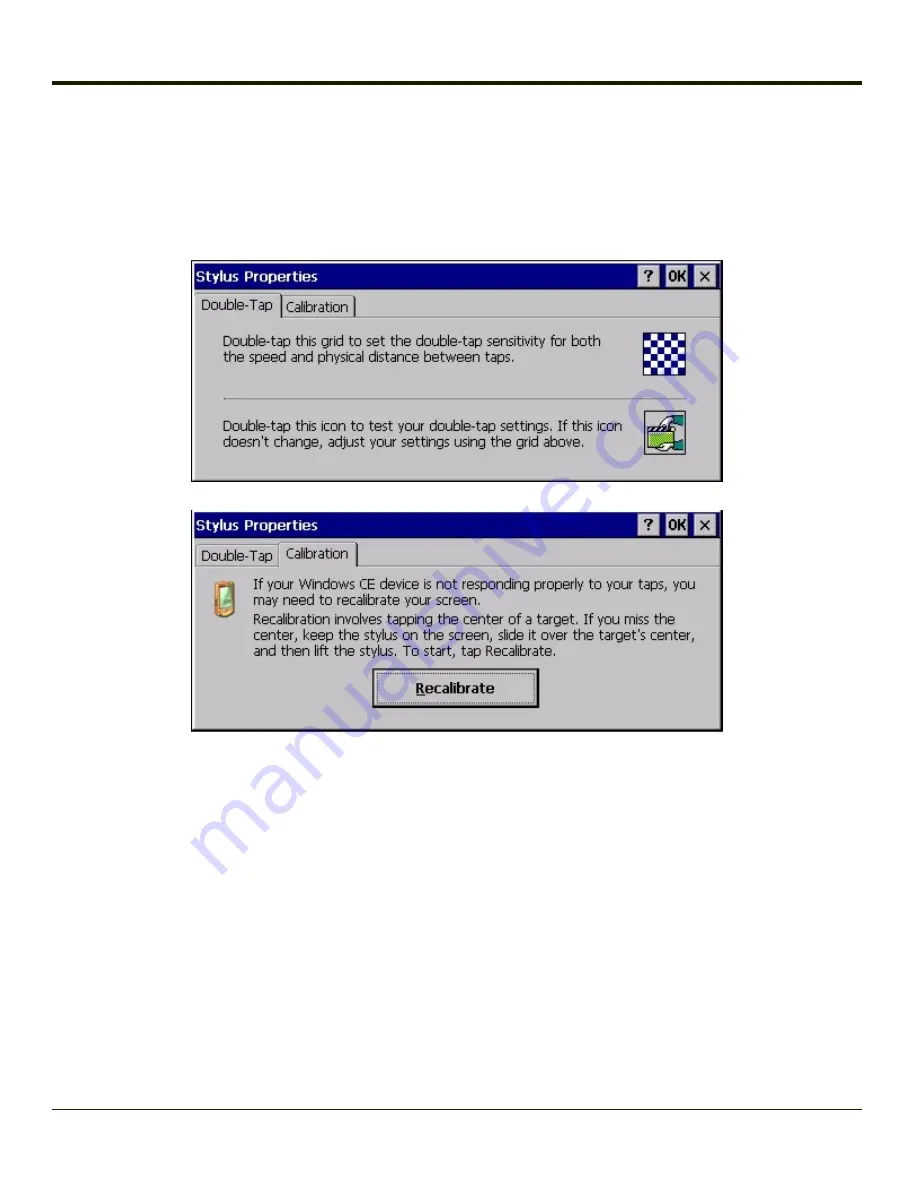
Stylus
Start > Settings > Control Panel > Stylus
Use this control panel option to set stylus double-tap sensitivity properties and calibrate the MX3Plus touch panel when
needed.
Double Tap
Follow the instructions on the screen and tap the OK button to save any double tap changes.
Calibration Tab
Calibration involves tapping the center of a target. If you miss the center, keep the stylus on the screen, slide it over the
target's center, and then lift the stylus.
To begin, tap the
Recalibrate
button on the screen with the stylus. Press and hold the stylus on the center of the target as it
moves around the screen. Press the Enter key to keep the new calibration setting or press the Esc key to revert to the previous
calibration settings.
4-143
Summary of Contents for MX3PLUS
Page 1: ...MX3Plus Hand Held Computer Microsoft Windows CE 5 Operating System Reference Guide ...
Page 14: ...xii ...
Page 42: ...3 6 ...
Page 127: ...4 85 ...
Page 148: ...Enter user name password and domain to be used when logging into network resources 4 106 ...
Page 157: ...4 115 ...
Page 183: ...Hat Encoding Hat Encoded Characters Hex 00 through AD 4 141 ...
Page 184: ...Hat Encoded Characters Hex AE through FF 4 142 ...
Page 230: ...5 28 ...
Page 275: ...Click the Request a certificate link Click on the advanced certificate request link 6 45 ...
Page 276: ...Click on the Create and submit a request to this CA link 6 46 ...
Page 298: ...7 16 ...
Page 302: ...8 4 ...
Page 305: ...9 3 ...
















































