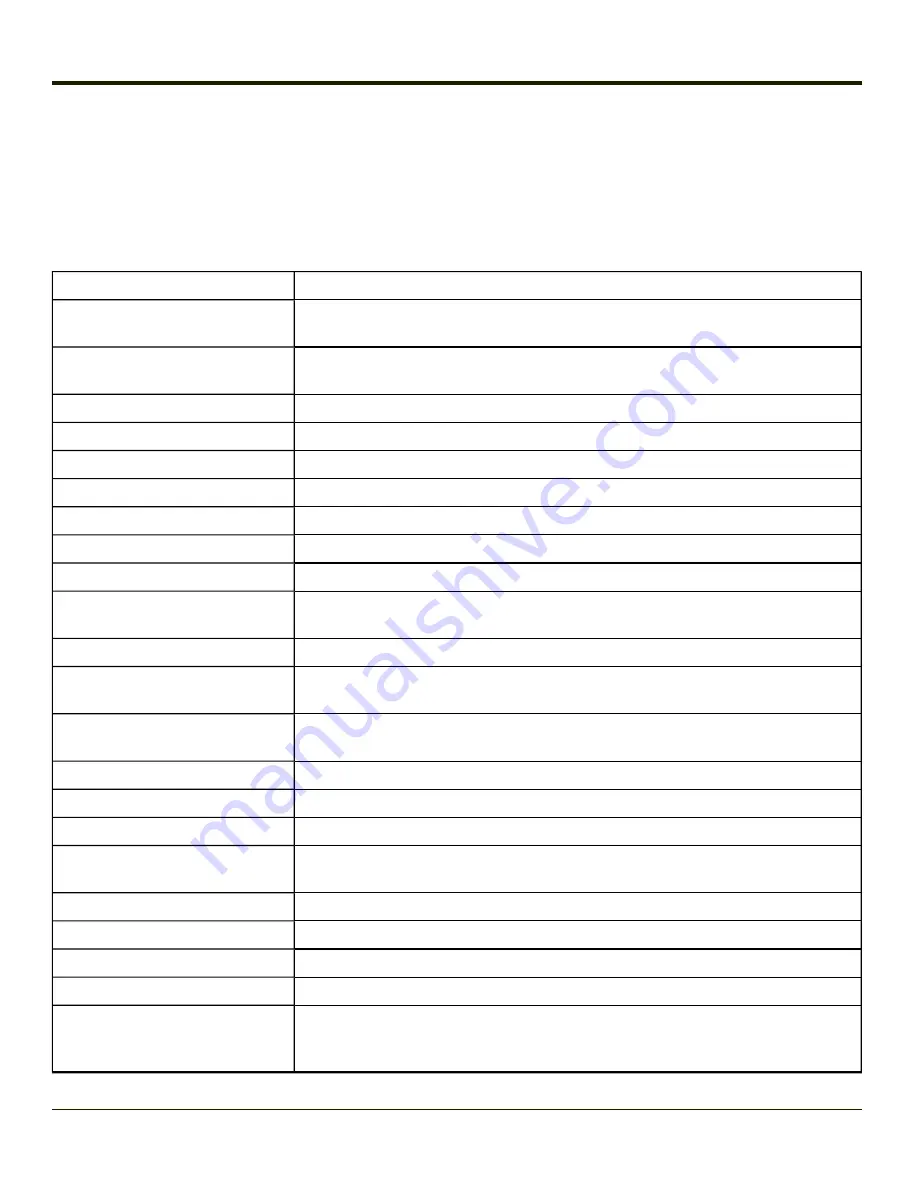
Control Panel
Start > Settings > Control Panel or My Device > Control Panel link
Note:
Change the font displayed on the touch screen by choosing Start > Settings > Control Panel > Keyboard and then the
Key map drop down list.
Tap the ? button for Help when changing MX3Plus Control Panel options.
Option
Function
Software, hardware, versions and network IP. No user intervention allowed. Integrated
scanner type is identified.
Customize the way the keyboard, audio, display or mouse function for users with
hearing or viewing difficulties.
AppLock Administration utility.
View voltage and status of the main and backup batteries.
Set the parameters for Bluetooth device connections.
Manage digital certificates used for secure communication.
Set Date, Time, Time Zone, and Daylight Savings.
Connection setup for Microsoft Systems Management Server.
Connection setup for modem attached to COM port or Compact Flash slot.
Set background graphic and scheme. Set touch screen and keypad backlight
properties and timers.
Select the current key / data input method. Select custom key maps.
View the list of installed programs. This panel replaced Remove Programs in some OS
versions. Contact
for assistance.
Set General, Connection, Security, Privacy, Advanced and Popups options for Internet
connectivity.
Select a Key Map (or font). Set key repeat delay and key repeat rate.
Configure KeyMap keys, RunCmd and LaunchApp.
Displays license information for installed licensed applications.
Adjust the input and output parameters – volume, sidetone, and record gain, for
headphone, software and microphone.
Set the double-tap sensitivity for stylus taps on the touch screen.
Set various device specific configuration options.
Set network driver properties and network access properties.
Set network logging options.
Set the mobile device owner details (name, phone, etc). Enter notes. Enable / disable
Owner display parameters. Enter Network ID for the device – user name, password,
domain.
4-22
Summary of Contents for MX3PLUS
Page 1: ...MX3Plus Hand Held Computer Microsoft Windows CE 5 Operating System Reference Guide ...
Page 14: ...xii ...
Page 42: ...3 6 ...
Page 127: ...4 85 ...
Page 148: ...Enter user name password and domain to be used when logging into network resources 4 106 ...
Page 157: ...4 115 ...
Page 183: ...Hat Encoding Hat Encoded Characters Hex 00 through AD 4 141 ...
Page 184: ...Hat Encoded Characters Hex AE through FF 4 142 ...
Page 230: ...5 28 ...
Page 275: ...Click the Request a certificate link Click on the advanced certificate request link 6 45 ...
Page 276: ...Click on the Create and submit a request to this CA link 6 46 ...
Page 298: ...7 16 ...
Page 302: ...8 4 ...
Page 305: ...9 3 ...
















































