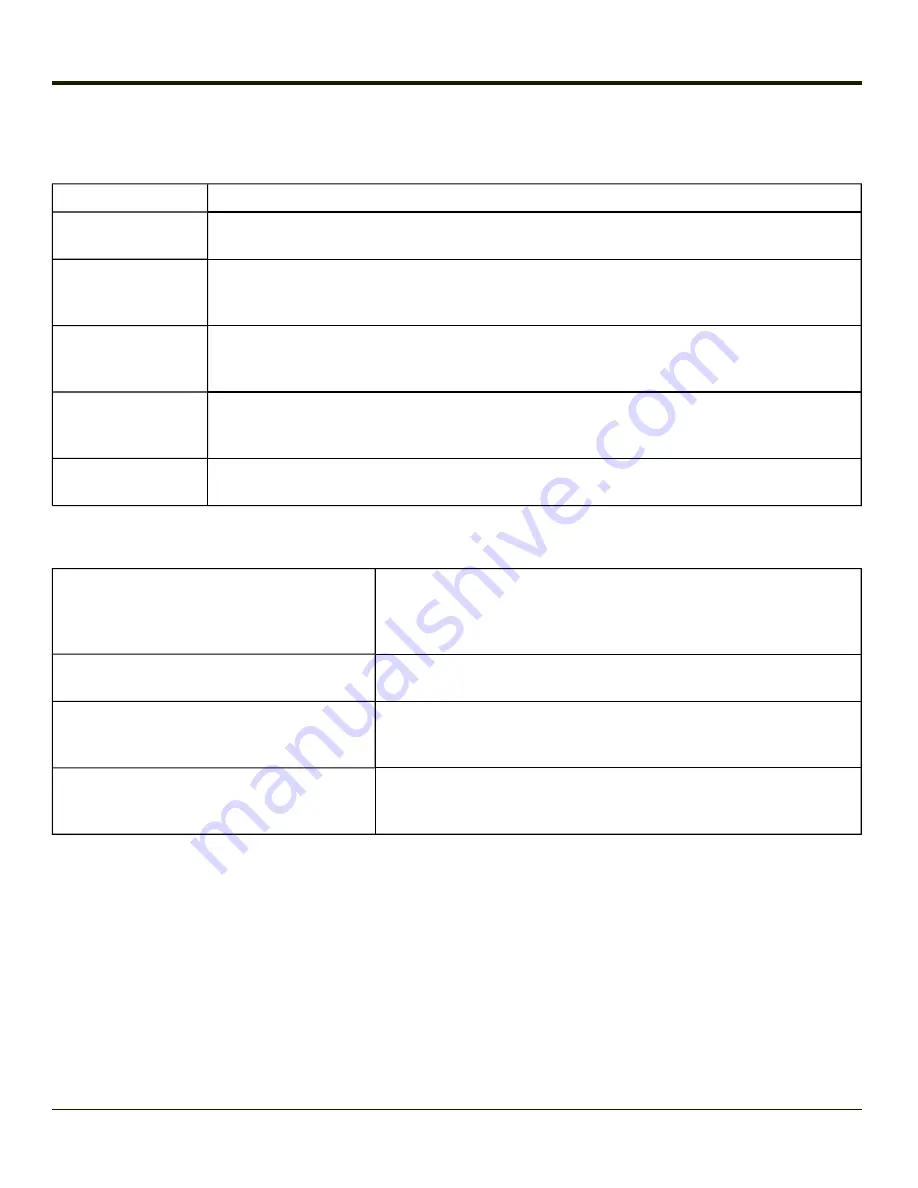
Enable Code ID
Choose an option in the Enable Code ID drop-down box:
None
Disables transmission of a Code ID. The only entry in the Symbology combo box is
All
.
AIM ID
Transmits the AIM ID with each bar code. The combo box in the Symbology panel is populated with
the known AIM ID symbologies for the scan engine in focus, plus any configured Custom code IDs.
Honeywell ID
Transmits the Honeywell ID with each bar code. The combo box in the Symbology panel is pop-
ulated with the known Honeywell symbologies for the Honeywell laser scanner, plus any configured
Custom code IDs.
Symbol ID
Transmits the Symbol ID with each bar code. The combo box in the Symbology panel is populated
with the known Symbol ID symbologies for the Symbol laser scanner, plus any configured Custom
code IDs.
HHP ID
The imager always transmits the HHP ID with each bar code, so the Code ID is used to identify the
bar code being processed. The combo box in the Symbology control panel is populated with the
known HHP ID symbologies for that platform, plus any configured Custom code IDs.
Custom ID
Does not change the scanner’s Code ID transmission setting. The combo box in the Symbology con-
trol panel is populated with any configured Custom code IDs.
Buttons
Symbology Settings
Individually enable or disable a bar code from being scanned, set the mini-
mum and maximum size bar code to accept, strip Code ID, strip data from
the beginning or end of a bar code, or (based on configurable Barcode
Data) add a prefix or suffix to a bar code before transmission.
Ctrl Char Mapping
Define the operations the Data Collection Wedge performs on control char-
acters (values less than 0x20) embedded in bar codes.
Custom Identifiers
Defines an identifier that is at the beginning of bar code data which acts as
a Code ID. After a Custom Identifier is defined, Symbology Settings can
be defined for the identifier just like standard Code IDs.
HHP Properties
HHP Properties allows Hand Held Products Imager global (not symbology
specific) parameters to be configured. This button is only visible when a
Hand Held Products 5300 imager is installed in the MX7 Tecton.
See Also: "Data Processing Overview"
4-88
Summary of Contents for MX7 Tecton
Page 14: ...xiv ...
Page 24: ...1 10 ...
Page 38: ...3 4 ...
Page 166: ...Hat Encoding Hat Encoded Characters Hex 00 through AD 4 128 ...
Page 167: ...Hat Encoded Characters Hex AE through FF 4 129 ...
Page 176: ...4 138 ...
Page 177: ...4 139 ...
Page 202: ...Enter user name password and domain to be used when logging into network resources 4 164 ...
Page 209: ...4 171 ...
Page 240: ...5 22 ...
Page 276: ...7 30 ...
Page 320: ...8 44 ...
Page 325: ...Click the Request a certificate link Click on the advanced certificate request link 8 49 ...
Page 326: ...Click on the Create and submit a request to this CA link 8 50 ...
Page 334: ...8 58 ...
Page 358: ...9 24 ...
Page 362: ...10 4 ...
Page 365: ...11 3 ...
















































