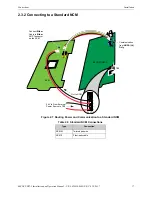Configuration
Web Portal Setup
28
BACNET-GW-3 Installation and Operation Manual – P/N LS10014-000NF-E:C6 5/5/2017
certificate generation application such as OpenSSL to generate the certificate.
The site network administrator may be able to assist with any additional details regarding security
certificates.
3.4 Web Portal Setup
To receive events and configuration information for use in tools such as the Inspection Manager, the
BACNET-GW-3 must be associated with a specific site, as follows:
1. In the navigation tree section of the gateway configuration tool, select
Additional Properties >
Web Portal Setup
.
2. Enter the information in the text boxes in the right-hand column. The user name and password are
the same as those used to access the eVance web site. The web portal name must be unique for the
eVance account to register this web portal. The web portal description is used in eVance to identify
this specific gateway.
3. Click
Apply
. When successfully completed, a dialog box displays.
4. Click
OK
. The “Assign the Web Portal…” dialog box displays.
5. From the customer drop-down list, select the appropriate customer for this site. The web portal
displays the node number(s) for the connected FACP(s).
6. Select the appropriate building for each node using its drop-down list.
There are additional selections for “<Unassigned – Delete Equipment>” and “Unassigned” options.
In both of these cases, the panel’s points will not be configured on eVance and, with the Delete
Equipment option, the existing equipment for that node will be deleted from eVance.
7. Click
Apply
. A commissioning prompt displays.
8. Click
Yes
. The gateway communicates with each connected panel and sends a list of all the
configured points to eVance. Because these points are defined in eVance, they are displayed when a
new test session is created.