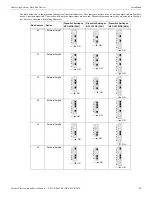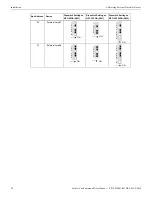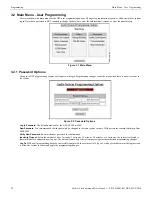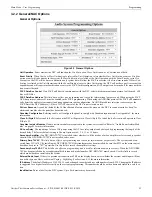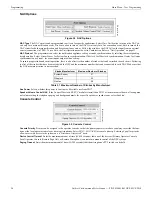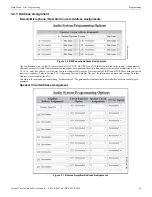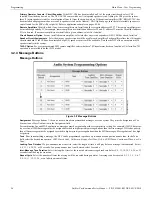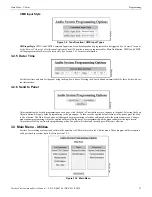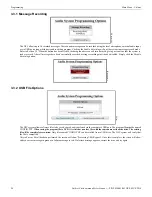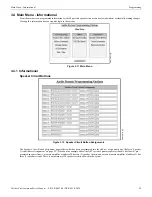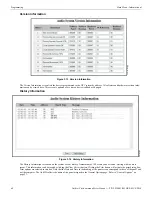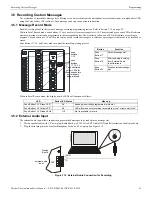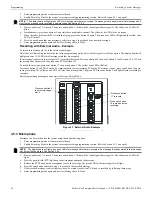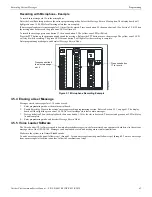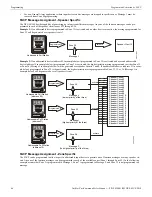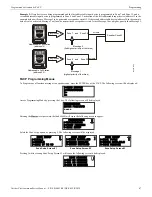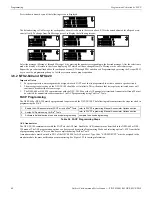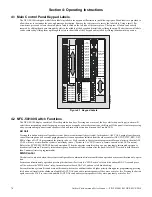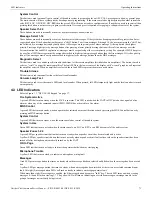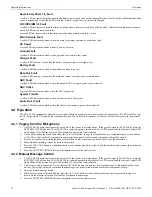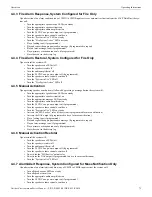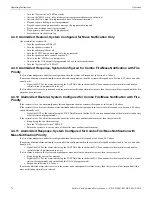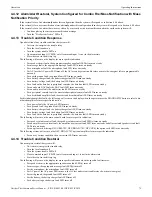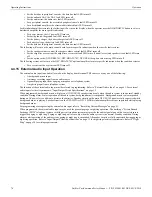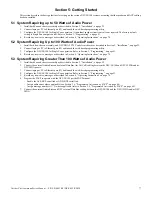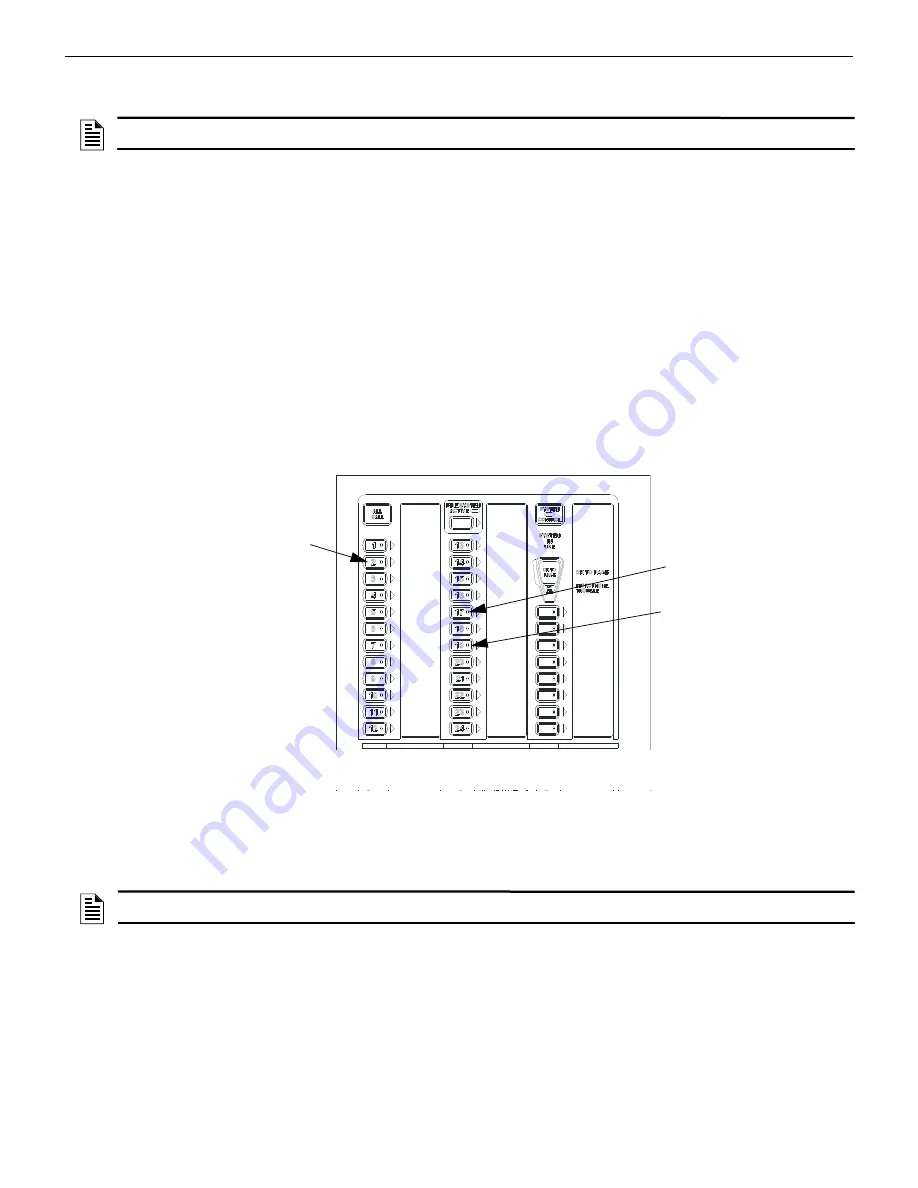
62
Notifier FirstCommand Series Manual —
P/N LS10001-001NF-E:H 1/8/2018
Programming
Recording Custom Messages
3.
Enter programming mode at the main control board.
4.
Enable
Recording Mode
in the system’s message recording programming section. Refer to Section 3.5.1 on page 61.
5.
Press zone button 17 to record. Then press zone button 1-14 that will be the designated message slot. The yellow zone LED will
blink.
6.
Simultaneously, press zone button 19 and start the external audio channel. The yellow zone LED will be on steady.
7.
When the audio file from the PC is finished playing, press zone button 19 again. The green zone LED will light and the yellow zone
LED will turn off.
8.
Press the zone button that was previously selected in step 5 to play back your recorded message.
9.
Enter programming mode again and deselect
Message Record Mode.
Recording with External Audio - Example
To record into message slot 2 via the external audio input:
Enter the Local Recording mode via the the online programming utility. Select the
Message Record Mode
option. The display board will
light green zone 1-14 LEDs for all message slots that are occupied.
If a message already exists in message slot 2, it must first be erased. Press zone button 24, then zone button 2. (See Section 3.5.4
) When
the message has been erased, the green zone LED will turn off.
To record the message, press zone button 17, then zone button 2. The yellow zone LED will blink.
Press zone button 19 and PLAY on the PC simultaneously to start recording. When the PC message is done, press zone button 19 again
to stop recording. The yellow zone LED 2 will stay lit until completed. The green LED for zone button 2 will light after the recording is
complete.
Enter programming mode again and deselect
Message Record Mode.
3.5.3 Microphone
Messages can be recorded into the system using the onboard microphone.
1.
Enter programming mode at the main control board.
2.
Enable
Recording Mode
in the system’s message recording programming section. Refer to Section 3.5.1 on page 61.
3.
Press zone button 17 to record. Then press zone button 1-14 that will be the designated message slot. The yellow zone LED will
light.
4.
Press the push-to-talk (PTT) button on the microphone and speak the message.
5.
Release the PTT button on the microphone to save the message. The green LED for this message slot will light.
6.
Press the zone button selected in step 3 to play back the recorded message.
7.
If the recorded message is not satisfactory, it can be erased (see Section 3.5.4) and re-recorded by following these steps.
8.
Enter programming mode again and deselect
Message Record Mode.
NOTE:
The display board will light green LEDs for message slots that are occupied. If a message is already stored in that message slot, it
must first be erased prior to recording a new message. See Section 3.5.4.
Press zone button
17 to record.
Press zone button
19 to start and stop
recording.
Press zone button 2
to select message
slot 2.
Figure 3.1 External Audio Example
e
c
c
k
y
p
d
.w
m
f
NOTE:
The display board will light green zone LEDs for message slots that are occupied. If a message is already stored in that message
slot, it must first be erased. See Section 3.5.4.
Summary of Contents for Notifier FirstCommand Series
Page 84: ...84 Notifier FirstCommand Series Manual P N LS10001 001NF E H 1 8 2018 Notes ...
Page 86: ...Cut along dotted line ...
Page 88: ...Cut along dotted line ...
Page 92: ...92 Notes ...
Page 94: ...Cut along dotted line ...
Page 96: ...NOTIFIER 12 Clintonville Road Northford CT 06472 1610 USA 203 484 7161 www notifier com ...