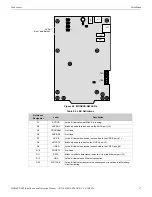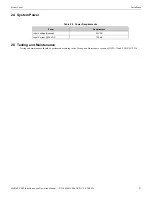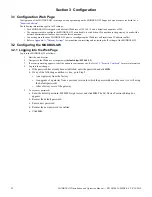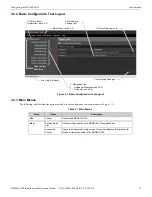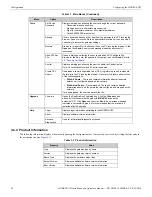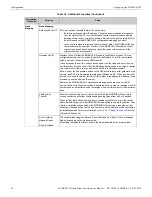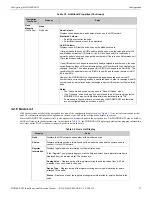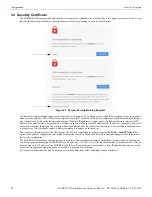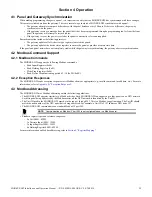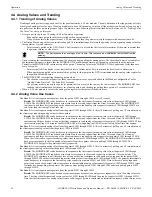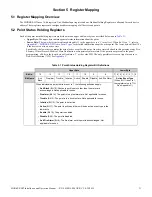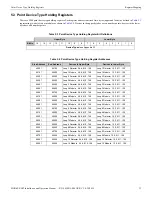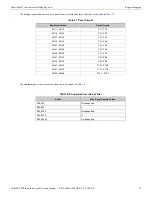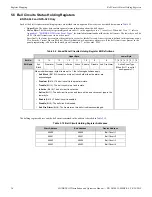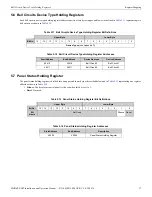22
MODBUS-GW Installation and Operation Manual —
P/N LS10015-000NF-E:C2 4/30/2019
Section 3 Configuration
3.1 Configuration Web Page
Configuration of the MODBUS-GW is through a web page running on the MODBUS-GW. Supported web browsers are listed in
.
The following information applies to IP settings:
• Each MODBUS-GW is shipped with a default IP address of 192.168.1.2 and a default node number of 240.
• The computer used to configure the MODBUS-GW must be able to establish an IP connection to the gateway. Consult with a
network administrator if unsure how to make this connection.
• Connecting more than one MODBUS-GW prior to reconfiguring the IP address will result in an IP address conflict.
• Refer to
Appendix A, "Gateway Settings"
for instructions on resetting and reviewing the IP settings of the MODBUS-GW.
3.2 Configuring the
MODBUS-GW
3.2.1 Logging into the Web Page
Log into the MODBUS-GW as follows:
1.
Start the web browser.
2.
Navigate to the IP address of the
gateway
(default http://192.168.1.2)
.
3.
If a security warning appears, select the option to continue anyway. Refer to
for more information.
4.
Log into the web page:
a. If the password has already been established, enter the password and click
OK
.
b. If any of the following conditions is true, go to Step 5:
•
A new gateway from the factory.
•
An upgrade of a gateway from a previous version for which the password has not been set (i.e. still using
the default password).
•
After a factory reset of the gateway.
5.
To set a new password:
a. Enter the default password, 00000000 (eight zeros) and click
OK
. The Set Device Password dialog box
appears.
b. Reenter the default password.
c. Enter a new password.
d. Reenter the new password to confirm.
e. Click
OK
.