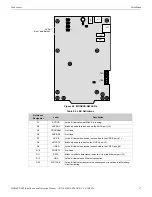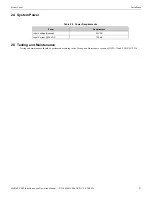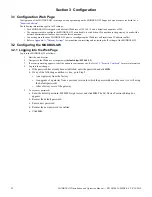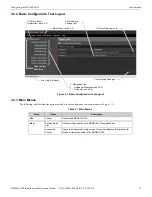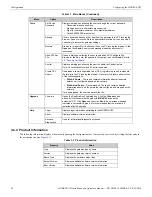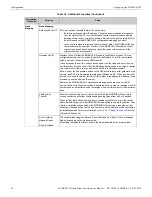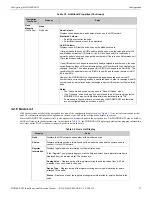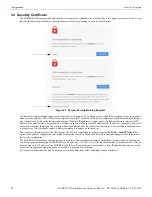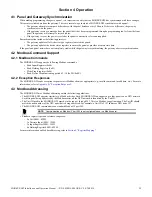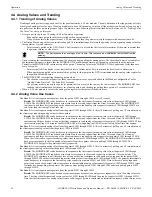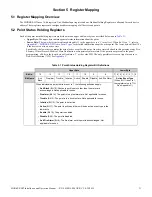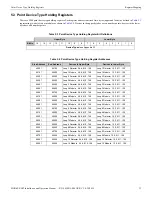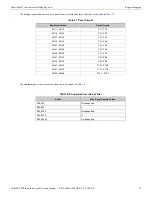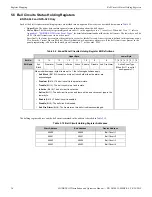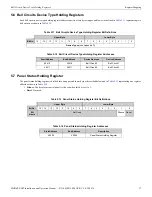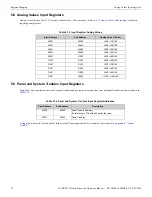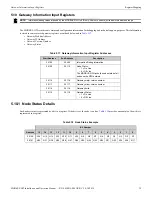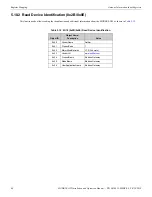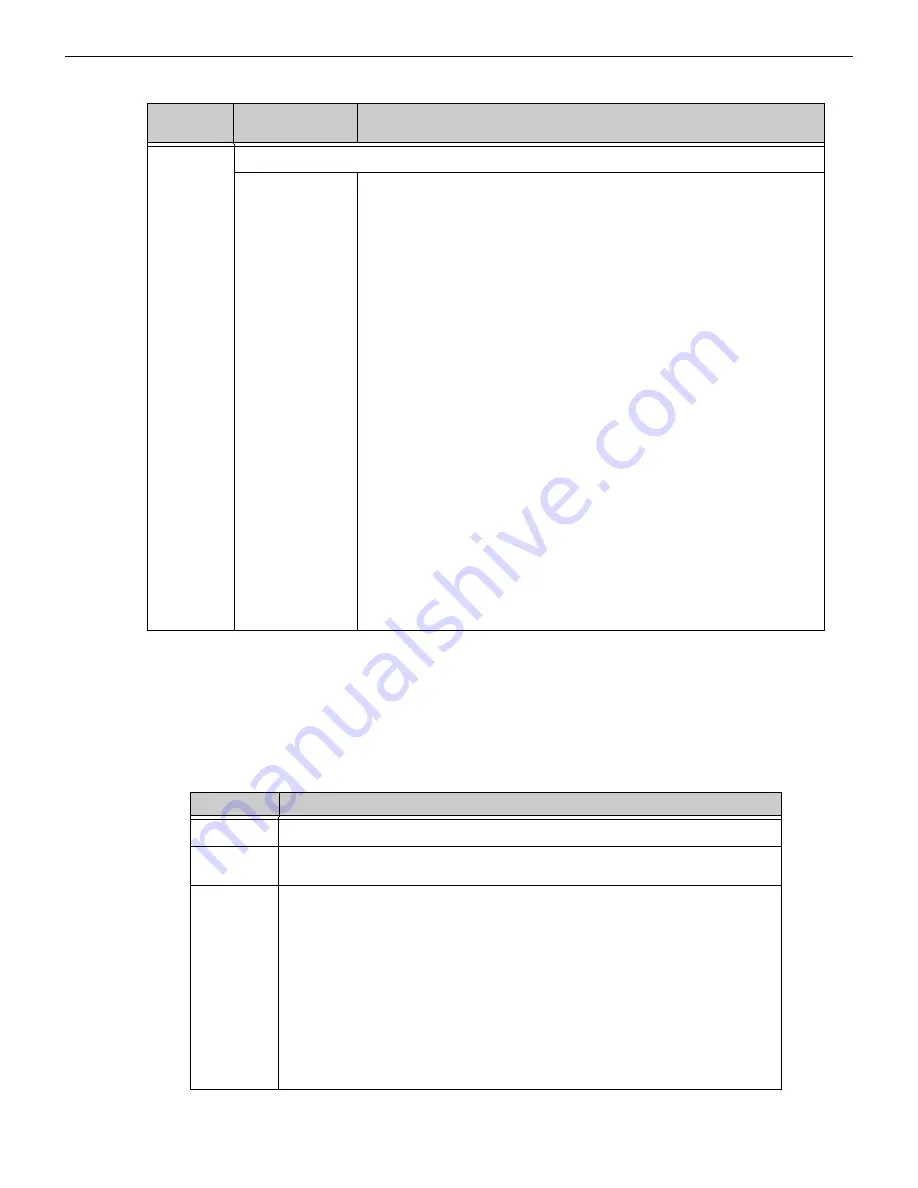
MODBUS-GW Installation and Operation Manual —
P/N LS10015-000NF-E:C2 4/30/2019
27
Configuring the MODBUS-GW
Configuration
3.2.6 Node List
Click the desired node label in the navigation tree area of the configuration tool screen (see
) to view information about that
node. The information displayed is dependent on the node type. Labels for off-line nodes display in red text.
Since the MODBUS-GW monitors itself, it also appears as a monitored node in the navigation tree. The MODBUS-GW may be listed as
a BACnet Gateway in the navigation tree. As described in
, the MODBUS-GW displays general register mapping information
only, since unlike FACPs it does not connect directly to network points.
Node
Mapping
(Continued)
Node
Node List
Node Column
Displays the node numbers and names of nodes on the NFN network.
Monitored Column:
• Select
Yes
to monitor the node.
• Select
No
if the node is not to be monitored.
Unit ID Column:
Displays the unit ID that the node uses on the Modbus network.
If for any reason the node unit ID needs to be changed, click the value and enter the
new Modbus network unit ID number (1-255). Since each unit ID in the Modbus
network
needs to be unique, change this number only if there is a conflict between unit
IDs in the Modbus network.
If a unit ID number is changed to a number already assigned to another node, the node
currently having that unit ID number swaps the unit ID number with the node that was
changed. Example: The node assigned Unit ID #214 is changed to be Unit ID #5. The
result is that the node that was Unit ID #214 is now #5 and the node that was Unit ID
#5 is now #214.
However, the MODBUS-GW configuration web page does accept a new unit ID
number that is currently being used by a monitored node. In order to reassign a unit ID
number used by a monitored node, first assign a new unit ID number for the monitored
node.
Notes:
• The “Unknown” nodes can only be seen in “Show All Nodes” mode.
• If an “Unknown” node comes on line and is found to be of the wrong type for the
MODBUS-GW to monitor, its Monitored field is automatically set to “No”.
• Some nodes in the node list are not usable by the MODBUS-GW and therefore
are not configurable and do not have a unit ID.
Table 3.3 Additional Properties
(Continued)
Navigation
Tree Label
Property
Value
Table 3.4 Node List Display
Property
Value
Node
Displays the NFN network node number of the monitored node.
Version
Displays software version information about the monitored node and the devices used to
connect it to the NFN network.
Register
Information
Displays register address information for the monitored node.
If the “Register Type” property displays, click the field and select how register information is
displayed from the drop-down list. The options are:
Analog Value
– Displays a map of the registers storing the analog values from 4–20 mA
modules, if any, connected to the node.
Device Type
– Displays a map of the registers storing device type information for points
attached to the node.
Status
– Displays a map of the registers storing status information for points attached to the
node.