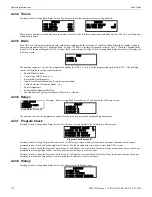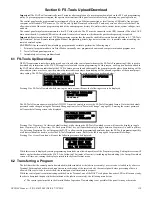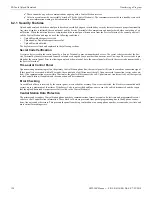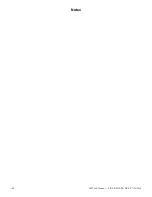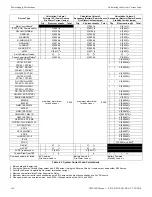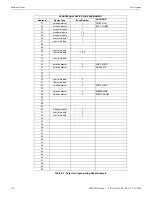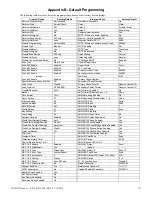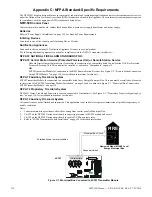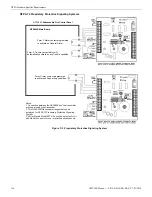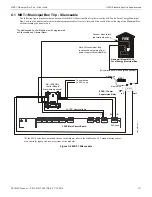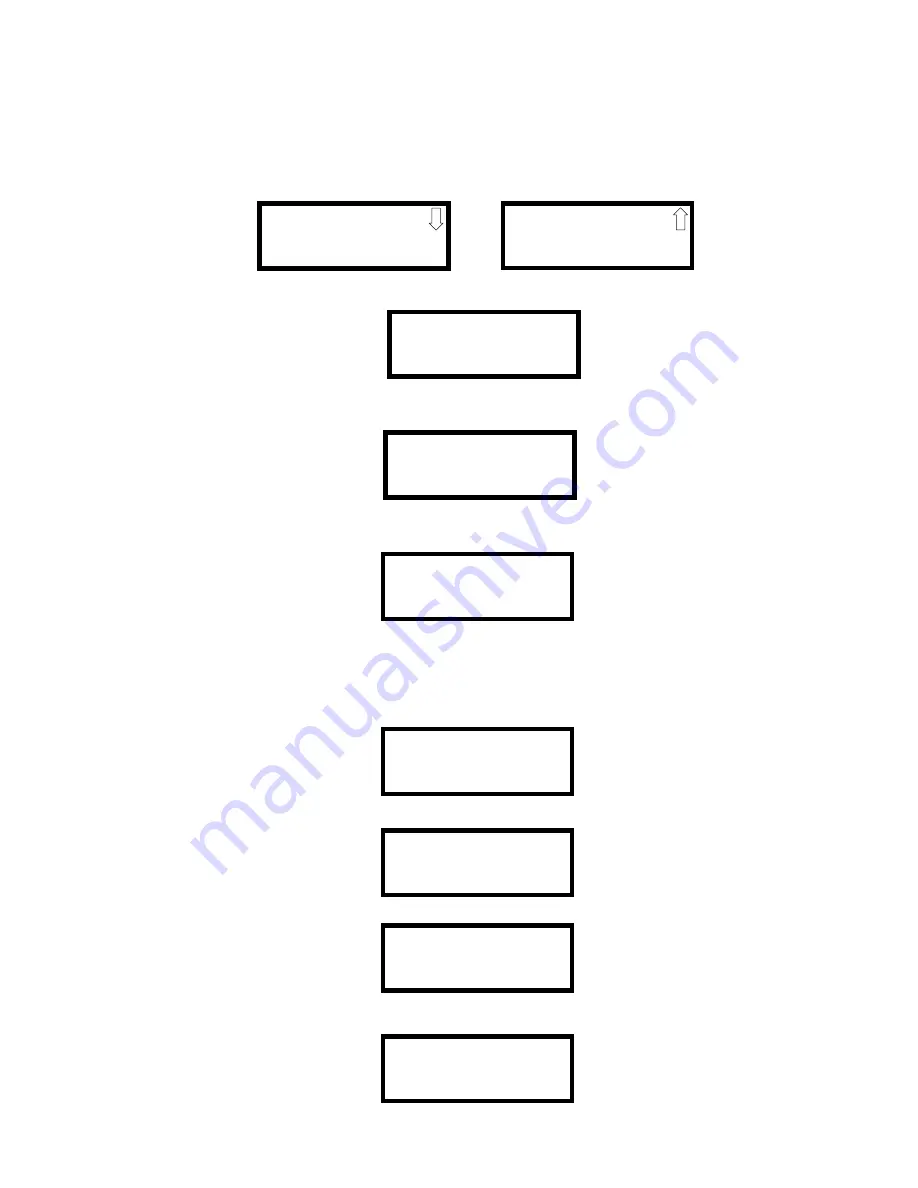
NFW-50X Manual —
P/N LS10129-001NF-E:C 7/25/2018
123
Section 8: Firmware Upgrade
In order to supply the latest features and functionality in fire alarm and life safety technology to our customers, we make frequent
upgrades to the embedded software in our products. To ensure that you are installing and programming the latest features, we strongly
recommend that you download the most current version of software for each product from www.notifier.com prior to commissioning any
system. Contact Technical Support with any questions about software and the appropriate version for a specific application.
8.1 Firmware Upgrade
The Firmware Upgrade option can be selected from the main menu screen as shown below:
Pressing
1
for Firmware Upgrade while viewing Main Menu Screen #2 will cause the following screen to be displayed:
The Firmware Upgrade password (default 00000000) must be entered to access the Firmware Upgrade feature. Note that the default
password can be changed using the Password Change option (refer to “Password Change” on page 95). Entering the correct password
will cause the following screen to be displayed:
Pressing
1
for
Main Panel
will upgrade the software on the FACP. Pressing
2
for
SLC Loop Card
will update the firmware on the SLC
Communication Loop Card. Pressing
3
will update the software for the
IPOTS-COM Communicator
(pre-installed). Pressing any option
will cause the following screen to be displayed:
Before upgrading any software, the panel will give the option to save current programming to a flash drive. Press
1
for
No
to bypass pro-
gramming backup or press
2
for
Yes
to save a copy of the current programming to the flash drive. The USB thumb drive must be in
FAT32 file system format. This is typically the default format. An error message will display if there is not enough free memory space on
the flash drive, if a backup was selected.
Insert the flash drive with the hardware upgrade downloaded from www.notifier.com into the USB port J20 on the bottom edge of the
main panel circuit board. After the backup option screen, the following is an example of the main panel upgrade:
Press
1
for
No
to cancel or
2
for
Yes
to continue with the panel upgrade. The following screen will display if
Yes
is selected.
If the following error message displays, ensure the flash drive is inserted at J20 and it is fully seated.
The following error message will display if the upgrade file is not found on the flash drive. Ensure the file is present and it is a valid file
for the type of hardware being updated.
1=READ STATUS MODE
2=PROGRAMMING MODE
3=FSTOOL UP/DOWNLOAD
4=USB UP/DOWNLOAD
1=FIRMWARE UPGRADE
Panel Programming Screen #1
Panel Programming Screen #2
FIRMWARE UPGRADE
ENTER PASSWORD
FIRMWARE UPGRADE
1=MAIN PANEL
2=SLC LOOP CARD
3=COMMUNICATOR
DO YOU WANT TO
BACKUP PROGRAMMING?
1=NO
2=YES
MAIN PANEL UPGRADE
FILE: XXXXXX
ARE YOU SURE?
1=NO 2=YES
FIRMWARE UPGRADE
IN PROGRESS
PLEASE WAIT
MAIN PANEL UPGRADE
USB DRIVE NOT FOUND
MAIN PANEL UPGRADE
FILE NOT FOUND