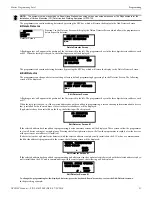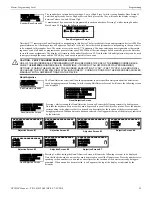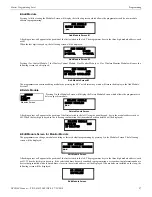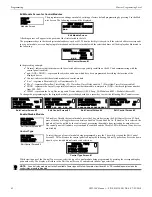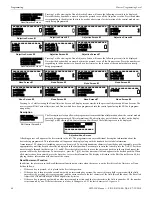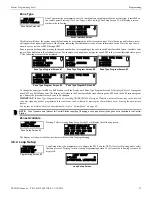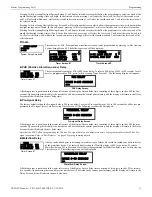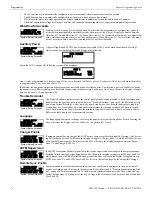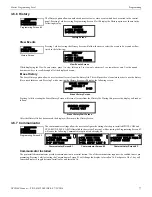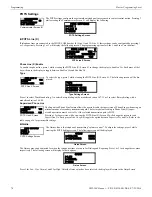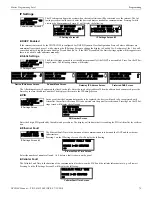NFW-50X Manual —
P/N LS10129-001NF-E:C 7/25/2018
65
Master Programming Level
Programming
•
The above increment function may be repeated with each press of the zero key.
As an example, the user could quickly enter ‘FLR_3_ROOM 305’ as follows:
1.
The cursor is on the first letter of the Adjective field. Press the zero key twice to display
FLR_3
2.
With the cursor on the first letter of the Noun field, press the zero key twice to recall the display
ROOM_304
. The cursor
automatically jumps from the first to the last letter of the Noun field.
3.
With the cursor on the last letter of the Noun field, press the zero key again to increment the room number to
305.
4.
Press the right arrow key to advance the zone field
5.
Select a zone number from 000 to 049. Z000 (default zone) is the general alarm zone. Z001 through Z049 may be selected to link
software zones.
Control Module Delay
The control module delay feature, if enabled, will delay activation after being triggered by an alarm condi-
tion. Pressing
2
while viewing Edit Control Screen #5 will cause the display to change from the factory
default of
Ctrl Mod Dly No
to
Ctrl Mod Dly Yes
. Each press of the
1
key will cause the display to toggle
between the two options. Delay time varies from 0-180 seconds. See “Control Module Delay” on page 72 to
set the delay time. The control module must first be set to
Silenceable No
to enable the Delay Timer.
Wireless
The Wireless selection will update automatically if the system recognizes a wireless device. If the module is
wireless, the display reads
Wireless Yes
. If the module is wired, the display will read
Wireless No
.
3.6.3 Zone Setup
Pressing
3
while viewing Programming Screen #2 will access the Zone Setup screens as illustrated below:
Enable
Pressing
1
for Enable, while viewing Zone Setup Screen #1, will display the following screen:
This screens allows the programmer to enable zones, one at a time. A flashing cursor appears next to the
Z
, prompting the programmer to
enter a three digit zone number (001 - 049). When the third digit is entered, the zone will be enabled and the cursor returns to the original
position next to the Z. Another zone can then be enabled.
Disable
Pressing
2
for Disable, while viewing Zone Setup Screen #1, displays the following:
This screen allows the programmer to disable zones, one at a time. A flashing cursor appears next to the
Z
, prompting the programmer to
enter a three digit zone number (001 - 049). When the third digit is entered, the zone will be disabled and the cursor will return to the
original position next to the Z. Another zone can then be disabled.
Special Purpose Zone
Pressing
3
for Special Purpose, while viewing Zone Setup Screen #1, will display the following screens:
EDIT CONTROL
1=CTRL MOD DLY NO
WIRELESS NO
Edit Control Screen #5
EDIT CONTROL
1=CTRL MOD DLY NO
WIRELESS NO
Edit Control Screen #5
PROGRAMMING
1=AUTOPROGRAM
2=POINT PROGRAM
3=ZONE SETUP
Programming Screen #2
ZONE SETUP
1=ENABLE
2=DISABLE
3=SPECIAL PURPOSE
Zone Setup Screen #1
ZONE SETUP
1=ZONES INSTALLED
2=ZONES ENABLED
3=ZONES DISABLED
Zone Setup Screen #2
ZONE SETUP
1=ZONE TYPES
2=ZONES AVAILABLE
Zone Setup Screen #3
ZONE SETUP
1=ENABLE
2=DISABLE
3=SPECIAL PURPOSE
Zone Setup Screen #1
Enable Screen
ZONE TO ENABLE
Z
ZONE SETUP
1=ENABLE
2=DISABLE
3=SPECIAL PURPOSE
Zone Setup Screen #1
ZONE TO DISABLE
Z
Disable Screen
SPECIAL PURPOSE
1=PAS 47 OFF
2=PRESIGNAL 48 OFF
3=TWO STAGE 49 OFF
Special Purpose Zone Screen #1
SPECIAL PURPOSE
1=LOCAL ALM 46 OFF
Special Purpose Zone Screen #2