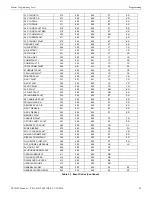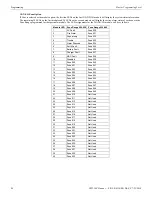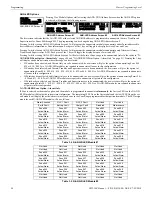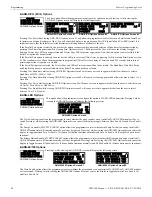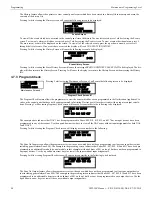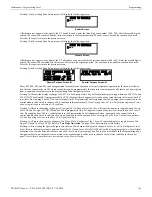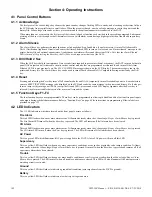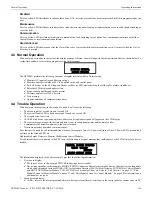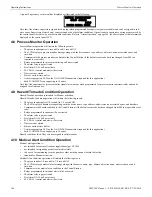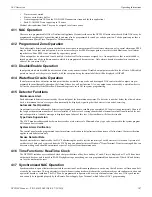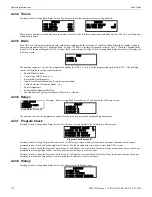NFW-50X Manual —
P/N LS10129-001NF-E:C 7/25/2018
99
Maintenance Programming Level
Programming
3.7.4 Walktest
To perform a walktest, press
1
while viewing Maintenance Screen #2. The following screen will be dis-
played:
The operator can press
1
to perform a silent walktest or
2
to perform an audible walktest. Pressing 1 or 2 will cause the control panel to
enter Walktest Mode and will display the following screen:
From this screen, it is possible to view the walktest log, untested system points or a summary of the addressable devices tested during the
current walktest. The user can select between any of these screens without interrupting the current walktest session. The walktest session
will not end until the Unit In Walktest screen is exited by pressing the Escape key to return to the Walktest Screen.
Pressing
1
for
View Walktest Log
while viewing the Unit In Walktest screen will cause a screen similar to one of the following two
screens to be displayed:
If there are no events in the current walktest session, the first screen will be displayed, indicating no events have been stored in the walk-
test log. If any events have been stored, a screen similar to the second will be displayed indicating the latest event. As walktest events
occur, the display will change to indicate the latest event. All stored events can be scrolled on the screen by pressing the up or down
arrow keys. To return to the first event, press the
1st Event
key.
Pressing
2
for
View Points
while viewing the Unit In Walktest screen will display one of the following screens:
If the system has no points installed, the first screen will be displayed. If points are installed, the second screen will be displayed, which
allows the viewing of all untested system points and their status relating to the current walktest session. The up and down arrow keys will
allow viewing of all untested points. If a point is tested while it is being displayed, the screen will update and display the next untested
point. The first line indicates the total number of untested points. The second line displays information about an untested point. A
description on the bottom of the screen will indicate if the displayed point has been disabled, if the Walktest option has been disabled for
that point or if the point is not yet tested. The up and down arrow keys allow the user to scroll through all untested points.
Pressing
3
for
View Summary
while viewing the Unit In Walktest screen will display a new screen which will show a total of the tested
detectors, tested modules, untested detectors and untested modules for the current walktest session.
To end the Walktest session, press the Escape key to return to the Walktest screen. Pressing
3
for
View Results
while viewing the Walk-
test screen, after a walktest session has been completed, will allow the operator to view the final results of the most recent walktest.
3.7.5 System
Pressing
2
while viewing Maintenance Screen #2, will display the following screen:
PROGRAMMING
1=WALKTEST
2=SYSTEM
3=ZONE SETUP
Maintenance Screen #2
WALKTEST
1=SILENT
2=AUDIBLE
3=VIEW RESULT
Walktest Screen
UNIT IN WALKTEST
1=VIEW WALKTEST LOG
2=VIEW POINTS
3=VIEW SUMMARY
Unit In Walktest Screen
NO EVENTS IN
WALKTEST LOG
OR
ALARM: MONITOR
NORTH CLASSROOM
Z001
10
15A 012317 1M006
NO POINTS IN
SYSTEM
OR
UNTESTED POINTS 010
1D001 SMOKE (PHOTO)
NOT TESTED
PROGRAMMING
1=WALKTEST
2=SYSTEM
3=ZONE SETUP
Maintenance Screen #2
SYSTEM
1=NACS ENAB 1,2
2=REM SYNC ENAB YES
System Screen #1
SYSTEM
1=TIME/DATE
2=CHARGER ENAB YES
3=4XTM SPV ENAB NO
System Screen #2