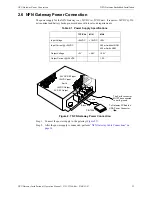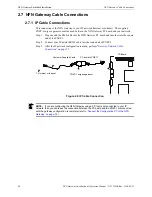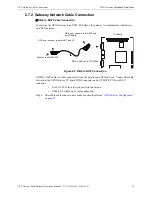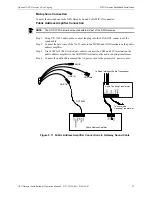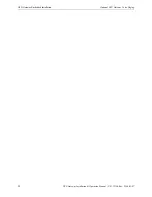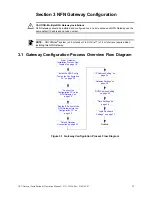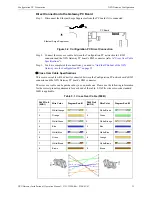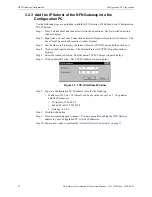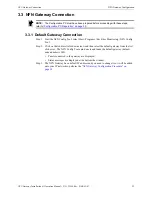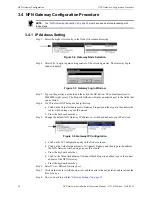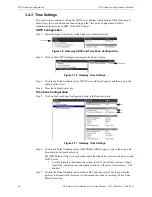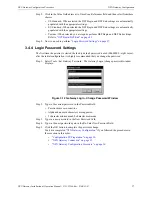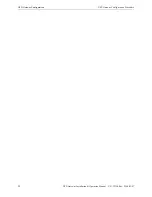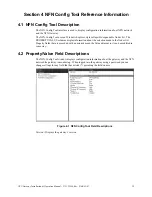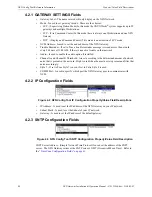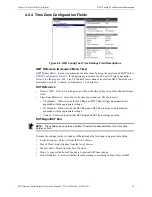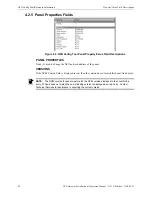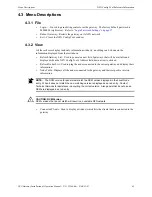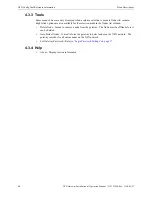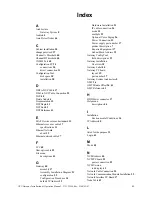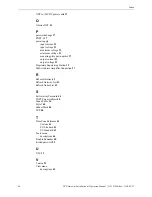NFN Gateway Configuration Procedure
NFN Gateway Configuration
37
NFN Gateway Installation & Operation Manual - P/N: 52306:Rev: D 06/01/07
Step 8. Click in the Value field adjacent to Time Zone References field and then select from these
choices:
• US Standard - When selected the DST Begin and DST End settings are automatically
populated with the appropriate settings.
• EU Standard - When selected the DST Begin and DST End settings are automatically
populated with the appropriate settings.
• Custom - When selected you are require perform DST Begin and DST End settings.
“DST Begin/DST End” on page 41
.
Step 9. Now you need to perform
“Login Password Settings” on page 37
3.4.4 Login Password Settings
The first time the gateway is started the factory default password is used (00000000 - eight zeros),
after the initial configuration it is highly recommended that you change the password.
Step 1. Select Tools >Set Gateway Password. The Gateway Login (change password) window
displays.
Figure 3.12 Gateway Login - Change Password Window
Step 2. Type in the current password in the Password field.
• Passwords are case-sensitive.
• Alpha and numeric characters are supported.
• 1 character minimum and 8 character maximum.
Step 3. Type in a new password in the New Password field.
Step 4. Type in the new password again in the Re-Enter New Password field.
Step 5. Click the OK button to complete the password change.
You have completed
if you followed the procedures in
these section in this order:
•
“Configuration PC Preparation” on page 30
.
•
“NFN Gateway Connection” on page 33
•
“NFN Gateway Configuration Procedure” on page 34
.