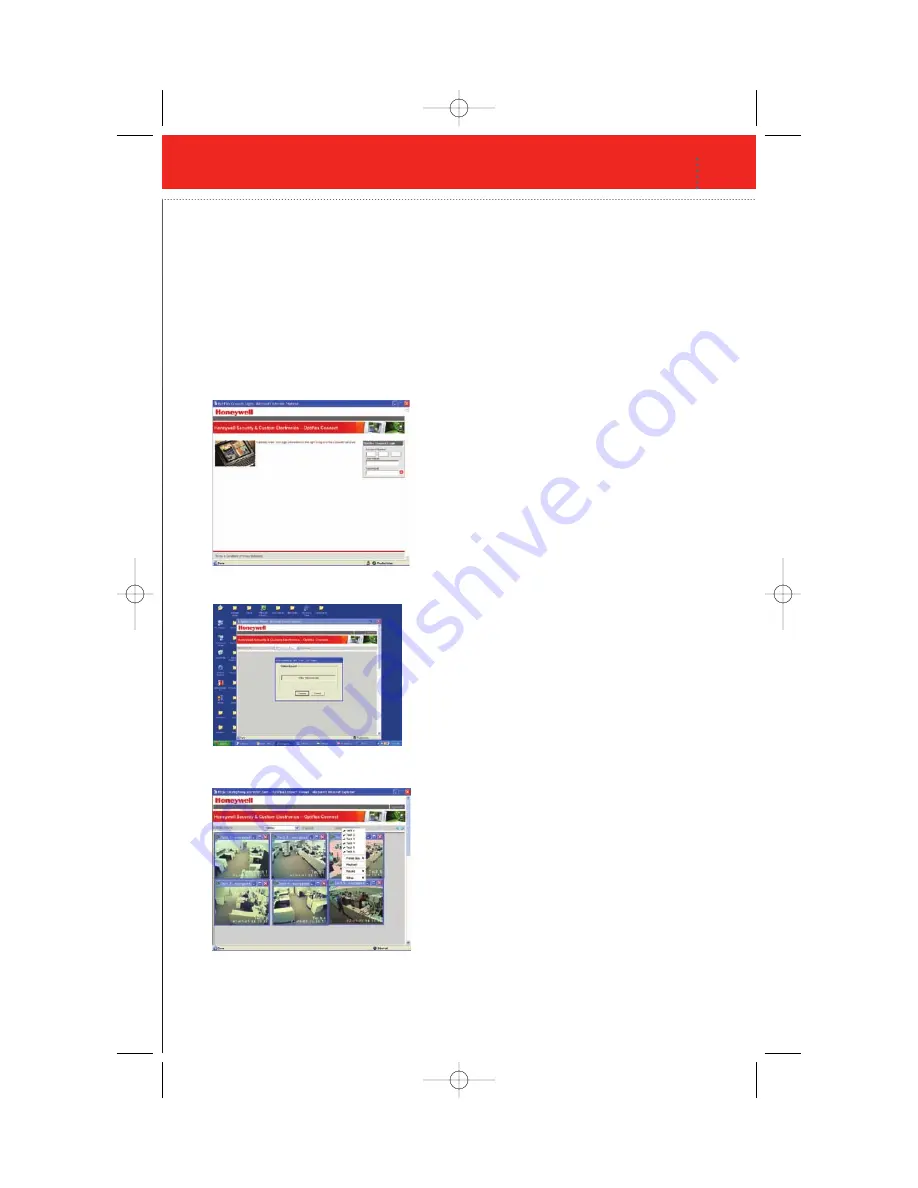
Optiflex Interactive Video System
17
Secure Remote Look-in Setup
Go to the Optiflex Website:
http://symphony.alarmnet.com/Video/OptiflexDirect.aspx
Note: Optiflex must be added as a device via the central station web site prior
to web access.
Log on with your account number, provided
by the central station:
After logging in, press connect and it will
attempt to contact the Optiflex device.
After you get connected it will open up all the
cameras that are operating on the Optiflex.
Next, click on the “Select from Menu”.
From the Menu you have the same options
that you have from Optiflex Direct software.
You edit camera names, playback video clips
and set recording options.
ActiveX Note: If you receive this Note you will
need to change your Internet Security Settings.
See Documentation.
L_OFLXAPGB_D Paginate.qxd 6/26/08 3:48 PM Page 15
Summary of Contents for Optiflex Interactive
Page 1: ...Optiflex Interactive Video System L_OFLXAPGB_D Paginate qxd 6 26 08 3 46 PM Page C2 ...
Page 2: ...L_OFLXAPGB_D Paginate qxd 6 26 08 3 46 PM Page C3 ...
Page 6: ...4 Optiflex Interactive Video System L_OFLXAPGB_D Paginate qxd 6 26 08 3 47 PM Page 6 ...
Page 26: ...Optiflex Interactive Video System Notes L_OFLXAPGB_D Paginate qxd 6 26 08 3 46 PM Page C5 ...










































