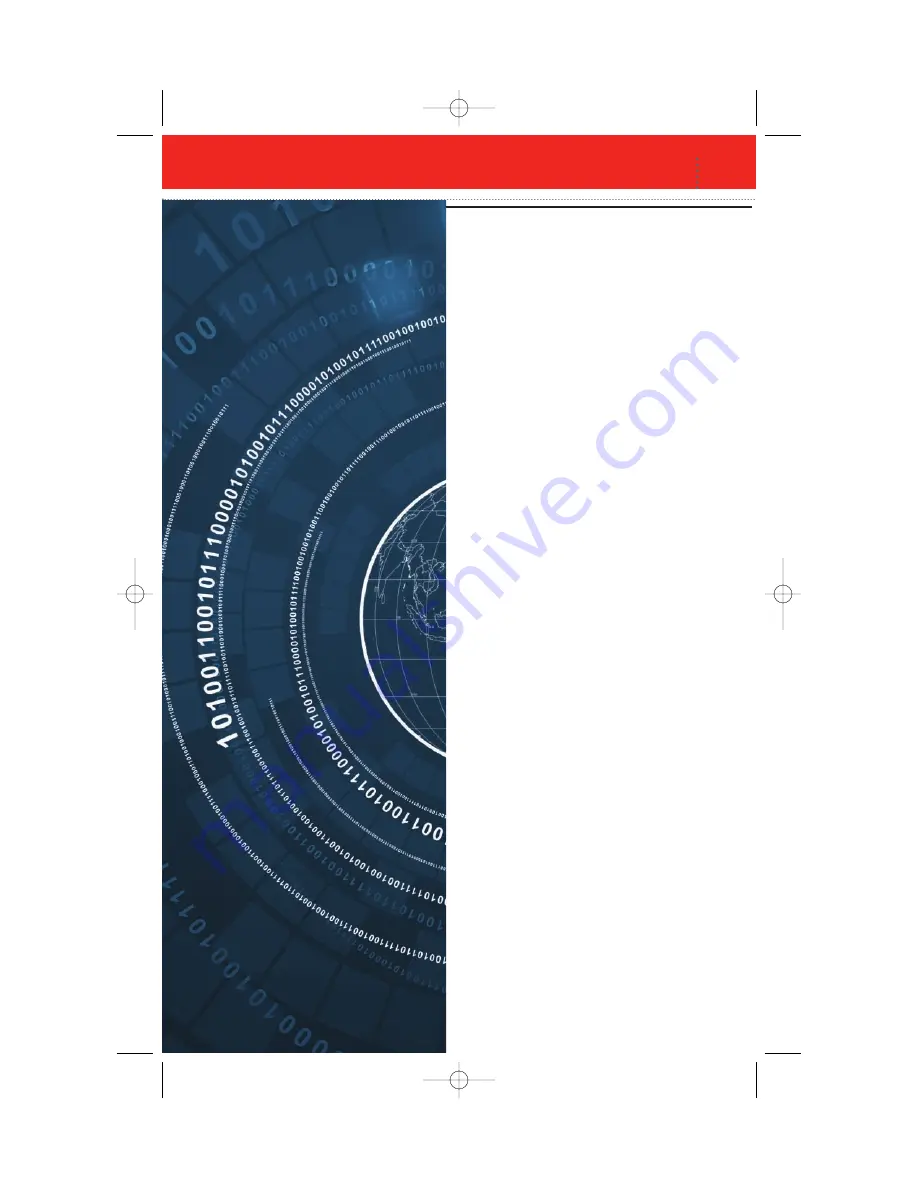
Optiflex Interactive Video System
1
Before You Start
. . . . . . . . . . . . . . .
2
On-site Video Surveillance
. . . . . . .
6
Touchscreen Interface Viewing
. . .
10
Secure Remote Look-in
. . . . . . . .
16
Optiflex Mobile
. . . . . . . . . . . . . . .
18
Video Capture and Archiving
. . . .
22
L_OFLXAPGB_D Paginate.qxd 6/26/08 3:46 PM Page 1
Summary of Contents for Optiflex Interactive
Page 1: ...Optiflex Interactive Video System L_OFLXAPGB_D Paginate qxd 6 26 08 3 46 PM Page C2 ...
Page 2: ...L_OFLXAPGB_D Paginate qxd 6 26 08 3 46 PM Page C3 ...
Page 6: ...4 Optiflex Interactive Video System L_OFLXAPGB_D Paginate qxd 6 26 08 3 47 PM Page 6 ...
Page 26: ...Optiflex Interactive Video System Notes L_OFLXAPGB_D Paginate qxd 6 26 08 3 46 PM Page C5 ...




































