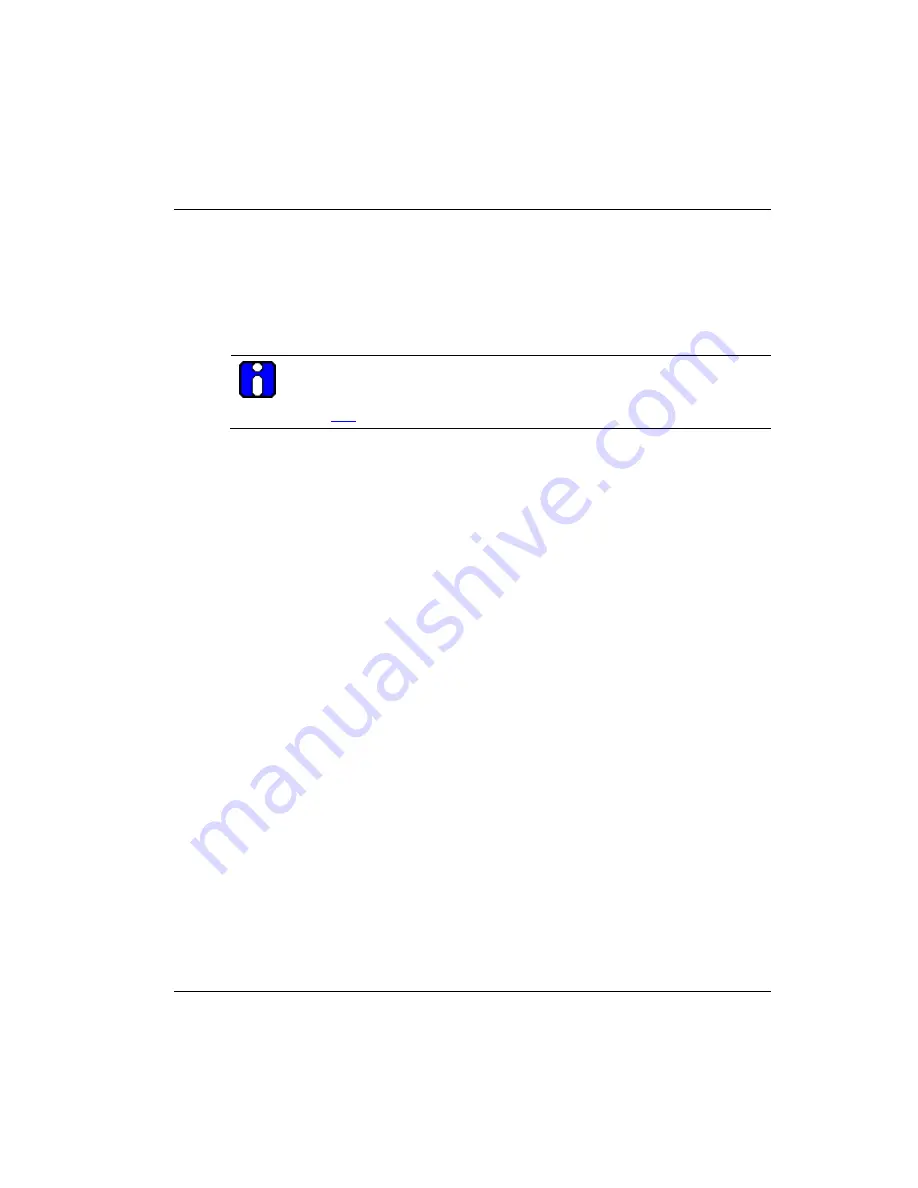
Configuration
System Administration
R110
OneWireless Multinode User's Guide
69
6/08
Factory Default
The System Administration - Factory Default screen is used to reset the multinode to its
factory settings. You must be logged in as the CryptoOfficer to access the Restore
button.
ATTENTION
The "Restore" button is a fallback troubleshooting function that should be
used only to reset the multinode to its factory default settings.
Remote logging
The System Administration -Remote Logging screen allows you to forward the system
log data from each multinode to a central remote logging server. If you enable Remote
Logging, enter the IP addresss for the System Log Server and the System Log Server
Port. Click Apply to accept these values.
Reboot
The System Administration - Reboot screen allows you to reboot the multinode without
changing any preset functionality. Both CryptoOfficer and Administrator users have
access to this function.
Utilities
The System Administration - Utilities screen gives you access to two useful utilities: Ping
and Traceroute. Simply enter the IP Address or hostname you wish to ping or traceroute
and click either the Ping or Traceroute button, as appropriate.
Summary of Contents for OW-CDX050
Page 1: ...OneWireless Multinode User s Guide OW CDX050 R110 6 08 ...
Page 24: ...Agency compliance information R TTE Directive 12 OneWireless Multinode User s Guide R110 6 08 ...
Page 82: ...Configuration System Administration 70 OneWireless Multinode User s Guide R110 6 08 ...
Page 134: ...Honeywell International Process Solutions 2500 West Union Hills Phoenix AZ 85027 ...
















































