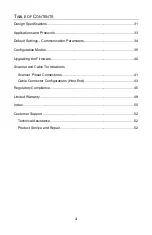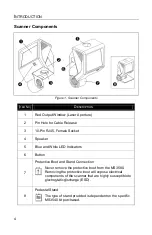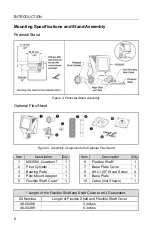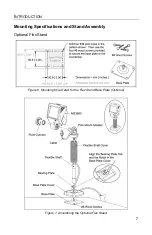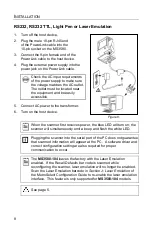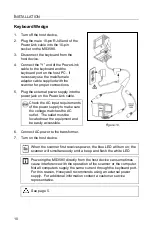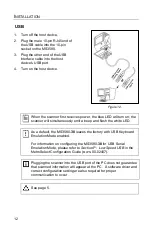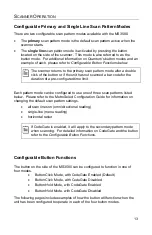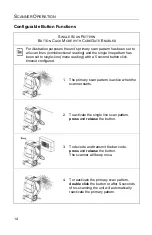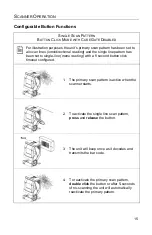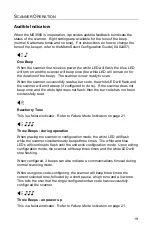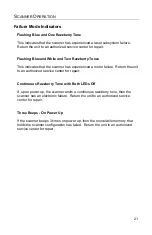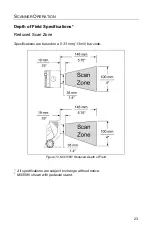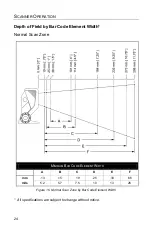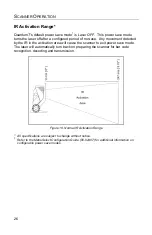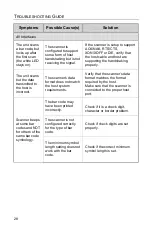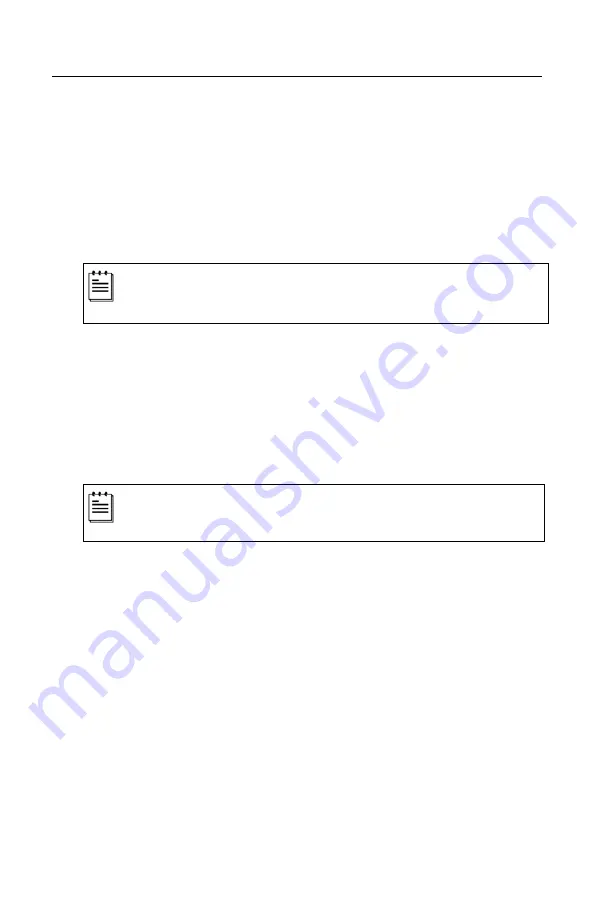
13
S
CANNER
O
PERATION
Configurable Primary and Single Line Scan Pattern Modes
There are two configurable scan pattern modes available with the MS3580.
•
The
primary
scan pattern mode is the default scan pattern active when the
scanner starts.
•
The
single line
scan pattern mode is activated by pressing the button
located on the side of the scanner. This mode is also referred to as the
button mode. For additional information on Quantum
’
s button modes and an
example of each, please refer to
Configurable Button Functions
below.
The scanner returns to the primary scan pattern mode after a double
click of the button or if the unit has not scanned a bar code for the
duration of a pre-configured time limit.
Each pattern mode can be configured to use one of three scan patterns listed
below. Please refer to the MetroSelect Configuration Guide for information on
changing the default scan pattern settings.
•
all scan lines on (omnidirectional reading)
•
single-line (menu reading)
•
horizontal raster
If CodeGate is
enabled
, it will apply to the secondary pattern mode
when scanning. For detailed information on CodeGate and the button
refer to the
Configurable Button Functions
.
Configurable Button Functions
The button on the side of the MS3580 can be configured to function in one of
four modes.
•
Button
Click
Mode, with CodeGate Enabled (Default)
•
Button
Click
Mode, with CodeGate Disabled
•
Button
Hold
Mode, with CodeGate Enabled
•
Button
Hold
Mode, with CodeGate Disabled
The following pages include examples of how the button will function when the
unit has been configured to operate in each of the four button modes.
Summary of Contents for Quantum T 3580
Page 1: ...QuantumT Omnidirectional Laser Scanner 3580 User s Guide ...
Page 57: ......
Page 58: ......
Page 59: ......