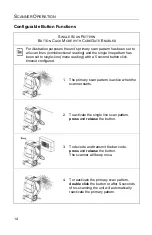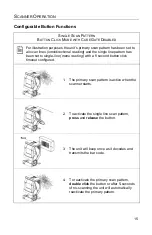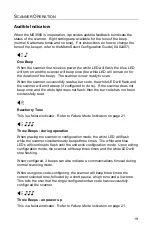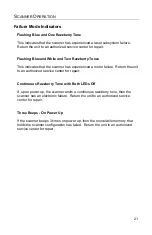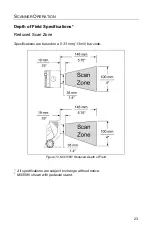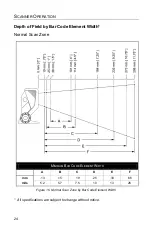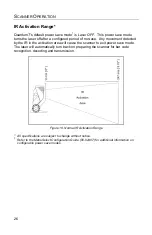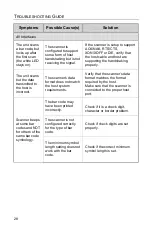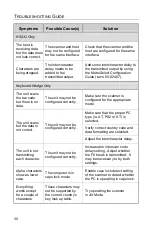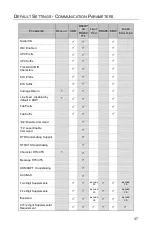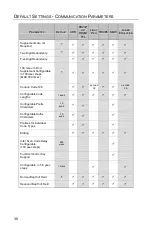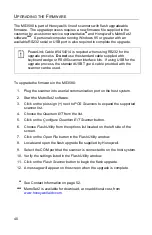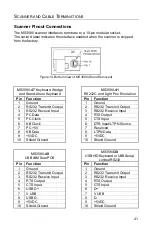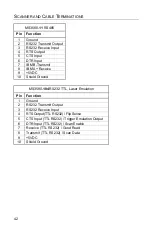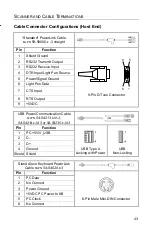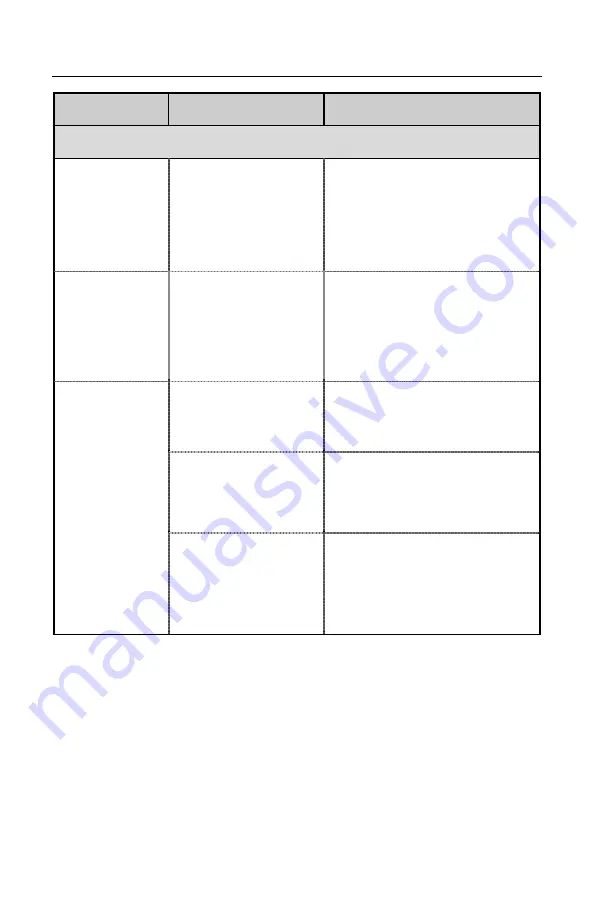
28
T
ROUBLESHOOTING
G
UIDE
Symptoms
Possible Cause(s)
Solution
All Interfaces
The unit scans
a bar code, but
locks up after
the first scan
(
the white LED
stays on
).
The scanner is
configured to support
some form of host
handshaking but is not
receiving the signal.
If the scanner is setup to support
ACK/NAK, RTS/CTS,
XON/XOFF or D/E, verify that
the host cable and host are
supporting the handshaking
properly.
The unit scans
but the data
transmitted to
the host is
incorrect.
The scanner’s data
format does not match
the host system
requirements.
Verify that the scanner’s data
format matches the format
required by the host.
Make sure that the scanner is
connected to the proper host
port.
Scanner beeps
at some bar
codes and NOT
for others of the
same bar code
symbology.
The bar code may
have been printed
incorrectly.
Check if it is a check digit,
character or border problem.
The scanner is not
configured correctly
for the type of bar
code.
Check if check
digits are set
properly.
The minimum symbol
length setting does not
work with the bar
code.
Check if the correct minimum
symbol length is set.
Summary of Contents for Quantum T 3580
Page 1: ...QuantumT Omnidirectional Laser Scanner 3580 User s Guide ...
Page 57: ......
Page 58: ......
Page 59: ......