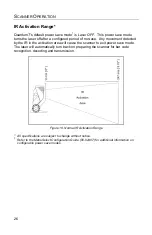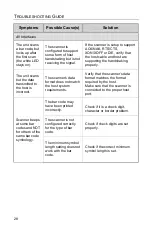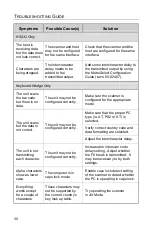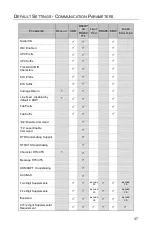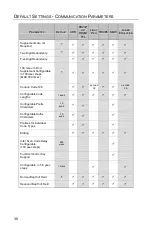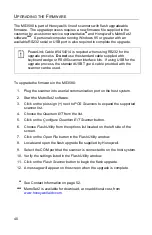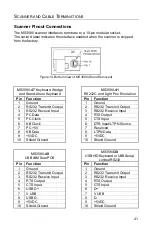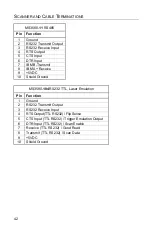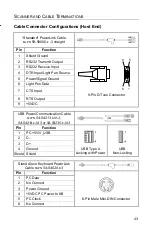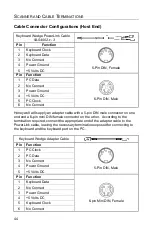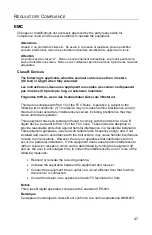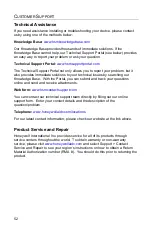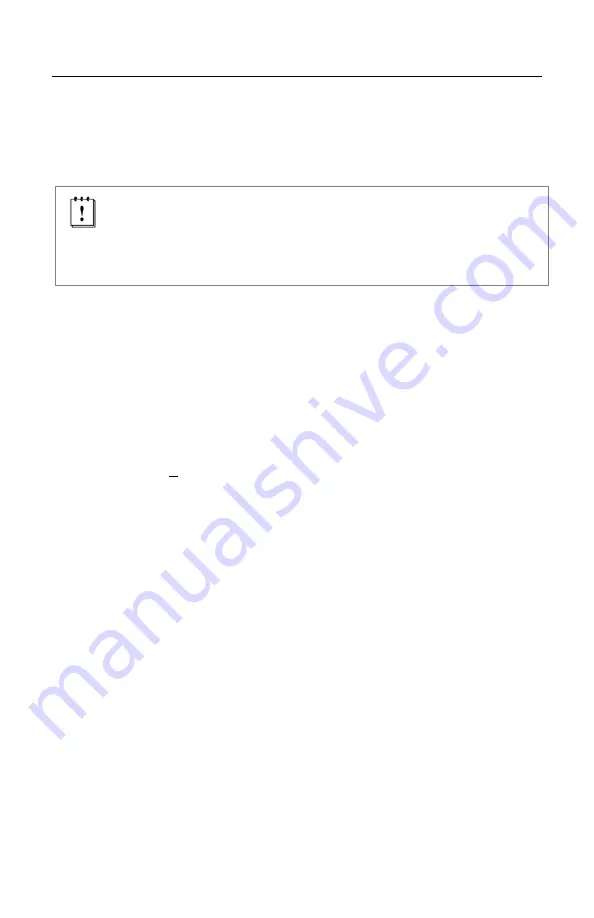
40
U
PGRADING
THE
F
IRMWARE
The MS3580 is part of Honeywell’s line of scanners with flash upgradeable
firmware. The upgrade process requires a new firmware file supplied to the
customer by a customer service representative
and Honeywell’s MetroSet
2
software
. A personal computer running Windows 95 or greater with an
available RS232 serial or USB port is also required to complete the upgrade.
PowerLink Cable #54-54014 is required when using RS232 for the
upgrade process.
Do not
use the standard cable supplied with
keyboard wedge or RS485 scanner interface kits. If using USB for the
upgrade process, the standard USB Type A cable provided with the
scanner can be used.
To upgrade the firmware in the MS3580:
1. Plug the scanner into a serial communication port on the host system.
2. Start the MetroSet
2
software
.
3. Click on the plus sign (+) next to
POS Scanners
to expand the supported
scanner list.
4. Choose the
Quantum E/T
from the list.
5. Click on the
Configure Quantum E/T Scanner
button.
6. Choose
Flash Utility
from the options list located on the left side of the
screen.
7. Click on the
Open File
button in the Flash Utility window.
8. Locate and open the flash upgrade file supplied by Honeywell.
9. Select the COM port that the scanner is connected to on the host system.
10. Verify the settings listed in the Flash Utility window.
11. Click on the
Flash Scanner
button to begin the flash upgrade.
12. A message will appear on the screen when the upgrade is complete.
See Contact Information on page
MetroSet
2
is available for download, at no additional cost, from
Summary of Contents for Quantum T 3580
Page 1: ...QuantumT Omnidirectional Laser Scanner 3580 User s Guide ...
Page 57: ......
Page 58: ......
Page 59: ......