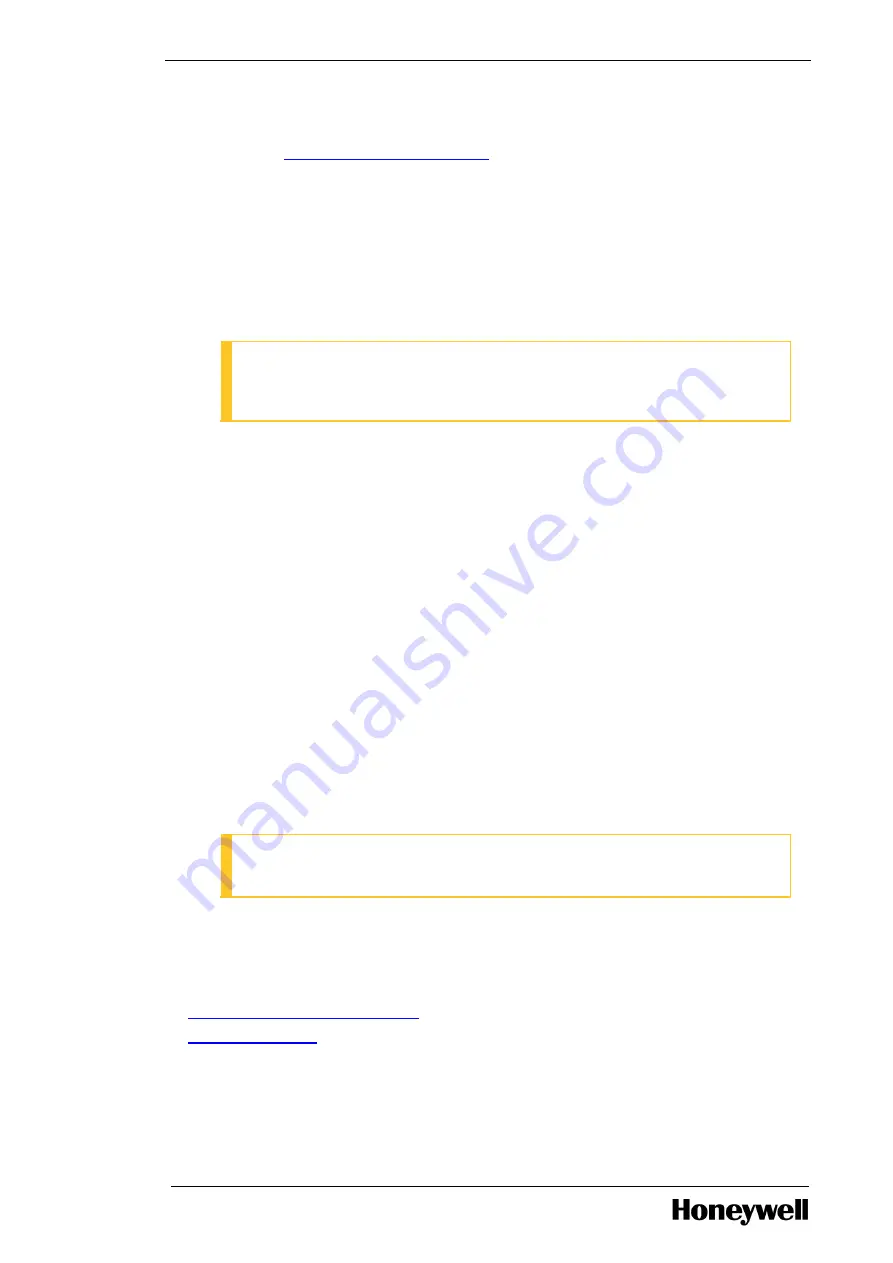
Chapter 3 - Installing
Next steps
Refer to the section
Connect cables to the workstation
.
3.5
Connecting cables to the workstation
3.5.1
To connect the cables to the workstation
1. Connect a parallel device, such as a printer, to the parallel port. If you have a USB printer, plug it
into a USB port.
ATTENTION
The integrated parallel port is automatically disabled if the workstation detects an
installed card containing a parallel port configured to the same address.
2. Connect a serial device, such as a handheld device, to the serial port. If necessary, the address for
this port can be modified through System Setup.
3. If you have a standard USB keyboard, plug it into a USB 2.0 port. If you have a PS/2 keyboard, plug
it into the PS/2 purple keyboard port.
4. If you have a standard USB mouse, plug it into a USB 2.0 port. If you have a PS/2 mouse, plug it
into the PS/2 green mouse port.
5. Use the back USB ports for devices that typically remain connected, such as a printer, mouse, and
keyboard.
6. If you are using SAW USB touchscreens or SAW serial touch screens through USB to serial
connector cable, connect the USB touch screen to USB 2.0 port.
7. Use the green line-out port to attach headphones and most speakers with integrated amplifiers. On
workstations with a sound card, use the connector on the card.
8. Use the blue line-in port to attach a record/playback device such as a cassette player, CD player, or
VCR. On workstations with a sound card, use the connector on the card.
9. To attach your workstation to a network or broadband device, connect one end of a network cable
to either a network jack or your network or broadband device. Connect the other end of the network
cable to the network adapter port on your workstation. A click indicates that the network cable has
been securely attached.
ATTENTION
Do not plug a telephone cable into the network port.
It is recommended that you use Category 5 wiring and connectors for your network. If you must use
Category 3 wiring, force the network speed to 10 Mbps to ensure reliable operation.
10. Connect the AC power cord.
l
Connect remaining cables and power
l
3.5.2
Connect remaining cables and power
Perform the following steps to connect the remaining cables to the back panel of the workstation.
- 27 -
















































