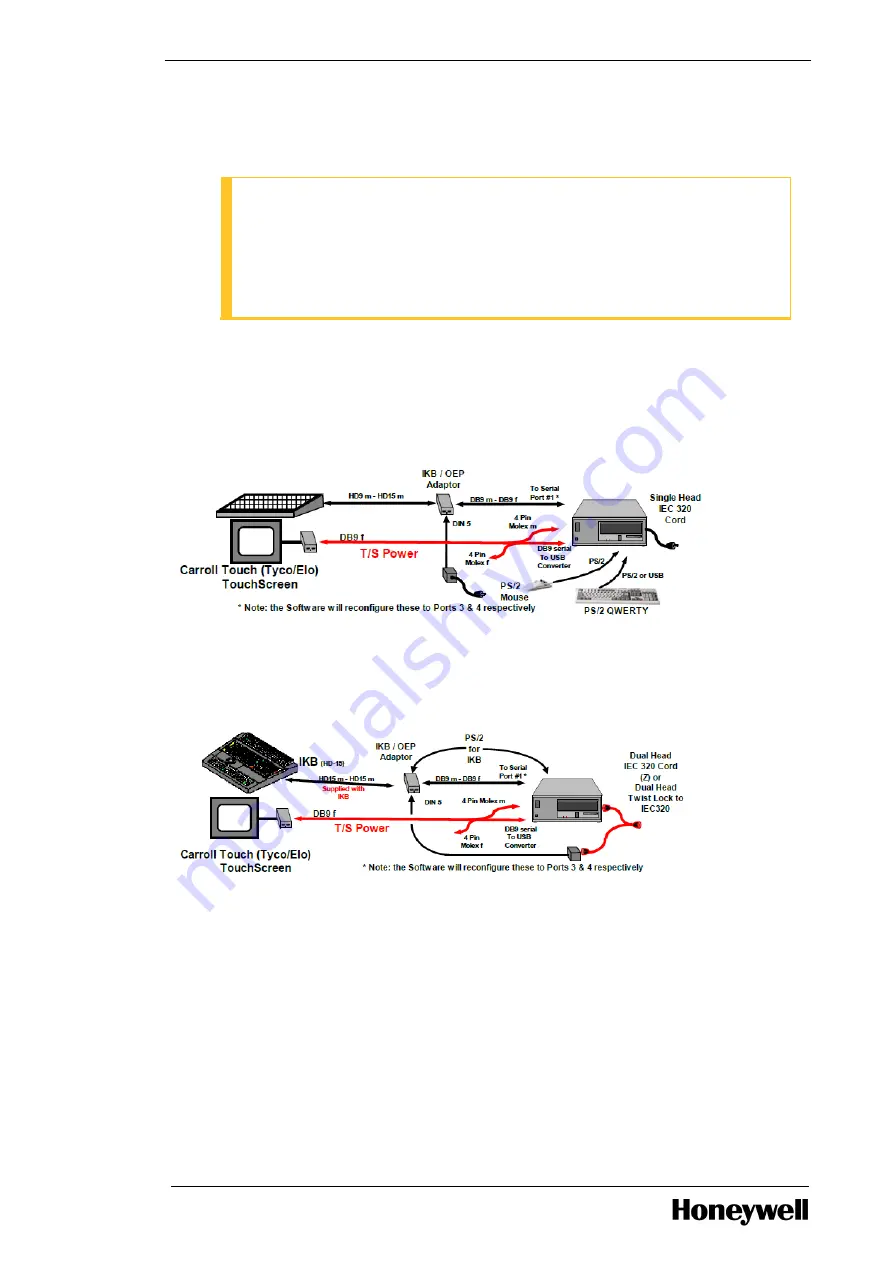
Chapter 3 - Installing
4. Connect the other end of the touchscreen cable (the end with the 4-pin connector) to the USB to
Serial Converter cable Serial port and connect the USB end of the converter cable to the USB port
of the workstation.
ATTENTION
For SAW serial touch screen, connect the USB to serial converter to USB 2.0/3.0 port on
the motherboard.
If steps 3 or 4 do not apply to your configuration, upgrade to a flat panel display for
touchscreen functionality.
If you are mounting the workstation in a console, remove the CRT cover.
5. Connect the 4-pin connector to the remote power circuit assembly card on the workstation.
3.7.2
Connect touchscreen and OEP adapter cables
Connect the touchscreen cables as illustrated in the following image.
3.7.3
Connect touchscreen and IKB adapter cables
Connect the touchscreen cables as illustrated in the following image.
3.7.4
Remote Peripheral Solution
The Honeywell-configured workstation can be remotely accessible by using the Remote Peripheral
Solution (RPS). The RPS can be used for monitors, keyboard, cursor movement devices, audio and
drives. The RPS was initially implemented for Icon Series console and desktop configuration. For further
information, refer to the EXTIO 2 Remote Peripheral Solutions Installation Instructions EP-DPCX24 and
Wyse R10L Remote Peripheral Solutions Installation Instructions EP-DPCX26 documents. The
following table displays the model number for the RPS.
- 33 -
















































