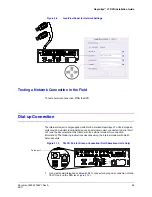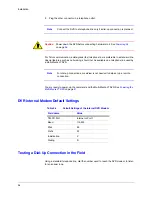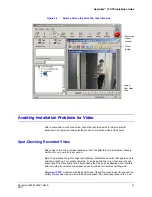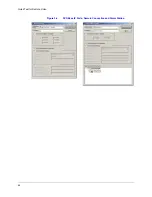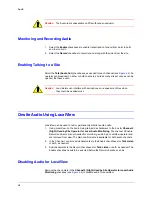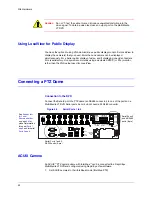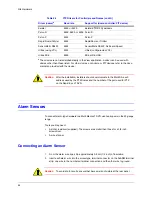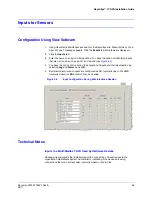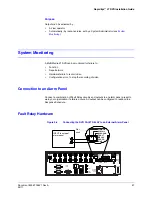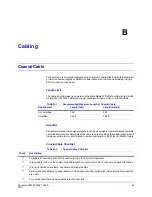Document 800-07766V1 Rev A
49
02/11
5
Site Hardware
You can add hardware to a Multi-Media LT DVR at any time. Multi-Media software is then
used to make Multi-Media LT DVRs aware of the hardware. The steps to do so are outlined
in the road map, below.
Road Map for Adding Hardware
After testing the connection from an operator PC to a Multi-Media LT DVR, power down the
DVR, then:
1. Place the DVR and its camera(s) in their operational locations, and power-up the DVR.
2. Use the View application to run a Maintenance session at the site to specify other
(optional) hardware connected to the Multi-Media LT DVR, such as: extra cameras,
gates controlled by a Multi-Media LT operator, and heat sensors.
Aside from cameras and communications, a Multi-Media LT DVR can interface with many
different types of hardware, such as:
•
Sensors: motion, heat, alarm, and so on.
•
Relay triggered devices: locks, gates, warning sirens, and so on.
•
Alarm panel: a fault relay offers a means to monitor the DVR operational status, using
an external device.
•
Point-of-sale (POS) hardware, using text messaging over serial communications, or
other device.
Securing a Multi-Media LT DVR
When planning where to place the DVR, inform your planning authority about:
•
Allowing for access to the DVR, if maintenance is required, yet preventing easy
criminal tampering with the system.
- and -
•
Environmental factors that can hamper the DVR, such as: lack of ventilation, dust,
condensation, and excessive heat or cold.
To secure the DVR:
1. Select a secure, clean, well-ventilated area for the Rapid Eye Multi-Media LT DVR.
Summary of Contents for Rapid Eye LT
Page 1: ...Document 800 07766V1 Rev A 02 11 Installation Guide Rapid Eye LT Digital Video Recorder ...
Page 2: ......
Page 3: ...Installation Guide ...
Page 14: ...14 Contents ...
Page 16: ...16 Figures ...
Page 18: ...18 Tables ...
Page 76: ...76 ...
Page 77: ......