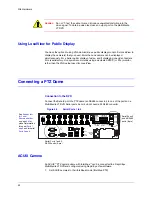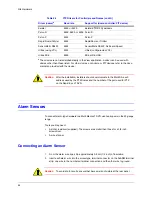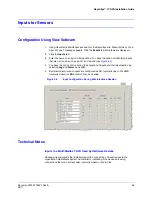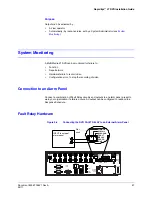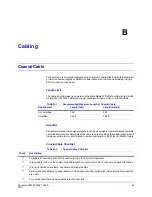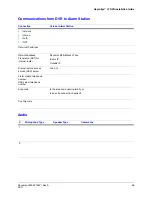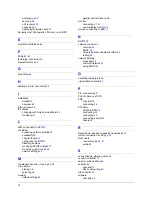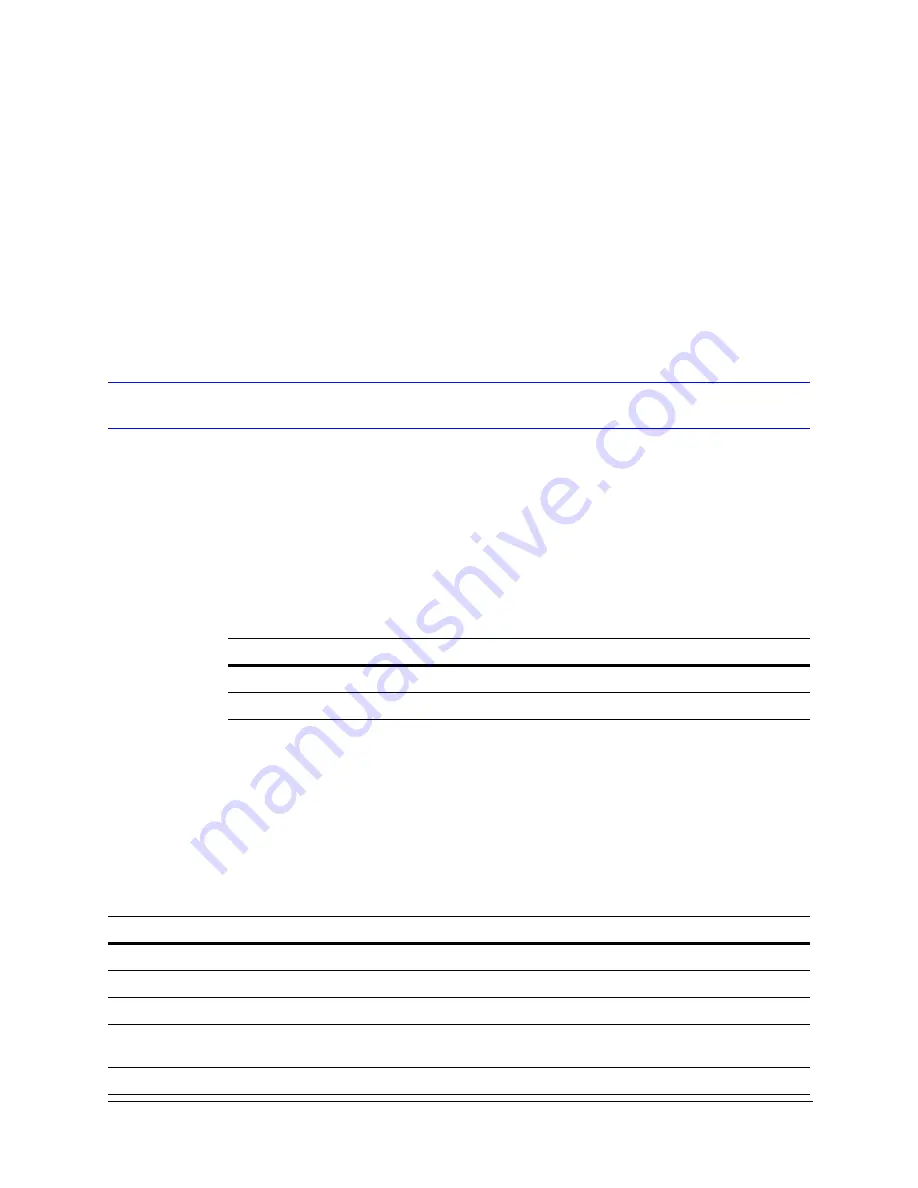
Document 800-07766V1 Rev A
63
02/11
B
Cabling
Coaxial Cable
For short camera-to-monitor distances (up to several hundred feet), use pre-assembled
or field-connected lengths of RG59/U coaxial cable, with continuous shielding, using a
BNC connector at each end.
Length Limit
The cable length between a camera and the Multi-Media LT DVR should be limited to 230
meters/750 feet. When installing coaxial cable, avoid loops, kinks, or wraparounds.
Amplifier
As needed, optional video signal amplifiers can be used where longer distances separate
cameras and monitors. Amplifiers at the camera output or along the coaxial cable run will
increase camera-to-monitor distance to a maximum length of 3,400 feet for RG59/U cable.
Coaxial Cable Checklist
Table B-1
Recommended Maximum Length of Coaxial Cable
Requirement
Length (feet)
Length (meters)
Not amplified
750
230
Amplified
3,400
1,035
Table B-2
Coaxial Cable Checklist
Check
Description
Terminate all unused inputs and unused outputs in their correct impedance.
In long cable runs, use the minimum possible number of connectors. Each connector causes attenuation.
In long transmission systems, use balanced coaxial cables.
Splicing coaxial cables can cause reflection of the signal, resulting in distortion, when improper connectors
are used.
For outdoor applications, use weatherproof connectors.
Summary of Contents for Rapid Eye LT
Page 1: ...Document 800 07766V1 Rev A 02 11 Installation Guide Rapid Eye LT Digital Video Recorder ...
Page 2: ......
Page 3: ...Installation Guide ...
Page 14: ...14 Contents ...
Page 16: ...16 Figures ...
Page 18: ...18 Tables ...
Page 76: ...76 ...
Page 77: ......