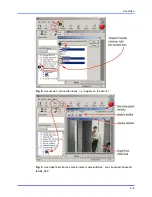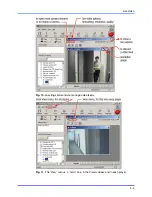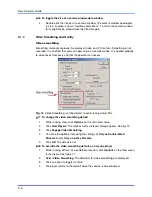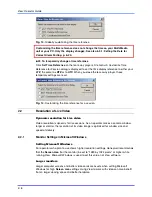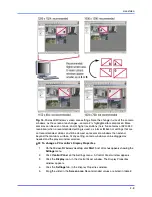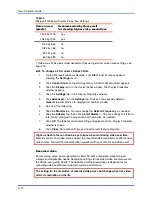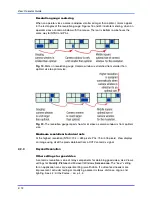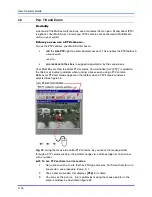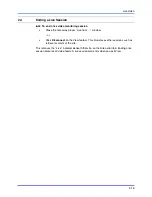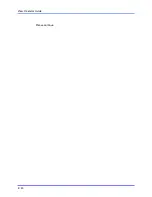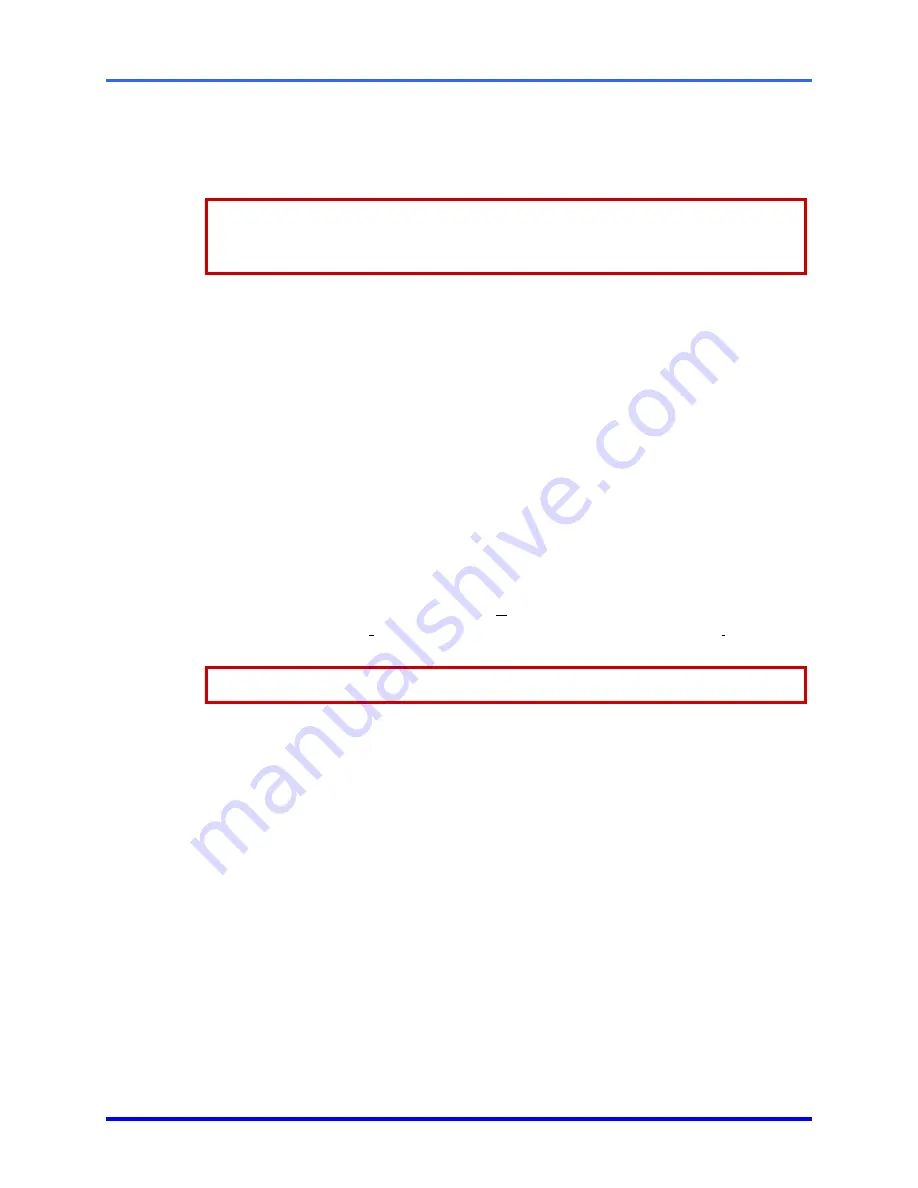
Live Video
2–7
Video quality: Live sessions
Video quality while
monitoring
live sessions can be lowered on low-speed dial-up
connections to improve the transmission time of images. It can also be heightened on
one camera for more detail, as needed.
The Video quality of recording is customized globally.
Once video is recorded, its Quality setting cannot be changed. See 4.1:
Adjusting a
Video Feed
on p. 4–1.
!
!
!
!
19 To set the Video Quality on one camera
1.
Do one of the following:
•
right-click in a camera window. A menu appears showing
Video Quality
.
•
View->Options->
Video Quality
.
2.
Place the mouse pointer on the
Video Quality
command, slide to another value
and click.
!
!
!
!
20 To set the Video Quality on all cameras used in a player, for that live session
•
All cameras can be set at once by pressing and holding the
CTRL
key on the
PC keyboard, while customizing a
Video Quality
setting.
2.1.5 Customizing
the
Time
Display
Time reference
You have the option of displaying time as Universal Coordinated Time (
UTC
), or showing
the Multi-Media unit’s “remote” time zone (
RTZ
) or the View operator’s own local time
(
LTZ
). Check if the PC’s clock is set correctly before doing so.
“UTC” is also known as Greenwich Mean Time (GMT).
!
!
!
!
21 To set the date and time on an operator’s PC
1. In
the
Microsoft Windows Control Panel
, double-click the
Regional Settings
icon.
2. Click
the
Time
tab; set the style, separator and symbols as required.
3. Click
the
Date
tab; set the
Short date
style and
Date separator
as required.
!
!
!
!
22 To set the time reference on an operator’s PC
1. Using
View
, on its main
View
menu (see figure 11) click
Options
, then
Time
Reference
. The
Show Time Reference As
dialog is displayed.
2.
Set the time display reference to either your
local
time zone (
LTZ
), the camera’s
remote
time zone (
RTZ
) or to Universal Coordinated Time (
UTC
).
3. Click
OK
.
Summary of Contents for RAPID EYE MULTI-MEDIA
Page 1: ...K5404V9 12 04 Rev B View Operator Guide for Rapid Eye Multi Media Units ...
Page 2: ......
Page 4: ......
Page 7: ......
Page 8: ......
Page 16: ...View Operator Guide 1 8 Please continue ...
Page 36: ...View Operator Guide 2 20 Please continue ...
Page 86: ...View Operator Guide 6 22 Please continue ...
Page 108: ...View Operator Guide 10 4 Please continue ...
Page 120: ...View Operator Guide 12 6 Please continue ...
Page 132: ......
Page 137: ...N O T E S ...
Page 138: ......
Page 139: ......
Page 140: ......
Page 141: ......
Page 142: ......
Page 143: ......