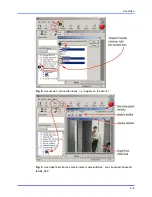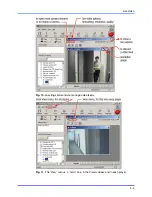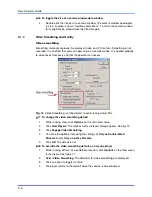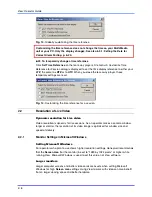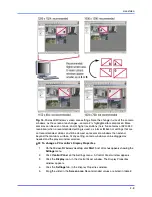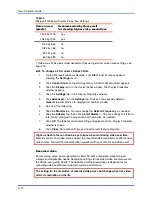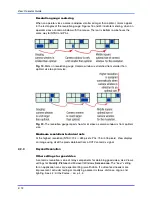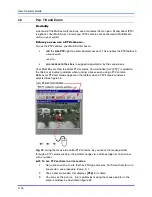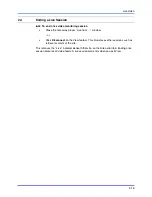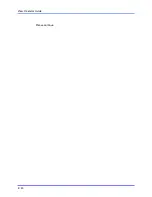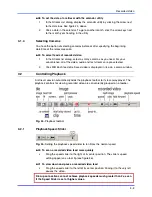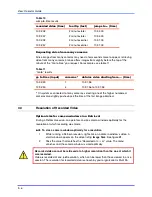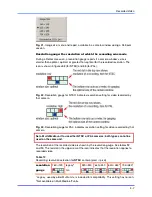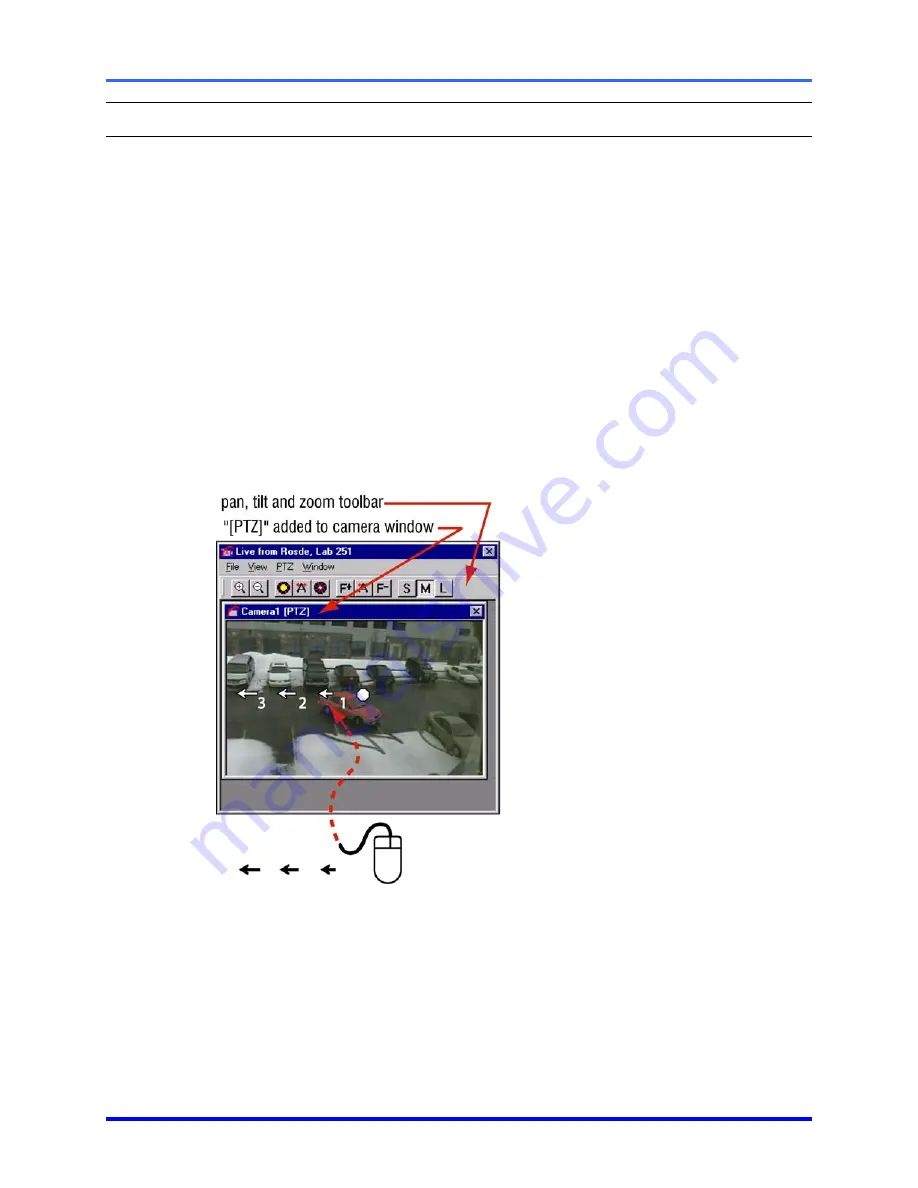
View: Operator Guide
2–16
2.3
Pan, Tilt and Zoom
Flexibility
Like most of the Multi security features, use of cameras that can pan, tilt and zoom (PTZ)
is optional. Your Multi SA can inform you if PTZ cameras are connected to Multi-Media
unit(s) in your system.
Before you can use a PTZ camera ...
To use the PTZ controls, your Multi SA first has to:
•
add the
Use PTZ
right to a View operator account. This enables the PTZ toolbar in
a live session.
- and to -
•
grant
access to the site
(s) assigned to operator(s) by their supervisors.
Your Multi SA sets View to control PTZ cameras. You will notice that “[PTZ]” is added to
the title bar of a camera window when running a live session using a PTZ camera.
Buttons for PTZ commands appear on the toolbar when a PTZ camera window is
selected. See figure 23.
Fig. 23.
Using the mouse to control PTZ cameras. As you move the mouse-pointer
through a
PTZ camera window
, the pointer changes to a white octagon or to an arrow
with a number.
!
!
!
!
29 To see PTZ controls in a live session
1.
Run a live session at a site that has PTZ-type cameras. To find out how to run a
live session, see procedure 9 on p. 2–1.
2.
Click a camera window that displays
[PTZ]
in its name.
3.
You can see the pan (i.e., turn) controls by moving the mouse-pointer in the
camera window, as illustrated in figure 23.
Summary of Contents for RAPID EYE MULTI-MEDIA
Page 1: ...K5404V9 12 04 Rev B View Operator Guide for Rapid Eye Multi Media Units ...
Page 2: ......
Page 4: ......
Page 7: ......
Page 8: ......
Page 16: ...View Operator Guide 1 8 Please continue ...
Page 36: ...View Operator Guide 2 20 Please continue ...
Page 86: ...View Operator Guide 6 22 Please continue ...
Page 108: ...View Operator Guide 10 4 Please continue ...
Page 120: ...View Operator Guide 12 6 Please continue ...
Page 132: ......
Page 137: ...N O T E S ...
Page 138: ......
Page 139: ......
Page 140: ......
Page 141: ......
Page 142: ......
Page 143: ......