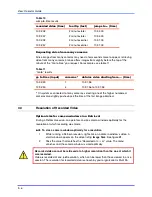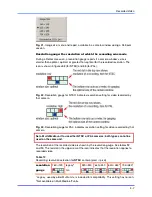View: Operator Guide
5–8
Example
To obtain a report of only the highest magnitudes, say from 90% to 100%:
•
click in the
From
box and then type “90”, without quotation marks. The report is
updated on-the-fly.
Fig. 44.
Detail of selection in frequency chart of a report.
Selecting items in the report
You can select one or more items in the report using either:
•
the list of every detected motion.
•
the density chart, at the top of the report. See figure 44.
Zoom
The frequency chart of a selection of items can be zoomed for an enhanced view of the
chart between reports of motion detection. See figure 45. You can double-click a vertical
bar to see the video excerpt associated with it.
Trim
The
Trim
button works when you have zoomed the frequency chart, showing only your
selection of items in the list. Together with the magnitudes filter,
Trim
can help reduce
the amount of items in a motion search report, for using the report with other software.
Norm
The
Norm
(normal) button cancels the zoomed view of the frequency chart. The
frequency chart for the whole report is displayed.
Summary of Contents for RAPID EYE MULTI-MEDIA
Page 1: ...K5404V9 12 04 Rev B View Operator Guide for Rapid Eye Multi Media Units ...
Page 2: ......
Page 4: ......
Page 7: ......
Page 8: ......
Page 16: ...View Operator Guide 1 8 Please continue ...
Page 36: ...View Operator Guide 2 20 Please continue ...
Page 86: ...View Operator Guide 6 22 Please continue ...
Page 108: ...View Operator Guide 10 4 Please continue ...
Page 120: ...View Operator Guide 12 6 Please continue ...
Page 132: ......
Page 137: ...N O T E S ...
Page 138: ......
Page 139: ......
Page 140: ......
Page 141: ......
Page 142: ......
Page 143: ......