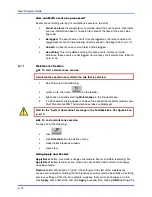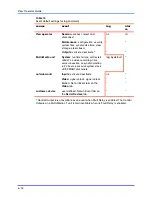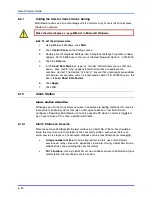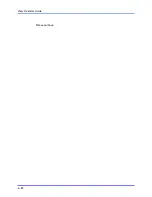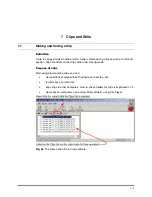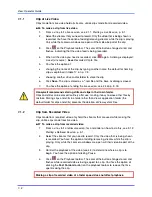Alarms and Events
6–9
!
!
!
!
80 To view recorded video from the time of an alarm
1.
While running an alarm session, select an alarm from the session’s tear-away
player, as explained in 6.3:
Alarm Session
.
2.
To start a Retrieval session from the time of the alarm, click
Video
. When a site
has many cameras, you are asked to select one or more. See figure 60 and 61.
3.
To watch video obtained before or after the time of the alarm, use the jump-to-
time slider as needed. For other controls, see 3.2:
Controlling Playback
, on p.
3–3.
4.
To display the Alarm session, click “Alarms”, below the name of the site on the
Site action tab.
Fig. 61.
Retrieval session started from an Alarm session. An alarm is selected, then
Video
is clicked. The Retrieval session has been dragged down, revealing the Alarm
session in the background. For the location of
Video
button in an Alarm session, see
figure 60.
!
!
!
!
81 To view live video after receiving an alarm
•
Start a live session at the site of the alarm; how to do so is shown in section
2.1.1:
Starting a Live Session
, on p. 2–1.
- or -
•
Enable
Run Live Alarm...
as explained in section Live-alarmed Session on p.
6–4.
Summary of Contents for RAPID EYE MULTI-MEDIA
Page 1: ...K5404V9 12 04 Rev B View Operator Guide for Rapid Eye Multi Media Units ...
Page 2: ......
Page 4: ......
Page 7: ......
Page 8: ......
Page 16: ...View Operator Guide 1 8 Please continue ...
Page 36: ...View Operator Guide 2 20 Please continue ...
Page 86: ...View Operator Guide 6 22 Please continue ...
Page 108: ...View Operator Guide 10 4 Please continue ...
Page 120: ...View Operator Guide 12 6 Please continue ...
Page 132: ......
Page 137: ...N O T E S ...
Page 138: ......
Page 139: ......
Page 140: ......
Page 141: ......
Page 142: ......
Page 143: ......