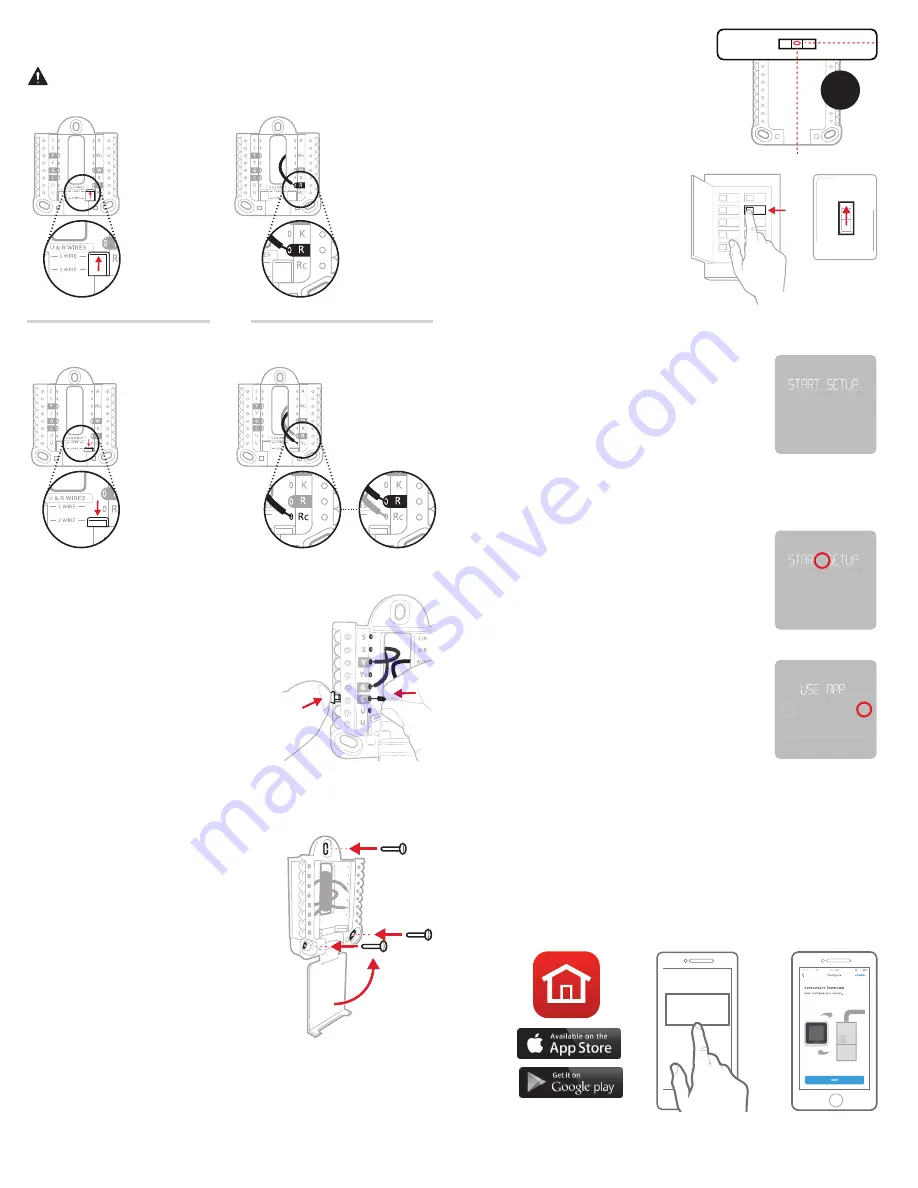
4
13 Set R-switch position and insert R-wire or wires
Set the R-switch up or down based on your wiring notes in
Step 7
.
14 Connect remaining wires from
Step 8
Tip:
Do not mount the UWP to the
wall prior to connecting the wires.
Depress the tabs to put the wires
into the inner holes of their corre-
sponding terminals on the UWP
(one wire per terminal) until it is
firmly in place.
Gently tug on the wires to verify
they are secure.
Tip:
If you need to release the
wires again, push down the
terminal tabs on the sides of the
UWP.
15 Mount the UWP and close the
door
Mount the UWP using the
provided screws. Install all three
screws for a secure fit on your
wall. Close the door after you’re
finished.
This wiring is just an example,
actual wiring may vary.
Use 3x
supplied
screws #8
1-1/2”
1/4” to 3/8”
Insert wires into the inner holes of the terminals on the UWP. The
tabs will stay down once the wire is inserted.
If you have 1 R-wire (R, Rh, or Rc)
If you have 2 R-wires (R or Rh, and Rc)
or
1.
Set
R-switch to
the
up
position.
1.
Set
R-switch
to the
down
position.
2.
Insert your
R-wire (R, Rh
or Rc) into
R-terminal.
2.
Insert your
Rc wire into
Rc-terminal.
3.
Insert your
R or Rh
wire into
R-Terminal.
17 Turn your power ON
Turn on the power at the breaker
box or switch that controls the
heating/ cooling system.
OFF
ON
ON
OFF
ON
ON
90
o
16 Attach your thermostat
Align the thermostat onto the
UWP and firmly snap it into place.
18 Return to the thermostat
Return to the thermostat. Confirm
the screen shows
START SETUP
.
If it does, continue to “Setup with
Honeywell Home App” below.
If your thermostat does not show
START SETUP,
please contact
Resideo support.
Breaker box
Switch
1
Start Setup with the app
Touch
START SETUP
on thermostat.
Setup with Honeywell Home App
No
Yes
Back
2
Select to setup with the app
Touch
Yes
on the
USE APP
screen.
3
Your thermostat is now ready to be configured using the
Honeywell Home app
a) Download the
“Honeywell Home”
app from the App store or
Google play.
b) Open the Honeywell Home app. Your thermostat should appear
under Thermostat Found. Tap
SET UP NOW
as shown below to
continue. If your thermostat doesn’t appear, create an account
(if necessary), or sign in to your Honeywell Home account. Then
select the T5 Smart Thermostat to install.
c) The Honeywell Home app will walk you through the rest of setup.
A
B
C
Thermostat Found:
SET UP NOW






























